Win11 delete input method tutorial
When we install many input methods, it will be very troublesome to switch input methods. At this time, we actually only need to find and delete the unwanted input methods through the language options under settings. .
Win11 delete input method:
The first step is to open the settings by pressing "Win i" on the keyboard at the same time.
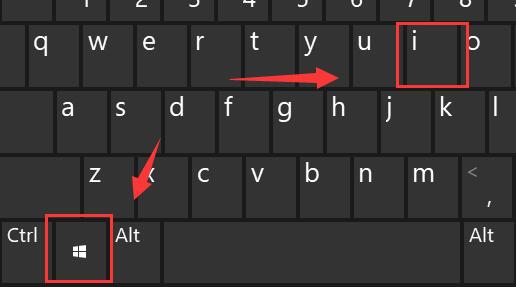
The second step, find and open "Time and Language" in the left column
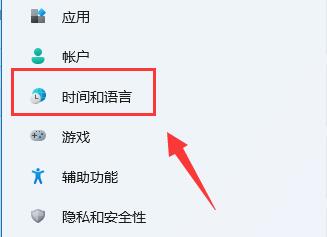
The third step, Enter "Language & Region" on the right
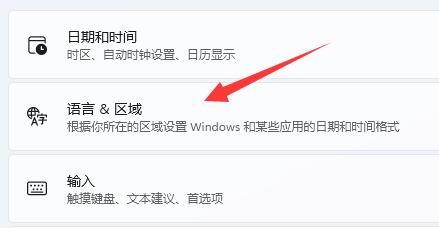
Step 4, find the input method you want to delete, click "..." and then click "Delete" to delete it Input method.
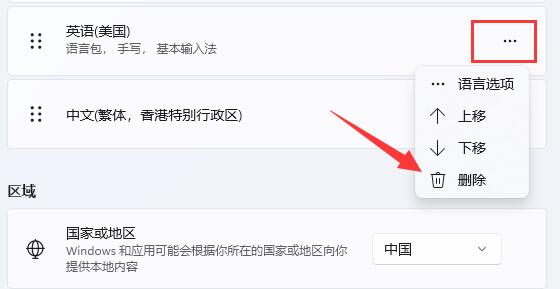
If you want to add an input method, you can also add it in this location.
The above is the detailed content of Win11 delete input method tutorial. For more information, please follow other related articles on the PHP Chinese website!

Hot AI Tools

Undresser.AI Undress
AI-powered app for creating realistic nude photos

AI Clothes Remover
Online AI tool for removing clothes from photos.

Undress AI Tool
Undress images for free

Clothoff.io
AI clothes remover

Video Face Swap
Swap faces in any video effortlessly with our completely free AI face swap tool!

Hot Article

Hot Tools

Notepad++7.3.1
Easy-to-use and free code editor

SublimeText3 Chinese version
Chinese version, very easy to use

Zend Studio 13.0.1
Powerful PHP integrated development environment

Dreamweaver CS6
Visual web development tools

SublimeText3 Mac version
God-level code editing software (SublimeText3)

Hot Topics
 1392
1392
 52
52
 How to pin the input method to the taskbar in Windows 11
Apr 14, 2024 pm 06:31 PM
How to pin the input method to the taskbar in Windows 11
Apr 14, 2024 pm 06:31 PM
Recently, some friends encountered the problem that the position of the input method icon changes when using the Windows 11 operating system, and they want to fix it to the taskbar for quick switching. In order to solve this problem, this article will introduce in detail the specific steps to firmly place the input method icon on the taskbar in Windows 11 system to help friends who have this need to control the input method more conveniently. Operation method 1. Use the "win+i" shortcut key to quickly enter the "Settings" interface. After entering the new interface, click the "Time and Language" option in the left column. 2. Then click "Language and Region" on the right. 3. Then click "Enter". 4. Then click the "Advanced Keyboard Settings" option. 5. Finally find "Use desktop language bar".
 How to solve the problem that the candidate word box is not displayed when typing in the input method in Windows 11 system
Apr 11, 2024 pm 05:20 PM
How to solve the problem that the candidate word box is not displayed when typing in the input method in Windows 11 system
Apr 11, 2024 pm 05:20 PM
Recently, some users have encountered the problem that the candidate word box cannot be displayed normally when typing in the Microsoft input method when using the Windows 11 operating system. This prevents users from conveniently selecting the required Chinese characters when entering text, affecting work efficiency and user experience. . What should you do if you encounter this situation? The following brings you detailed solutions, let’s take a look. Solution 1. Right-click the input method icon in the taskbar in the lower right corner and select "More Keyboard Settings" in the option box. 2. Then click the three-dot icon on the right side of Chinese and select "Language Options" in the option list. 3. Then click the three dots icon on the right side of the input method and select "Keyboard Options" to open it. 4. Then click the "General" option. 5. Finally, press the switch under "Compatibility"
 How to delete Xiaohongshu notes
Mar 21, 2024 pm 08:12 PM
How to delete Xiaohongshu notes
Mar 21, 2024 pm 08:12 PM
How to delete Xiaohongshu notes? Notes can be edited in the Xiaohongshu APP. Most users don’t know how to delete Xiaohongshu notes. Next, the editor brings users pictures and texts on how to delete Xiaohongshu notes. Tutorial, interested users come and take a look! Xiaohongshu usage tutorial How to delete Xiaohongshu notes 1. First open the Xiaohongshu APP and enter the main page, select [Me] in the lower right corner to enter the special area; 2. Then in the My area, click on the note page shown in the picture below , select the note you want to delete; 3. Enter the note page, click [three dots] in the upper right corner; 4. Finally, the function bar will expand at the bottom, click [Delete] to complete.
 Where to change the input method of Xiaomi mobile phone_The steps to set up the input method of Xiaomi mobile phone
Mar 25, 2024 pm 01:36 PM
Where to change the input method of Xiaomi mobile phone_The steps to set up the input method of Xiaomi mobile phone
Mar 25, 2024 pm 01:36 PM
1. Click [More settings] in the phone settings menu. 2. Click [Language and Input Method]. 3. Click [Input Method Management]. 4. Click [Settings] to set the input method.
 Is it true that you can be blocked and deleted on WeChat and permanently unable to be added?
Apr 08, 2024 am 11:41 AM
Is it true that you can be blocked and deleted on WeChat and permanently unable to be added?
Apr 08, 2024 am 11:41 AM
1. First of all, it is false to block and delete someone permanently and not add them permanently. If you want to add the other party after you have blocked them and deleted them, you only need the other party's consent. 2. If a user blocks someone, the other party will not be able to send messages to the user, view the user's circle of friends, or make calls with the user. 3. Blocking does not mean deleting the other party from the user's WeChat contact list. 4. If the user deletes the other party from the user's WeChat contact list after blocking them, there is no way to recover after deletion. 5. If the user wants to add the other party as a friend again, the other party needs to agree and add the user again.
 How to delete Xiaohongshu releases? How to recover after deletion?
Mar 21, 2024 pm 05:10 PM
How to delete Xiaohongshu releases? How to recover after deletion?
Mar 21, 2024 pm 05:10 PM
As a popular social e-commerce platform, Xiaohongshu has attracted a large number of users to share their daily life and shopping experiences. Sometimes we may inadvertently publish some inappropriate content, which needs to be deleted in time to better maintain our personal image or comply with platform regulations. 1. How to delete Xiaohongshu releases? 1. Log in to your Xiaohongshu account and enter your personal homepage. 2. At the bottom of the personal homepage, find the "My Creations" option and click to enter. 3. On the "My Creations" page, you can see all published content, including notes, videos, etc. 4. Find the content that needs to be deleted and click the "..." button on the right. 5. In the pop-up menu, select the "Delete" option. 6. After confirming the deletion, the content will disappear from your personal homepage and public page.
 How to use shortcut keys to take screenshots in Win8?
Mar 28, 2024 am 08:33 AM
How to use shortcut keys to take screenshots in Win8?
Mar 28, 2024 am 08:33 AM
How to use shortcut keys to take screenshots in Win8? In our daily use of computers, we often need to take screenshots of the content on the screen. For users of Windows 8 system, taking screenshots through shortcut keys is a convenient and efficient operation method. In this article, we will introduce several commonly used shortcut keys to take screenshots in Windows 8 system to help you take screenshots more quickly. The first method is to use the "Win key + PrintScreen key" key combination to perform full
 How can I retrieve someone else's deleted comment on Xiaohongshu? Will it be displayed if someone else's comment is deleted?
Mar 21, 2024 pm 10:46 PM
How can I retrieve someone else's deleted comment on Xiaohongshu? Will it be displayed if someone else's comment is deleted?
Mar 21, 2024 pm 10:46 PM
Xiaohongshu is a popular social e-commerce platform, and interactive comments between users are an indispensable method of communication on the platform. Occasionally, we may find that our comments have been deleted by others, which can be confusing. 1. How can I retrieve someone else’s deleted comments on Xiaohongshu? When you find that your comments have been deleted, you can first try to directly search for relevant posts or products on the platform to see if you can still find the comment. If the comment is still displayed after being deleted, it may have been deleted by the original post owner. At this time, you can try to contact the original post owner to ask the reason for deleting the comment and request to restore the comment. If a comment has been completely deleted and cannot be found on the original post, the chances of it being reinstated on the platform are relatively slim. You can try other ways




