
Starting from January 14, 2020, Microsoft announced that it will officially stop supporting the win7 system, and there will be no security fixes or updates for the win7 system in the future. Continuing to use the win7 system will greatly increase the risk of virus and malware attacks. Since win7 is not supported, we can update to the win10 system and experience the new style.

Download link
>>>Yulin Mufeng win10 genuine system
>>>Tomato Garden GHOST WIN10 X64 official revised version v2019.10
>>>win10 Genuine system 64-bit professional version
Method 1: The system comes with updates and upgrades
1. Click the Start menu and select to open "Control Panel". In the Control Panel, Change "View by" to "Category" and click "System and Security
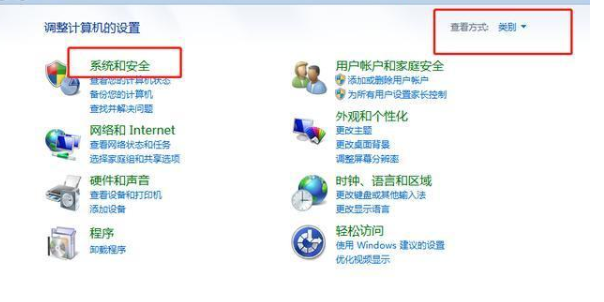
2. Find Windows update and click to open "Check for Updates"
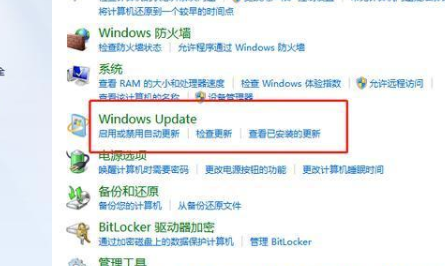
3. Click "Enable Automatic Updates". After detection, you will see the latest update package and select update. When the installation package is downloaded, please restart your computer and follow the prompts.
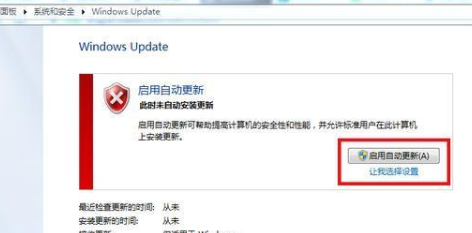
Method 2: Use winpe boot disk to upgrade
1. Prepare a U disk of 4G or more and make it into a winpe boot disk

2. Download the image file of the win10 system, which can be downloaded from the Microsoft official website or MSDN. After the download is completed, copy it to the winpe startup disk
3. After the above preparations are completed, Insert the winpe boot disk into the USB port of the computer, restart the computer, press the U disk startup shortcut key when the startup screen appears, set the U disk as the first option for booting, and press Enter
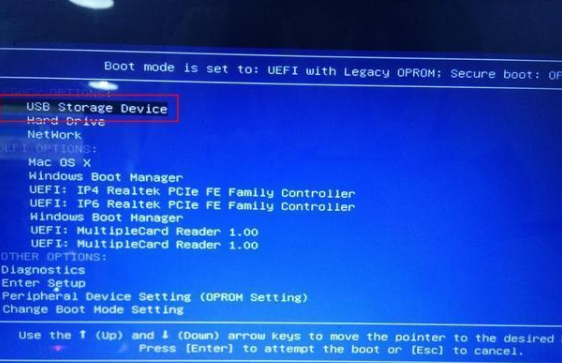
4. After entering the PE system, install the win10 system.
Method 3: Use the windows media creation tool to upgrade
1. Open the website to download the tool immediately and install the program to the computer;
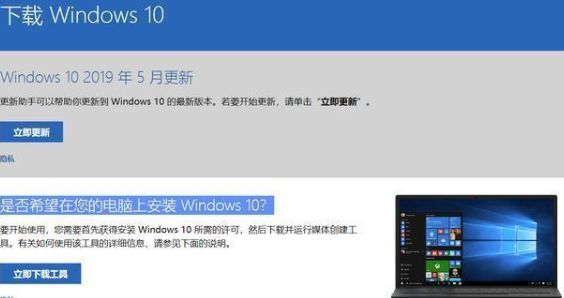
2. After the installation is completed, two options will pop up as shown below, select "Upgrade this computer now"
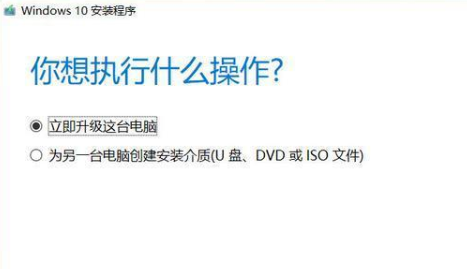
3. Next, follow the prompts step by step to upgrade the system to win10.
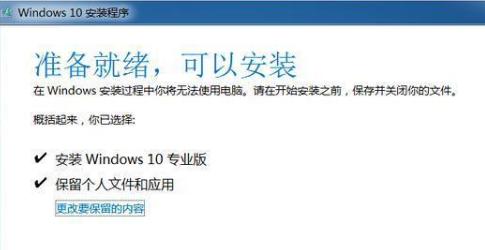
How to use U Disk reinstall win10 system>>>
Dell win10 reinstall system tutorial>>>
win10 installation tutorial>>>
The above is the detailed content of Win7 free upgrade to win10 genuine version. For more information, please follow other related articles on the PHP Chinese website!




