
Win10 file history is turned off. It is a setting problem. It is not particularly simple to solve. However, as long as you follow the detailed steps given by the editor, you can set it up successfully. It is mainly in the local group policy editor. Let’s take a look at the details below. Let’s set up the tutorial.
1. Press the "Wins R' key to open Run, enter "gpedit.msc" and click OK to open the Local Group Policy Editor.
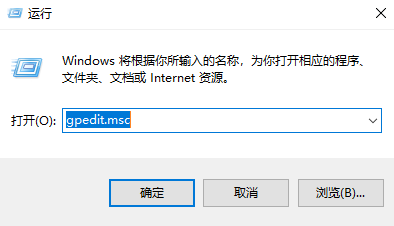
2. In the Local Group Policy Editor, double-click "Computer Configuration - Administrative Templates - Windows Components - Close File History in File History".
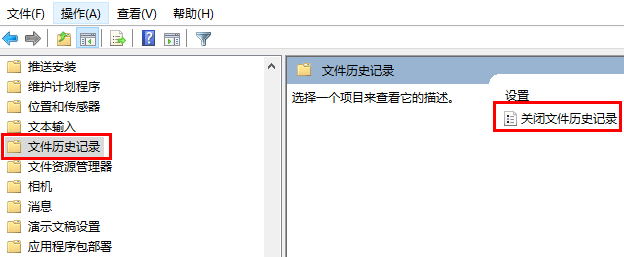
3. In the Turn off file history setting, configure it. Enabled: Users cannot activate file history to create regular backups.
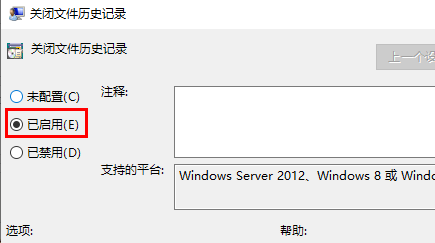
4. Disabled or not configured: Users can activate File History to create regular automatic backups, click "OK" to save the settings.
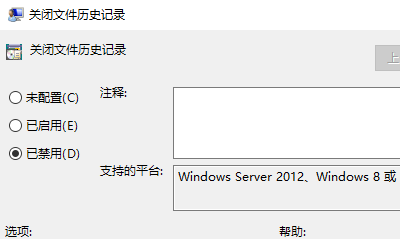
The above is the detailed content of What to do if win10 file history is turned off. For more information, please follow other related articles on the PHP Chinese website!
 Blue screen code 0x000009c
Blue screen code 0x000009c
 A collection of common computer commands
A collection of common computer commands
 You need permission from admin to make changes to this file
You need permission from admin to make changes to this file
 Tutorial on turning off Windows 11 Security Center
Tutorial on turning off Windows 11 Security Center
 How to set up a domain name that automatically jumps
How to set up a domain name that automatically jumps
 What are the virtual currencies that may surge in 2024?
What are the virtual currencies that may surge in 2024?
 The reason why header function returns 404 failure
The reason why header function returns 404 failure
 How to use js code
How to use js code




