
The ID of win10 can be modified. I'm afraid many friends don't know it. However, some friends know it but don't know how to operate it. We only need to press win r and then we can operate it inside.
1. First, please press the Windows logo key and R key. Then, manually enter Regedit in the run dialog box that opens. This will take you to the Registry Editor interface.
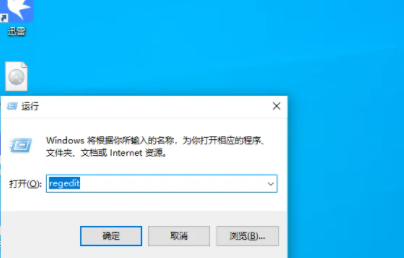
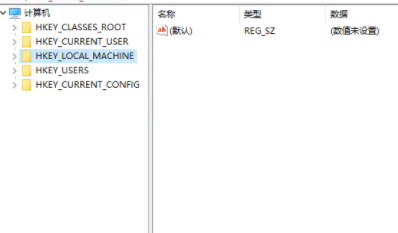
2. Next, enter in the address bar: Computer\HKEY_LOCAL_MACHINE\SOFTWARE\Microsoft\Windows\CurrentVersion\OEMInformation
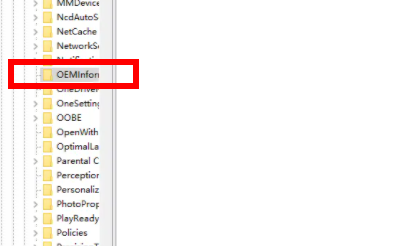
3. In the blank area on the right, please right-click the mouse and select "New" > "String Value". Afterwards, you can name this newly added string value "Manufacturer".

4. Double-click the newly created string value and enter the manufacturer name of your computer here (I hope you can enter it in English).
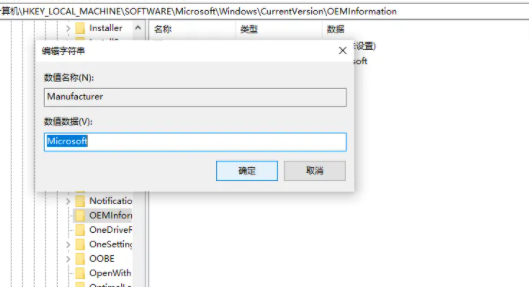
5. Then, right-click the blank area on the right again, select "New" > "String Value", and then add the newly added string value Name it "Model".
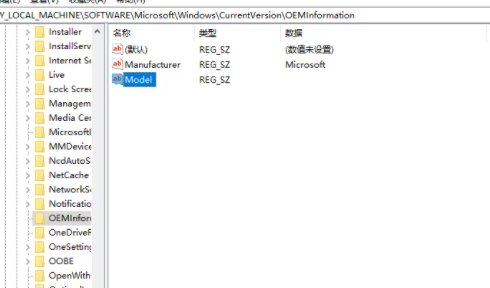
6. Double-click the newly created model value and enter the model information of your computer here (English is also encouraged).
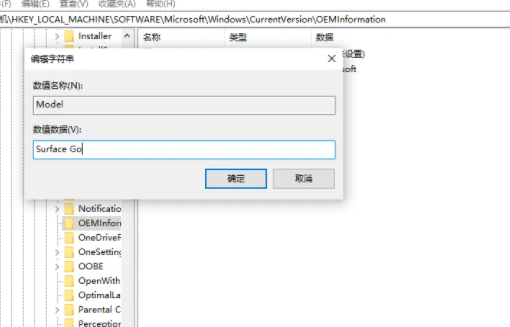
7. As for other parameters, you can fill them in as needed. The following are some commonly used parameter data:
SupportPhone=After-sales service phone number
SupportHours=After-sales service hours
SupportURL=Support website
The above is the detailed content of Win10 product ID changed to OEM version. For more information, please follow other related articles on the PHP Chinese website!




