Learn more about how to take screenshots in Win7 system
Dec 25, 2023 am 11:17 AMWin7 system is one of the systems that users have used for a long time. This system is adapted to many programs. Many people who just bought their computers use this system as the default system. So many people need the screenshot function. Let’s take a look at it together. Let’s see how you use the screenshot function in win7.

How to take screenshots in Win7 system
1. Shortcut keys for full-screen screenshots in Win7 system
1. Press 'PrintScreen' to capture the contents of the entire screen. You can "copy and paste" in the tool you need
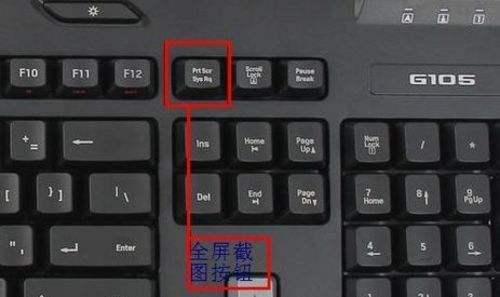
2. The built-in screenshot tool of Win7 system
1. Click the "Start" menu and find "Attachments"
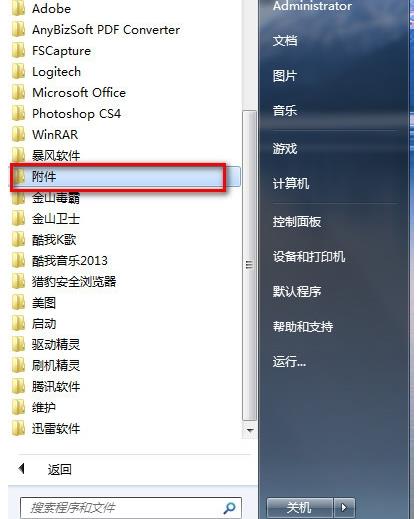
2. Find it in "Attachments" "Snipping Tool"
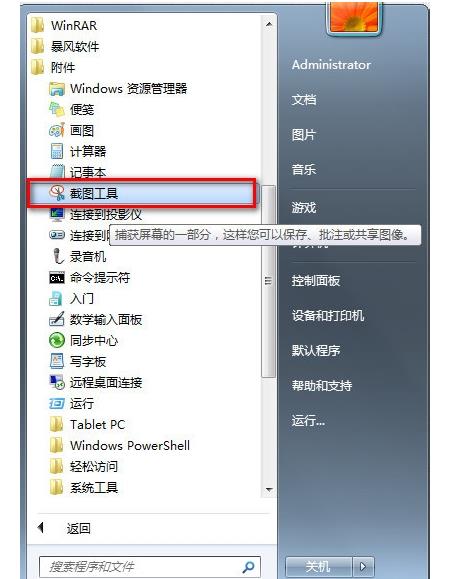
3. Right-click "Snipping Tool" and select "Properties"
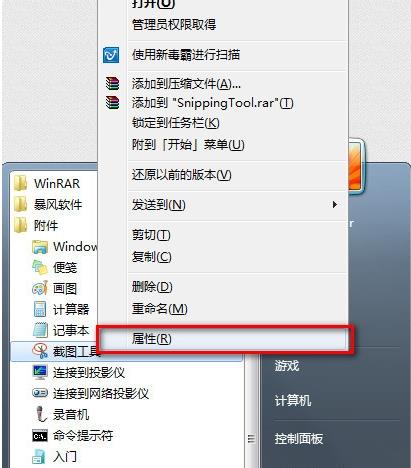
4. When the property box pops up, click "Shortcut" and copy the "Target" link
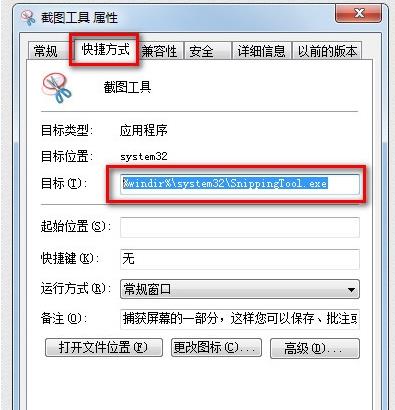
5. After copying, return to the desktop, right-click and select "New" ->"Shortcut ”
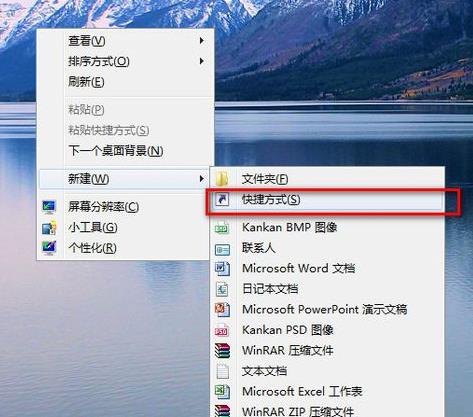
6. After the shortcut pop-up window appears, paste the previously copied link into it and click “Next”
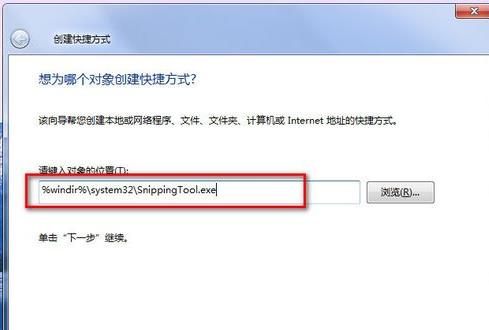
7. Give it a name and call it Snipping Tool (users can also fill it in according to their own preferences), and then click "Finish"
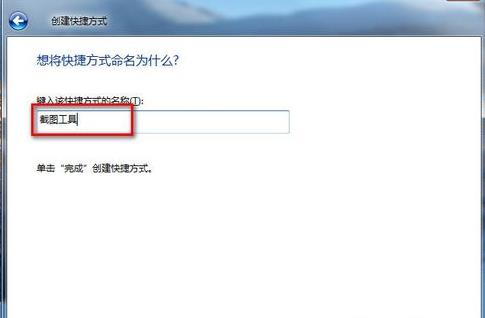
8. Finally, click on the desktop Right-click the shortcut tool and select "Properties"
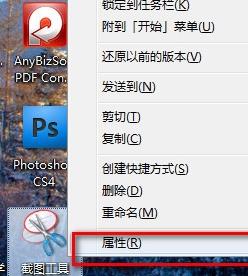
9. In the "Shortcut Key" in the pop-up box, enter "CTRL ALT S" (users can choose according to their personal habits. Settings), then click Save
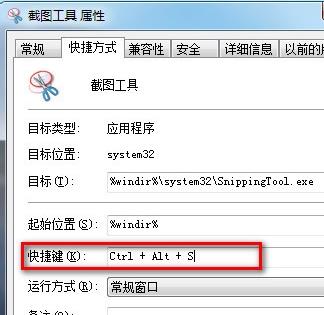
10. When we need to take a screenshot, just press "CTRL ALT S" to pop up the screenshot box for customized screenshots
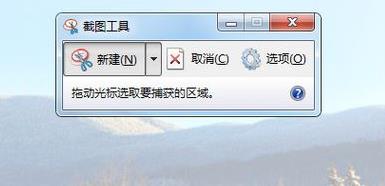
The above is the detailed content of Learn more about how to take screenshots in Win7 system. For more information, please follow other related articles on the PHP Chinese website!

Hot Article

Hot tools Tags

Hot Article

Hot Article Tags

Notepad++7.3.1
Easy-to-use and free code editor

SublimeText3 Chinese version
Chinese version, very easy to use

Zend Studio 13.0.1
Powerful PHP integrated development environment

Dreamweaver CS6
Visual web development tools

SublimeText3 Mac version
God-level code editing software (SublimeText3)

Hot Topics
 Solution to the problem that Win11 system cannot install Chinese language pack
Mar 09, 2024 am 09:48 AM
Solution to the problem that Win11 system cannot install Chinese language pack
Mar 09, 2024 am 09:48 AM
Solution to the problem that Win11 system cannot install Chinese language pack
 Solution for Win11 unable to install Chinese language pack
Mar 09, 2024 am 09:15 AM
Solution for Win11 unable to install Chinese language pack
Mar 09, 2024 am 09:15 AM
Solution for Win11 unable to install Chinese language pack
 What to do if a black screen appears when taking a screenshot on a win10 computer_How to deal with a black screen when taking a screenshot on a win10 computer
Mar 27, 2024 pm 01:01 PM
What to do if a black screen appears when taking a screenshot on a win10 computer_How to deal with a black screen when taking a screenshot on a win10 computer
Mar 27, 2024 pm 01:01 PM
What to do if a black screen appears when taking a screenshot on a win10 computer_How to deal with a black screen when taking a screenshot on a win10 computer
 Strategies to solve Win11's inability to install the Chinese language pack
Mar 08, 2024 am 11:51 AM
Strategies to solve Win11's inability to install the Chinese language pack
Mar 08, 2024 am 11:51 AM
Strategies to solve Win11's inability to install the Chinese language pack
 How to take screenshots on Redmi 13c?
Mar 04, 2024 pm 09:13 PM
How to take screenshots on Redmi 13c?
Mar 04, 2024 pm 09:13 PM
How to take screenshots on Redmi 13c?
 iPhone screenshots not working: How to fix it
May 03, 2024 pm 09:16 PM
iPhone screenshots not working: How to fix it
May 03, 2024 pm 09:16 PM
iPhone screenshots not working: How to fix it
 Detailed explanation of obtaining administrator rights in Win11
Mar 08, 2024 pm 03:06 PM
Detailed explanation of obtaining administrator rights in Win11
Mar 08, 2024 pm 03:06 PM
Detailed explanation of obtaining administrator rights in Win11
 How to use shortcut keys to take screenshots in Win8?
Mar 28, 2024 am 08:33 AM
How to use shortcut keys to take screenshots in Win8?
Mar 28, 2024 am 08:33 AM
How to use shortcut keys to take screenshots in Win8?







