 System Tutorial
System Tutorial
 Windows Series
Windows Series
 The picture cannot be displayed after Lenovo win10 camera is started
The picture cannot be displayed after Lenovo win10 camera is started
The picture cannot be displayed after Lenovo win10 camera is started
We inevitably turn on the camera when we use our laptops every day, but many friends find that when they turn it on, a black screen appears. Now both laptops and desktop computers have this function, and it is very convenient to use. Today I have brought you the details Let’s take a look at the specific solution steps.

Solution to the black screen when Lenovo win10 camera turns on
1. Open the "Control Panel" and find "Hardware and Sound"
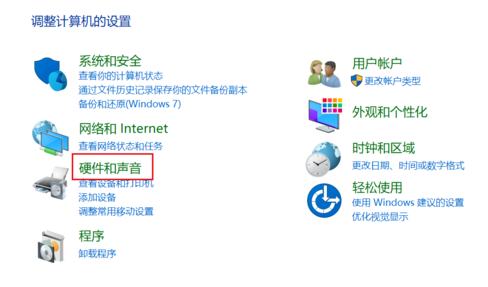
2. Open "Hardware and Sound" and find "Device Manager"
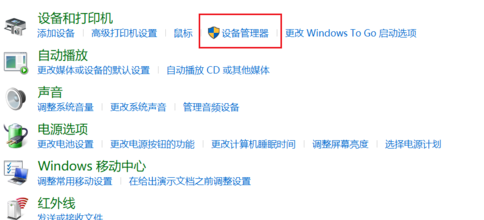
3. Open "Device Manager" and find "Camera EasyCamera" (it may be other words but the icon is this small camera)
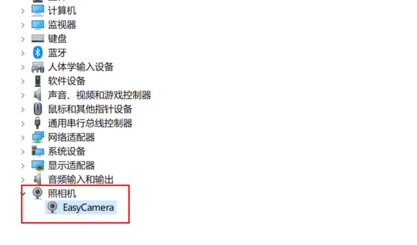
4. Select "Driver" under " Update driver"
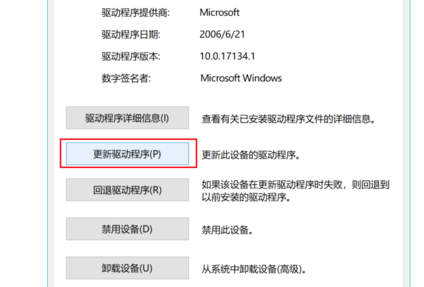
5. Click "Browse my computer for driver software"
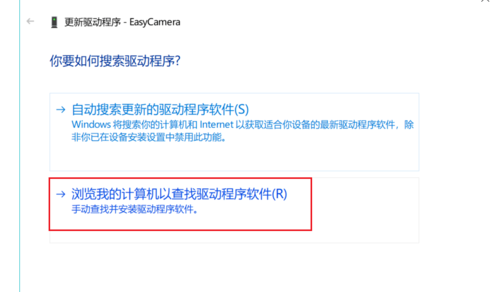
6. Click "Let me choose from a list of available drivers on my computer" and then proceed.
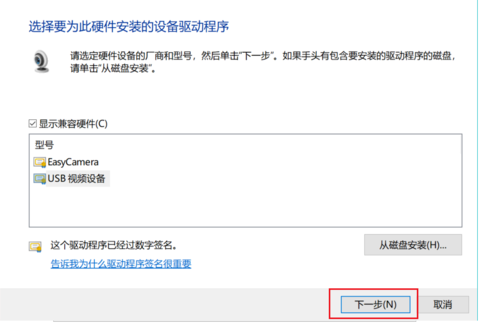
Camera related issues
>>>How to install the camera driver on your laptop
>>>Laptop camera how to open
The above is the detailed content of The picture cannot be displayed after Lenovo win10 camera is started. For more information, please follow other related articles on the PHP Chinese website!

Hot AI Tools

Undresser.AI Undress
AI-powered app for creating realistic nude photos

AI Clothes Remover
Online AI tool for removing clothes from photos.

Undress AI Tool
Undress images for free

Clothoff.io
AI clothes remover

AI Hentai Generator
Generate AI Hentai for free.

Hot Article

Hot Tools

Notepad++7.3.1
Easy-to-use and free code editor

SublimeText3 Chinese version
Chinese version, very easy to use

Zend Studio 13.0.1
Powerful PHP integrated development environment

Dreamweaver CS6
Visual web development tools

SublimeText3 Mac version
God-level code editing software (SublimeText3)

Hot Topics
 The all-round center for learning and entertainment - new Lenovo Xiaoxin Pad Pro 12.7 Comfort Edition hands-on experience
Aug 05, 2024 pm 04:28 PM
The all-round center for learning and entertainment - new Lenovo Xiaoxin Pad Pro 12.7 Comfort Edition hands-on experience
Aug 05, 2024 pm 04:28 PM
Thanks to netizen Nobilta for submitting the clue! Today, with the rapid development of smart hardware, when we think about prioritizing productivity, notebooks must be a topic that cannot be avoided. However, as the performance of the Arm architecture becomes more and more powerful, tablets between mobile phones and notebooks have gradually become one of the productivity choices for more people. As an old giant, Lenovo undoubtedly firmly occupies a dominant position in the PC field. Can the just-launched Lenovo tablet Xiaoxin PadPro 2025 shoulder the "glory of the big brother" and become an important part of Lenovo's ecology and serve as the "student party"? ”, a productivity tool for “beating workers”? Let’s experience it together. Unboxing & Appearance: This time I received Lenovo Xiaoxin PadPro 12.7 (second generation) Comfort Edition +
 Lenovo ThinkBook TGX graphics card expansion dock geek version is on the market: does not include power supply, initial price is 999 yuan
Apr 30, 2024 am 08:43 AM
Lenovo ThinkBook TGX graphics card expansion dock geek version is on the market: does not include power supply, initial price is 999 yuan
Apr 30, 2024 am 08:43 AM
According to news from this website on April 29, the Lenovo ThinkBook TGX graphics card expansion dock geek version is now on sale on Lenovo’s official website. It is suitable for ThinkBook 14+/16+2024 Core version notebook computers. It does not include graphics cards and power supplies. It is priced at 1,499 yuan, and the initial discount price is 999. Yuan. The Lenovo ThinkBook TGX graphics card expansion dock supports NVIDIA GeForce RTX graphics cards, is equipped with a TGX interface, and supports hot-swappable use with a dedicated TGX active data cable. According to reports, the maximum data transmission rate of the TGX interface is about 64Gbps, which is about 2 times the PCle data transmission bandwidth of Thunderbolt 4 or 3 times the Thunderbolt 3. This graphics card expansion dock supports graphics cards with a maximum length of 358mm and a maximum thickness of 72mm;
 Lenovo ThinkPad T14p AI 2024 notebook released: Core Ultra, optional RTX 4050 independent graphics, starting from 7,499 yuan
Apr 19, 2024 pm 03:43 PM
Lenovo ThinkPad T14p AI 2024 notebook released: Core Ultra, optional RTX 4050 independent graphics, starting from 7,499 yuan
Apr 19, 2024 pm 03:43 PM
According to news from this site on April 18, Lenovo today launched the ThinkPad T14pAI2024 notebook, equipped with Core Ultra5125H and Ultra9185H processors, optional RTX4050 independent graphics card, priced from 7,499 yuan: Core display version Ultra5125H/32+1T/2.5K90Hz: 7,499 yuan Ultra9185H/ 32+1T/3K120Hz: 9,499 yuan for independent graphics version Ultra5125H/RTX4050/16+1T/2.5K90Hz: 9,999 yuan Ultra5125H/RTX4050/32+1T/3K120Hz: 10,999 yuan Ultra7155H/RTX4
 Lenovo YOGA Portal mini host officially announced on July 27, released by ChinaJoy, with built-in 350W power supply
Jul 23, 2024 pm 01:47 PM
Lenovo YOGA Portal mini host officially announced on July 27, released by ChinaJoy, with built-in 350W power supply
Jul 23, 2024 pm 01:47 PM
According to news from this site on July 23, Lenovo’s YOGA Portal high-performance desktop computer, which has been exposed for a long time, is now confirmed to be officially released at ChinaJoy in Shanghai on July 27. It is claimed to be a mini host designed for professional AI creation. It is a performance master and an expert in AI creation of 3D digital people. The AI virtual background is based on the on-site pictures provided by our friend @yuP in Shanghai. The volume of this small host is only 3.7L. It is made of anodized aluminum and is equipped with Intel Core. i7-14700 processor, equipped with 32GBDDR5 memory and 1TB solid state drive. YOGA Portal is both a host and an all-in-one AI creation machine. The high-performance host is combined with an algorithm-optimized camera to form an integrated solution. Just stand in front of the camera i.e.
 Lenovo ThinkBook TGX graphics card expansion dock geek version is on the shelves: 1,499 yuan, the initial price is lower
Apr 25, 2024 pm 02:58 PM
Lenovo ThinkBook TGX graphics card expansion dock geek version is on the shelves: 1,499 yuan, the initial price is lower
Apr 25, 2024 pm 02:58 PM
According to news from this site on April 25, the Lenovo ThinkBook TGX Graphics Card Expansion Dock Geek Edition is now available on Lenovo’s official website. It is suitable for ThinkBook 14+/16+2024 Core Edition laptops. It does not include the graphics card and power supply. It is priced at 1,499 yuan, and the initial discount price is even lower. The Lenovo ThinkBook TGX graphics card expansion dock supports NVIDIA GeForce RTX graphics cards, is equipped with a TGX interface, and supports hot-swappable use. According to reports, the maximum data transmission rate of the TGX interface is about 64Gbps, which is about 2 times the PCle data transmission bandwidth of Thunderbolt 4 or 3 times the Thunderbolt 3. This graphics card expansion dock supports graphics cards with a maximum length of 358mm and a maximum thickness of 72mm; it adopts front and rear through-type air ducts and reserves a 12cm fan.
 Lenovo ThinkBook 16+ 2024 Core Ultra 9 version will be available at the end of April: 32GB+1TB, up to RTX4060 optional
Apr 16, 2024 pm 12:30 PM
Lenovo ThinkBook 16+ 2024 Core Ultra 9 version will be available at the end of April: 32GB+1TB, up to RTX4060 optional
Apr 16, 2024 pm 12:30 PM
According to news from this site on April 15, Lenovo announced today that the ThinkBook 16+ 2024 Core Ultra9 version notebook will be available at the end of April, with optional integrated display/RTX4060 version. The price information of the relevant notebook version is still unknown. According to reports, the relevant version of the notebook is equipped with a 16-core 22-thread Core Ultra9185H processor, built-in 32GB RAM and 1TB PCIe4.0 SSD, with optional integrated graphics card or RTX4060. In terms of screen, the relevant notebooks come standard with a 3.2K 165Hz IPS screen, with a maximum brightness of 430 nits, covering 100% sRGB and 100% P3 color gamut, supporting color gamut switching, supporting Dolby Vision, and factory color calibration certified by X-Rite.
 Global laptop shipments in Q1 2024 will reach 46.1 million units: a year-on-year increase of 7%, with Lenovo continuing to lead the way
Apr 29, 2024 pm 09:20 PM
Global laptop shipments in Q1 2024 will reach 46.1 million units: a year-on-year increase of 7%, with Lenovo continuing to lead the way
Apr 29, 2024 pm 09:20 PM
According to news from this site on April 29, according to the latest report from TechInsights, global notebook computer shipments in Q1 2024 will reach 46.1 million units, a year-on-year increase of 7%. The performance of each brand listed on this site is as follows: Lenovo shipped 10.8 million units, with a market share of 23%, a year-on-year increase of 12%; HP shipped 9.4 million units, with a market share of 20%, a year-on-year increase of 7%; Dell shipped 7.6 million units Taiwan, with a market share of 16%, a year-on-year increase of 1%; Apple shipped 4.4 million units, with a market share of 10%, a year-on-year increase of 29%; Acer shipped 3.1 million units, with a market share of 7%, a year-on-year increase of 5%; other brands Shipments were 10.8 million units, with a market share of 23%, down 2% year-on-year; TechInsightsp commented
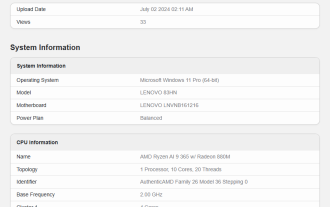 Equipped with Ryzen AI 9 365 processor, Lenovo's new notebook 83HN appears on Geekbench database
Jul 03, 2024 pm 12:20 PM
Equipped with Ryzen AI 9 365 processor, Lenovo's new notebook 83HN appears on Geekbench database
Jul 03, 2024 pm 12:20 PM
According to news from this site on July 2, Lenovo’s new notebook equipped with AMD Ryzen AI9365 “StrixPoint” mobile processor appeared on Geekbench, with the model number 83HN. The test model is equipped with a Ryzen AI9365 (10-core CPU, Radeon 880M core display) processor, 32GB of memory, and runs the Windows 11 Professional operating system. In the Geekbench 6.0.1 version, it achieved a single-core score of 2544 points and a multi-core score of 12745 points. This website noticed that the Ryzen AI300 series device lineup displayed by AMD at Computex Taipei includes 3 Lenovo notebooks, which belong to the ThinkPad, ThinkBook and Xiaoxin/YOGA series. In addition, take





