
Generally speaking, our desktop folders are placed in the c drive, but if we need to put a lot of things on the desktop, it will affect the storage space of the c drive system disk, thus affecting the speed of the system. At this time, we can change the desktop file storage path and place the desktop folder on another drive to reduce the pressure on the c drive.
1. First find the desktop folder, which can usually be found in the path shown in the illustration.
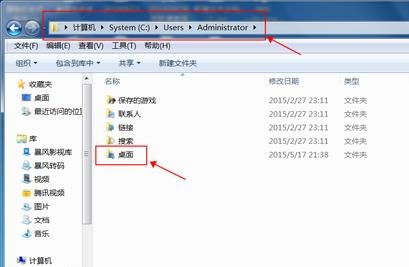
2. Right-click to select it and select "Properties"
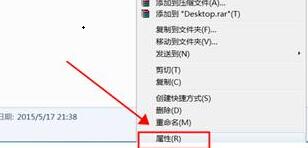
3. Enter the "Location" tab and click "Move"
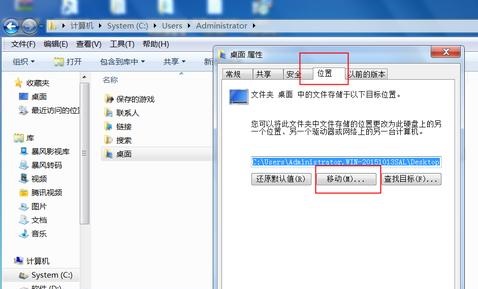
4. Select the folder location that needs to be changed and click "Select Folder"
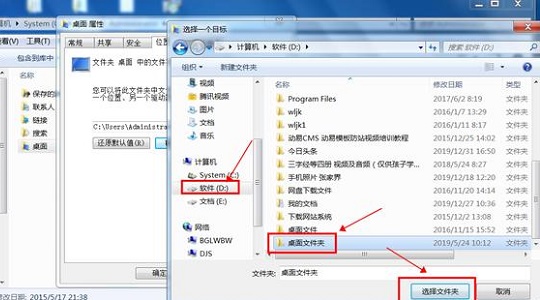
5 , and then select "Yes" in the pop-up dialog box.
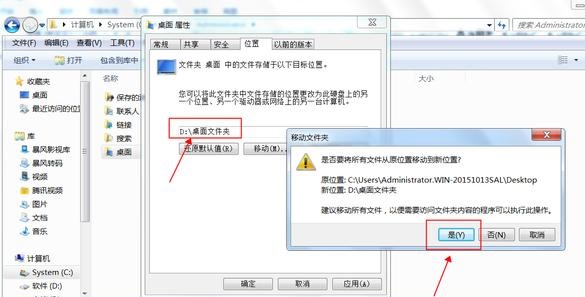
The above is the detailed content of Teach you how to modify the storage path of Win7 desktop files. For more information, please follow other related articles on the PHP Chinese website!
 How to light up Douyin close friends moment
How to light up Douyin close friends moment
 microsoft project
microsoft project
 What is phased array radar
What is phased array radar
 How to use fusioncharts.js
How to use fusioncharts.js
 Yiou trading software download
Yiou trading software download
 The latest ranking of the top ten exchanges in the currency circle
The latest ranking of the top ten exchanges in the currency circle
 What to do if win8wifi connection is not available
What to do if win8wifi connection is not available
 How to recover files emptied from Recycle Bin
How to recover files emptied from Recycle Bin