 System Tutorial
System Tutorial
 Windows Series
Windows Series
 How to solve the slow update problem of Windows 10 version 1909 system?
How to solve the slow update problem of Windows 10 version 1909 system?
How to solve the slow update problem of Windows 10 version 1909 system?
Just after Microsoft released the win101909 operating system, many friends got the news and installed updates on their computers. However, some friends found that the system update speed was extremely slow during the system update process. For this kind of problem, the editor thinks that it may be caused by the slowdown due to our background network, or the background is installing and decompressing the file and just wait a moment. Let’s take a look at how the editor solved the specific content~

How to solve the slow update of the windows101909 system
The reasons for the slow update of win101909:
1. In the black screen blue circle stage, when the progress is 30-39%, you need to download various dynamic updates required for Windows 10;
2. When the installation reaches 96% progress, the system is Busy backing up your data;
3. Finally, the prompt message "It will take longer to set up your device, but it will be ready soon."

Win101909 slow update solution:
1. First of all, the most important point is to ensure that your computer is fully compatible with Windows 10. If it does not support Win10 system , then all efforts will be in vain;
2. During the upgrade process, disconnect all unnecessary USB devices. The keyboard and mouse can be retained, but they can also be temporarily unplugged when input and control are not required;
3. If there is a monitor extension cable, it is best to unplug it first. Microsoft said that this can significantly speed up the download;
4. If it has not been completed after more than 24 hours, wait patiently, or find an expert, check the relevant situation online, or try a new installation .
The above is the detailed content of How to solve the slow update problem of Windows 10 version 1909 system?. For more information, please follow other related articles on the PHP Chinese website!

Hot AI Tools

Undresser.AI Undress
AI-powered app for creating realistic nude photos

AI Clothes Remover
Online AI tool for removing clothes from photos.

Undress AI Tool
Undress images for free

Clothoff.io
AI clothes remover

Video Face Swap
Swap faces in any video effortlessly with our completely free AI face swap tool!

Hot Article

Hot Tools

Notepad++7.3.1
Easy-to-use and free code editor

SublimeText3 Chinese version
Chinese version, very easy to use

Zend Studio 13.0.1
Powerful PHP integrated development environment

Dreamweaver CS6
Visual web development tools

SublimeText3 Mac version
God-level code editing software (SublimeText3)

Hot Topics
 1386
1386
 52
52
 Can vs code run in Windows 8
Apr 15, 2025 pm 07:24 PM
Can vs code run in Windows 8
Apr 15, 2025 pm 07:24 PM
VS Code can run on Windows 8, but the experience may not be great. First make sure the system has been updated to the latest patch, then download the VS Code installation package that matches the system architecture and install it as prompted. After installation, be aware that some extensions may be incompatible with Windows 8 and need to look for alternative extensions or use newer Windows systems in a virtual machine. Install the necessary extensions to check whether they work properly. Although VS Code is feasible on Windows 8, it is recommended to upgrade to a newer Windows system for a better development experience and security.
 Can visual studio code be used in python
Apr 15, 2025 pm 08:18 PM
Can visual studio code be used in python
Apr 15, 2025 pm 08:18 PM
VS Code can be used to write Python and provides many features that make it an ideal tool for developing Python applications. It allows users to: install Python extensions to get functions such as code completion, syntax highlighting, and debugging. Use the debugger to track code step by step, find and fix errors. Integrate Git for version control. Use code formatting tools to maintain code consistency. Use the Linting tool to spot potential problems ahead of time.
 What are the common misunderstandings in CentOS HDFS configuration?
Apr 14, 2025 pm 07:12 PM
What are the common misunderstandings in CentOS HDFS configuration?
Apr 14, 2025 pm 07:12 PM
Common problems and solutions for Hadoop Distributed File System (HDFS) configuration under CentOS When building a HadoopHDFS cluster on CentOS, some common misconfigurations may lead to performance degradation, data loss and even the cluster cannot start. This article summarizes these common problems and their solutions to help you avoid these pitfalls and ensure the stability and efficient operation of your HDFS cluster. Rack-aware configuration error: Problem: Rack-aware information is not configured correctly, resulting in uneven distribution of data block replicas and increasing network load. Solution: Double check the rack-aware configuration in the hdfs-site.xml file and use hdfsdfsadmin-printTopo
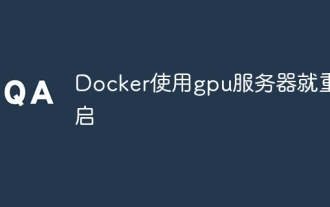 Docker restarts using GPU server
Apr 15, 2025 am 06:48 AM
Docker restarts using GPU server
Apr 15, 2025 am 06:48 AM
Server restart when using Docker on a GPU server is caused by the following reasons: CUDA version conflict driver issue Memory allocation error Solution: Make sure the CUDA version matches the update driver limit GPU memory allocation
 Nginx Server Installation and Quick Configuration Guide
Apr 13, 2025 pm 10:18 PM
Nginx Server Installation and Quick Configuration Guide
Apr 13, 2025 pm 10:18 PM
This article introduces the construction and configuration methods of Nginx. 1. Install Nginx: Use sudoyumininstallnginx on CentOS, use sudoapt-getinstallnginx on Ubuntu, and start with sudosystemctlstartnginx after installation. 2. Basic configuration: Modify the /etc/nginx/nginx.conf file, mainly modify the listen (port) and root (site root directory) instructions in the server block, and after modification, use sudosystemctlrestartnginx to restart and take effect. 3. Virtual host configuration: in nginx.co
 Centos minio installation permissions issues
Apr 14, 2025 pm 02:00 PM
Centos minio installation permissions issues
Apr 14, 2025 pm 02:00 PM
Permissions issues and solutions for MinIO installation under CentOS system When deploying MinIO in CentOS environment, permission issues are common problems. This article will introduce several common permission problems and their solutions to help you complete the installation and configuration of MinIO smoothly. Modify the default account and password: You can modify the default username and password by setting the environment variables MINIO_ROOT_USER and MINIO_ROOT_PASSWORD. After modification, restarting the MinIO service will take effect. Configure bucket access permissions: Setting the bucket to public will cause the directory to be traversed, which poses a security risk. It is recommended to customize the bucket access policy. You can use MinIO
 What is vscode What is vscode for?
Apr 15, 2025 pm 06:45 PM
What is vscode What is vscode for?
Apr 15, 2025 pm 06:45 PM
VS Code is the full name Visual Studio Code, which is a free and open source cross-platform code editor and development environment developed by Microsoft. It supports a wide range of programming languages and provides syntax highlighting, code automatic completion, code snippets and smart prompts to improve development efficiency. Through a rich extension ecosystem, users can add extensions to specific needs and languages, such as debuggers, code formatting tools, and Git integrations. VS Code also includes an intuitive debugger that helps quickly find and resolve bugs in your code.
 vscode cannot install extension
Apr 15, 2025 pm 07:18 PM
vscode cannot install extension
Apr 15, 2025 pm 07:18 PM
The reasons for the installation of VS Code extensions may be: network instability, insufficient permissions, system compatibility issues, VS Code version is too old, antivirus software or firewall interference. By checking network connections, permissions, log files, updating VS Code, disabling security software, and restarting VS Code or computers, you can gradually troubleshoot and resolve issues.



