How to deal with the DRIVER_IRQL error prompt in Win10 system
Recently, some netizens with win10 system suddenly experienced a blue screen on their computer, and a series of English codes "DRIVER_IRQL_NOT_LESS_OR_EQUAL" appeared. What caused this? In fact, we often have such blue screen problems on our computers. Today we have brought a solution. Let’s take a look at the details together.

Win10 system prompts DRIVER_IRQL solution
The iaStorA.sys file is a software component related to Intel's Intel Rapid Storage Technology. It is a software solution powered by Intel Smart Response Technology. It allows the computer to communicate with hardware or any other external connected device. Intel Rapid Storage Technology supports PCIe or Peripheral Component Interconnect Express Storage support, Serial ATA RAID or Redundant Array of Independent Disks 0, 1, 5 and 10 support, and Power On Standby (PUIS).
1. Remove IRST or Intel Rapid Storage Technology driver
2. Now, you must repair the WiFi driver or Ethernet driver on your computer. It is worth noting that this method is applicable to all versions of Windows 10, including Windows 10 Home;
2. First, first click on the WINKEY R button combination to launch the Run utility. Now type devmgmt.msc and press Enter;
3. This will open the Device Manager for you. Now, click on the entry labeled IDE ATA/ATAPI Controller and expand it;
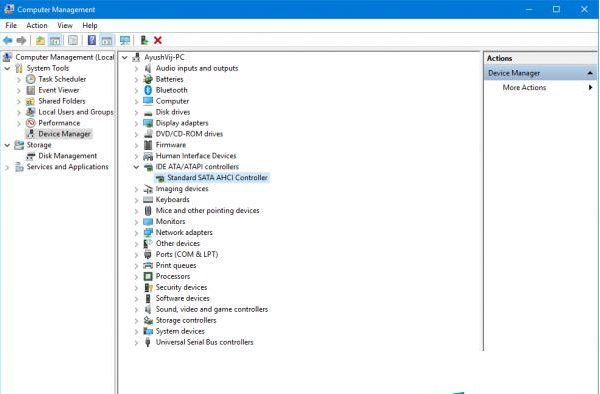
4. Then, right-click on all the driver entries labeled appropriately and click Click Uninstall Device;
5. Restart the computer to check whether the problem has been fixed.
6. Update IRST or Intel Rapid Storage Technology driver
7. If the blue screen problem caused by iaStorA.sys does not disappear even after uninstalling the driver, the cause may be the driver is corrupted or incompatible with the version of the operating system you are using. Therefore, to resolve this issue, you must update your drivers.
8. To do this, you can go to the OEM's website. In the Drivers section, get the latest version of your device and try to overwrite it.
9. Otherwise, you can open the device manager. Next, click on the entry labeled IDE ATA/ATAPI Controller and expand it;
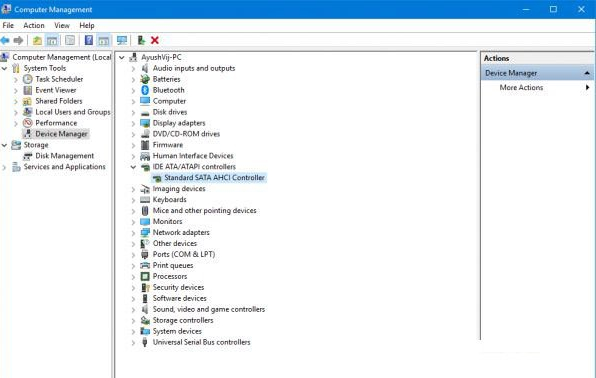
10. Then, right-click on all driver entries labeled appropriately and click Click "Update Driver";
11. Restart your computer to check if the problem is fixed;
12. Alternatively, you can use Windows Update in the Settings app to check if Any new updates are available.
Blue screen related issues
>>>How to solve the blue screen of win7 Ultimate Edition
>>>How to solve the blue screen KERNEL-SECURITY-CHECK-FAILURE of win10
>>>How to solve the blue screen after win101903 computer goes to sleep
The above is the detailed content of How to deal with the DRIVER_IRQL error prompt in Win10 system. For more information, please follow other related articles on the PHP Chinese website!

Hot AI Tools

Undresser.AI Undress
AI-powered app for creating realistic nude photos

AI Clothes Remover
Online AI tool for removing clothes from photos.

Undress AI Tool
Undress images for free

Clothoff.io
AI clothes remover

AI Hentai Generator
Generate AI Hentai for free.

Hot Article

Hot Tools

Notepad++7.3.1
Easy-to-use and free code editor

SublimeText3 Chinese version
Chinese version, very easy to use

Zend Studio 13.0.1
Powerful PHP integrated development environment

Dreamweaver CS6
Visual web development tools

SublimeText3 Mac version
God-level code editing software (SublimeText3)

Hot Topics
 Remove duplicate values from PHP array using regular expressions
Apr 26, 2024 pm 04:33 PM
Remove duplicate values from PHP array using regular expressions
Apr 26, 2024 pm 04:33 PM
How to remove duplicate values from PHP array using regular expressions: Use regular expression /(.*)(.+)/i to match and replace duplicates. Iterate through the array elements and check for matches using preg_match. If it matches, skip the value; otherwise, add it to a new array with no duplicate values.
 What is programming for and what is the use of learning it?
Apr 28, 2024 pm 01:34 PM
What is programming for and what is the use of learning it?
Apr 28, 2024 pm 01:34 PM
1. Programming can be used to develop various software and applications, including websites, mobile applications, games, and data analysis tools. Its application fields are very wide, covering almost all industries, including scientific research, health care, finance, education, entertainment, etc. 2. Learning programming can help us improve our problem-solving skills and logical thinking skills. During programming, we need to analyze and understand problems, find solutions, and translate them into code. This way of thinking can cultivate our analytical and abstract abilities and improve our ability to solve practical problems.
 Build browser-based applications with Golang
Apr 08, 2024 am 09:24 AM
Build browser-based applications with Golang
Apr 08, 2024 am 09:24 AM
Build browser-based applications with Golang Golang combines with JavaScript to build dynamic front-end experiences. Install Golang: Visit https://golang.org/doc/install. Set up a Golang project: Create a file called main.go. Using GorillaWebToolkit: Add GorillaWebToolkit code to handle HTTP requests. Create HTML template: Create index.html in the templates subdirectory, which is the main template.
 The Key to Coding: Unlocking the Power of Python for Beginners
Oct 11, 2024 pm 12:17 PM
The Key to Coding: Unlocking the Power of Python for Beginners
Oct 11, 2024 pm 12:17 PM
Python is an ideal programming introduction language for beginners through its ease of learning and powerful features. Its basics include: Variables: used to store data (numbers, strings, lists, etc.). Data type: Defines the type of data in the variable (integer, floating point, etc.). Operators: used for mathematical operations and comparisons. Control flow: Control the flow of code execution (conditional statements, loops).
 Java Made Simple: A Beginner's Guide to Programming Power
Oct 11, 2024 pm 06:30 PM
Java Made Simple: A Beginner's Guide to Programming Power
Oct 11, 2024 pm 06:30 PM
Java Made Simple: A Beginner's Guide to Programming Power Introduction Java is a powerful programming language used in everything from mobile applications to enterprise-level systems. For beginners, Java's syntax is simple and easy to understand, making it an ideal choice for learning programming. Basic Syntax Java uses a class-based object-oriented programming paradigm. Classes are templates that organize related data and behavior together. Here is a simple Java class example: publicclassPerson{privateStringname;privateintage;
 Problem-Solving with Python: Unlock Powerful Solutions as a Beginner Coder
Oct 11, 2024 pm 08:58 PM
Problem-Solving with Python: Unlock Powerful Solutions as a Beginner Coder
Oct 11, 2024 pm 08:58 PM
Pythonempowersbeginnersinproblem-solving.Itsuser-friendlysyntax,extensivelibrary,andfeaturessuchasvariables,conditionalstatements,andloopsenableefficientcodedevelopment.Frommanagingdatatocontrollingprogramflowandperformingrepetitivetasks,Pythonprovid
 Create the Future: Java Programming for Absolute Beginners
Oct 13, 2024 pm 01:32 PM
Create the Future: Java Programming for Absolute Beginners
Oct 13, 2024 pm 01:32 PM
Java is a popular programming language that can be learned by both beginners and experienced developers. This tutorial starts with basic concepts and progresses through advanced topics. After installing the Java Development Kit, you can practice programming by creating a simple "Hello, World!" program. After you understand the code, use the command prompt to compile and run the program, and "Hello, World!" will be output on the console. Learning Java starts your programming journey, and as your mastery deepens, you can create more complex applications.
 Demystifying C: A Clear and Simple Path for New Programmers
Oct 11, 2024 pm 10:47 PM
Demystifying C: A Clear and Simple Path for New Programmers
Oct 11, 2024 pm 10:47 PM
C is an ideal choice for beginners to learn system programming. It contains the following components: header files, functions and main functions. A simple C program that can print "HelloWorld" needs a header file containing the standard input/output function declaration and uses the printf function in the main function to print. C programs can be compiled and run by using the GCC compiler. After you master the basics, you can move on to topics such as data types, functions, arrays, and file handling to become a proficient C programmer.






