
Normally speaking, the color of the computer is calibrated, but it is inevitable that there will be errors. Today I will teach you how to calibrate the color of the win10 computer in the system settings. It is very important to adjust the color of a suitable monitor. This It will affect our visual experience. Let’s take a look at the specific tutorials.
1. Right-click on a blank area of the desktop and select Display Settings.
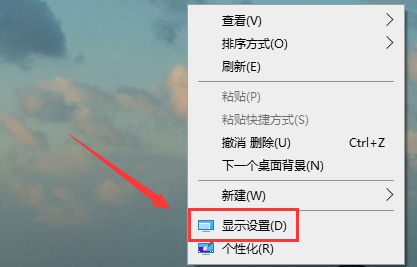
2. Display
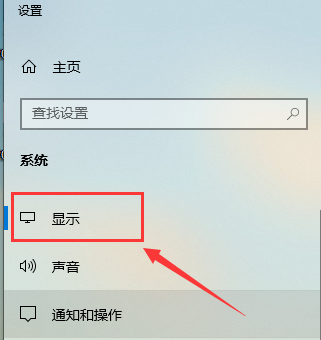
3. Select advanced display settings
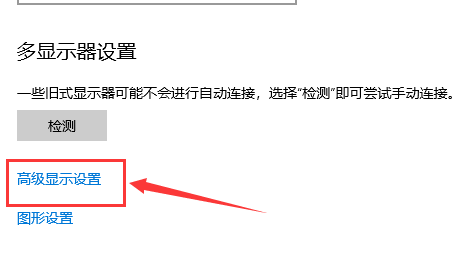
4. Click on the display adapter properties of monitor 1
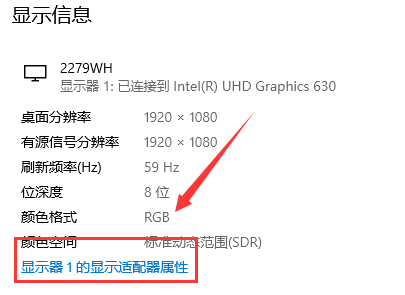
5. Select Color Management, Color Management (M)
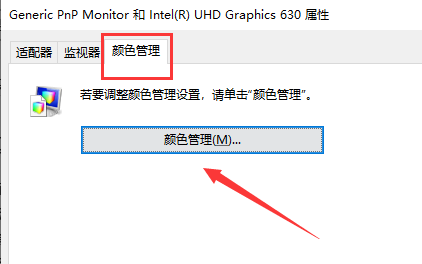
6. Select Advanced and then calibrate the color monitor
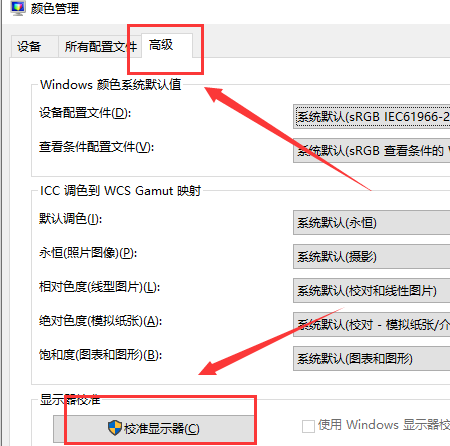
7. Just follow the prompts to set up step by step.
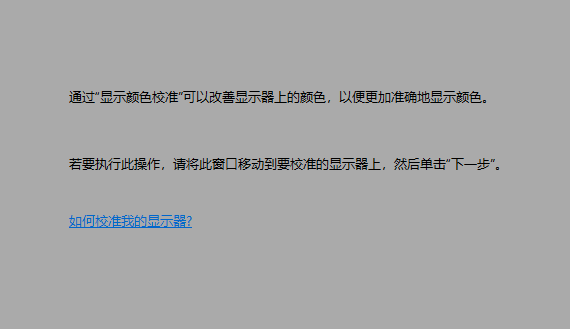
The above is the detailed content of How to perform color calibration in WIN10. For more information, please follow other related articles on the PHP Chinese website!
 Blue screen code 0x000009c
Blue screen code 0x000009c
 A collection of common computer commands
A collection of common computer commands
 You need permission from admin to make changes to this file
You need permission from admin to make changes to this file
 Tutorial on turning off Windows 11 Security Center
Tutorial on turning off Windows 11 Security Center
 How to set up a domain name that automatically jumps
How to set up a domain name that automatically jumps
 What are the virtual currencies that may surge in 2024?
What are the virtual currencies that may surge in 2024?
 The reason why header function returns 404 failure
The reason why header function returns 404 failure
 How to use js code
How to use js code




