
In fact, as early as the win10 system, users were often troubled by notifications on the right. As a result, in the win11 system, Microsoft still retains this annoying feature, so if users feel that they do not need it, they can turn it off in the notification settings. Let’s follow the editor to turn it off.

1. First, search for "Notifications and Operations" directly in the search box at the bottom of the interface
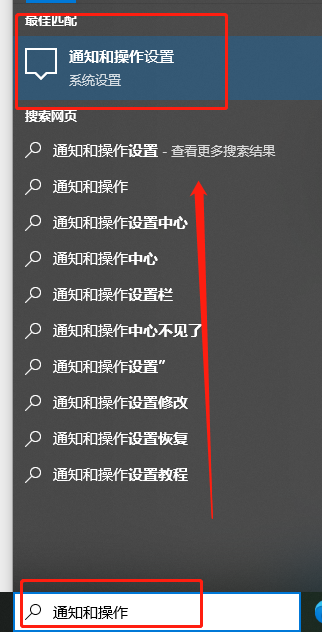
2. Then open "Notification and Operation Settings" in the search results above
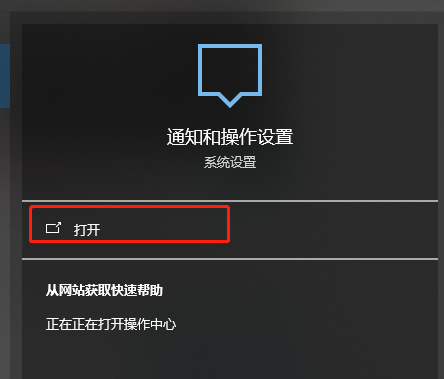
3. After entering notification and operation, we You can see various notification settings on the right.
4. Don’t worry about these complicated settings, just see a “Notification” at the top
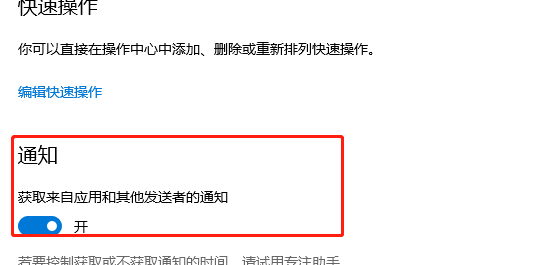
5. Change the “Get from application and other sent” Just set the button below "Notifications for Users" to "Off".
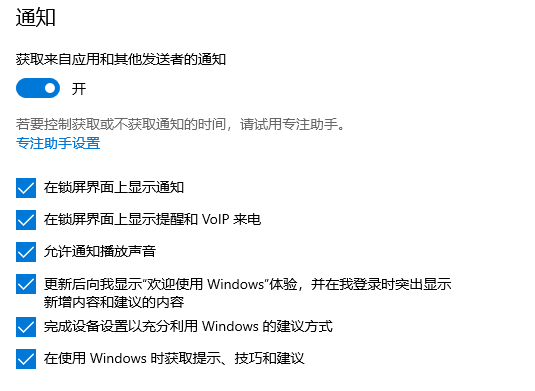
The above is the detailed content of Steps to turn off notifications on the right side of win11. For more information, please follow other related articles on the PHP Chinese website!




