 System Tutorial
System Tutorial
 Windows Series
Windows Series
 How to solve the problem of turning off the firewall when operating as an administrator in Win10
How to solve the problem of turning off the firewall when operating as an administrator in Win10
How to solve the problem of turning off the firewall when operating as an administrator in Win10
When we temporarily turn off the firewall due to permission issues, the system prompts "Some settings are managed by the system administrator for security reasons". How should we solve this situation? In fact, everyone clears the C:WindowsSystem32GroupPolicyUsers folder. , and then just run it as an administrator. Let’s take a look at the specific tutorial.
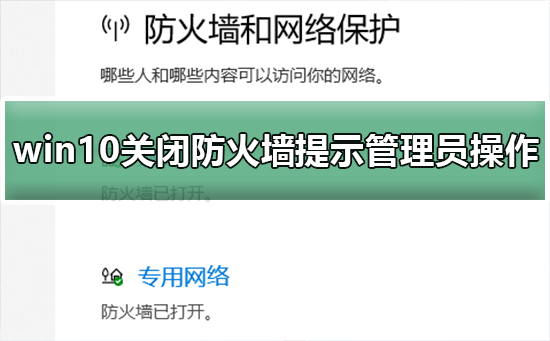
What to do if win10 turns off the firewall and prompts for administrator identity operation
Method 1: Run the command prompt as administrator
1. Press the Win key and X key, then click to select "Command Prompt (Administrator)" in the menu list that appears to quickly complete the operation.
If you are good at keyboard operations, you can also search for the "Command Prompt" keyword in the Start menu, right-click and select the "Run as administrator" option.
#2. Then, enter relevant commands in the interactive space provided by the command prompt to successfully turn off the firewall. Enter the command statement and press Enter to execute: "'netsh advfirewall set allprofiles state off'".
3. The core function of this command is to completely deactivate all firewall configuration files. If you want to disable only some configuration files, you can replace the words "all profiles" with words such as "domain", "private" or "public".Method 2: Turn off the firewall through the Group Policy Editor
For some users, the process of accessing the command prompt is slightly cumbersome. Therefore, another simple and easy method is provided, that is, using the system's built-in Group Policy Editor to make corresponding settings.1. First, you can press the Win R key to bring up the run window, then enter "gpedit.msc", and then press the Enter key to export the Group Policy Editor interface.
2. Once the Group Policy Editor appears in front of you, the next step is to expand the four subdirectory paths of "Computer Configuration", "Windows Settings", "Security Settings", and "Windows Firewall".
3. Under the "Standard Configuration" category, the "Firewall Status" item will be displayed. Click to select and double-click to enter the relevant settings page. Select "Prohibit" and click the "OK" button to turn off the firewall. settings.
Method 3: Ask professionals for helpIf you have tried the above two common methods and still don’t work, it is recommended to consult professionals for help. In this way, not only can we gain insight into more underlying logic and in-depth information of the problem, but we can also solve various problems more conveniently and effectively.
The above is the detailed content of How to solve the problem of turning off the firewall when operating as an administrator in Win10. For more information, please follow other related articles on the PHP Chinese website!

Hot AI Tools

Undresser.AI Undress
AI-powered app for creating realistic nude photos

AI Clothes Remover
Online AI tool for removing clothes from photos.

Undress AI Tool
Undress images for free

Clothoff.io
AI clothes remover

Video Face Swap
Swap faces in any video effortlessly with our completely free AI face swap tool!

Hot Article

Hot Tools

Notepad++7.3.1
Easy-to-use and free code editor

SublimeText3 Chinese version
Chinese version, very easy to use

Zend Studio 13.0.1
Powerful PHP integrated development environment

Dreamweaver CS6
Visual web development tools

SublimeText3 Mac version
God-level code editing software (SublimeText3)

Hot Topics
 1386
1386
 52
52
 Win7 Tutorial on Running Command Prompt (cmd) with Administrator Rights
Dec 26, 2023 pm 02:39 PM
Win7 Tutorial on Running Command Prompt (cmd) with Administrator Rights
Dec 26, 2023 pm 02:39 PM
As we all know, cmd can quickly execute certain system commands, but we will find that some commands must require administrator rights to run. At this time, you need to open cmd as an administrator. How to run cmd as administrator in win7: 1. First click on the "Start Menu" in the lower left corner of win7 2. Then search for "cmd" in the search box above 3. Then right-click and search for "Command Prompt" in the results. Select "Run as administrator". 4. After opening, you can use the administrator to execute some commands.
 How to turn off the firewall
Nov 08, 2023 am 10:35 AM
How to turn off the firewall
Nov 08, 2023 am 10:35 AM
For Windows systems, you can turn off the firewall by opening "Control Panel", entering "System and Security", and managing Windows Firewall settings; for macOS systems, you can turn off the firewall by opening "System Preferences", entering "Security and Privacy", unlocking settings, and clicking "Firewall". ” steps to turn off the firewall. When turning off your firewall, always make sure your computer is connected to a trusted network to reduce potential security risks.
 How to solve the problem of turning off the firewall when operating as an administrator in Win10
Dec 25, 2023 pm 06:19 PM
How to solve the problem of turning off the firewall when operating as an administrator in Win10
Dec 25, 2023 pm 06:19 PM
When we temporarily turn off the firewall due to permission issues, the system prompts "Some settings are managed by the system administrator for security reasons". How should we solve this situation? In fact, everyone clears the C:WindowsSystem32GroupPolicyUsers folder, and then uses Just run it as an administrator. Let’s take a look at the specific tutorial. How to turn off the firewall prompt in Windows 10 as an administrator. Method 1: Run the command prompt as an administrator. 1. Press the Win key and the ” to quickly complete the operation. If you are good at keyboard operations, you can also search for "Command Prompt" in the start menu.
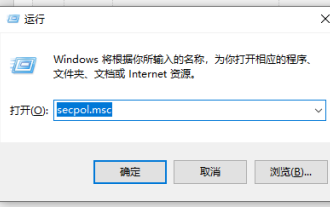 Can't run win10 home edition as administrator
Jan 09, 2024 am 11:57 AM
Can't run win10 home edition as administrator
Jan 09, 2024 am 11:57 AM
In the Win10 system, the administrator account Administrator is closed and hidden by default, which is designed to prevent such accounts with high-level permissions from being "abused" and posing potential threats to system security. When we need to enable this account to perform some specific tasks, we may encounter a message similar to "Cannot be opened using the built-in administrator account." Solution to the problem that win10 home version cannot be run as administrator: 1. Please press the "Win+R" key, a form will pop up, then enter: secpol.msc, and finally click the button. 2. In the window that appears subsequently, gradually open————. 3. A series of policy lists will be displayed on the right, including one named "User Account Control: Approval by Administrator"
 How to disable win11 firewall
Dec 26, 2023 pm 10:21 PM
How to disable win11 firewall
Dec 26, 2023 pm 10:21 PM
The firewall of win11 sometimes regards some of our important files as risky and then automatically deletes them, which makes us very unhappy. However, this firewall can also be turned off. After turning it off, we can download it freely. How to turn off the firewall in win11: 1. First, we open the start menu and search for "Control Panel" in the search box. 2. Then open the "Control Panel". 3. Then click to enter "System Security". 4. Then click "Windows Defender Firewall". 5. After entering, click "Enable or turn off the firewall". 6. Then we choose to close both items. 7. Finally click OK to close successfully. Reading expansion: turn off automatic updates
 How to turn off the firewall in Win11 system
Feb 21, 2024 am 08:30 AM
How to turn off the firewall in Win11 system
Feb 21, 2024 am 08:30 AM
How to turn off the firewall in Windows 11 A firewall is a network security tool used to protect your computer from malware and network attacks. However, there may be situations where you need to turn off the firewall, such as when conducting certain network activities or installing certain applications. In this article, we will introduce how to turn off the firewall in Win11 system. Please note that before turning off the firewall, you need to ensure that your computer has installed other effective security measures to ensure the security of your computer. Here are the steps to turn off the firewall in Win11: Step 1: Open the "Settings" menu First, click the "Start" button in the lower left corner of the screen, and then click the "Settings" icon to open the settings menu of the Win11 system. Step 2
 What are the dangers of turning off the firewall?
Aug 31, 2023 pm 05:32 PM
What are the dangers of turning off the firewall?
Aug 31, 2023 pm 05:32 PM
The dangers of turning off the firewall include making the computer vulnerable to network attacks, making the computer vulnerable to virus and malware infections, making the computer vulnerable to phishing and fraudulent activities, and affecting the performance and stability of the computer. Detailed introduction: 1. Turning off the firewall will make the computer vulnerable to network attacks. The firewall is a barrier between the computer and the external network. It can monitor and filter the network traffic entering and leaving the computer. By turning off the firewall, hackers and malware can be more vulnerable to network attacks. Easily invade computer systems and attack them, etc.
 How to enable running as administrator
Feb 18, 2024 pm 06:53 PM
How to enable running as administrator
Feb 18, 2024 pm 06:53 PM
How to enable running as administrator With the development of computer technology, we often need to perform some administrator operations when using computers on a daily basis, such as installing software, modifying system settings, etc. Administrator status can give us higher permissions, allowing us to manage and operate the computer more freely. So, how to enable running as administrator? This article will introduce you to several common methods. Method 1: Use the shortcut key to select the program or file that needs to be run as an administrator on the start menu or desktop, and then hold down Ctrl and Shift on the keyboard.



