Windows 10 starts with blue screen
win10 system is a very excellent and intelligent high-performance system! Under normal circumstances, the win10 system will intelligently repair various problems to ensure the normal application of the system! But recently, many friends have reported that their win10 system has a blue screen problem when starting up! What's going on? Today, the editor will bring you the solution to the blue screen problem when Windows 10 starts and cannot enter the desktop. Let’s take a look.

Solution to win10 blue screen at startup:
Fault cause analysis and solution suggestions:
Operation steps:
1. If you find a blue screen when booting, try restarting first. If the blue screen still appears and a small circle appears when booting, quickly press the F8 key continuously, select [Safe Mode] on the interface that appears on the screen, and press [Enter] to enter safe mode. model.
2. If you can enter safe mode, it means there is a software conflict or system failure. At this time, you only need to reinstall the system.
3. If you still get a blue screen after entering safe mode, there may be a problem with the hardware. At this time, you need to open the chassis and check the hardware.
4. If there is a lot of dust when you open the case, sometimes the blue screen is caused by dust, so we first use a brush or fan to clean the dust on the case.
5. If you still have a blue screen after clearing the dust and turning on the computer, take out the memory in the next step and wipe the memory with an eraser.
6. If the above method still cannot solve the problem, there may be a problem with the memory itself or the hard disk. It is recommended to get it to a more professional computer repair institution for maintenance.
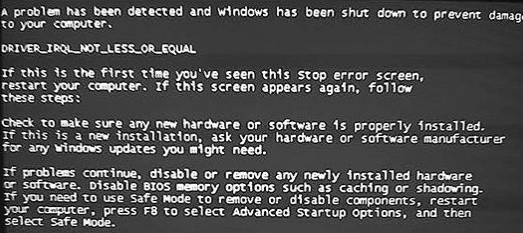
Various causes and solutions to the blue screen on win10 startup:

Possible reasons: Memory problem
Cause analysis: Usually the culprit that may cause a blue screen is poor contact of the memory module or dust over time, so what we need to do is very simple.
Solution: Unplug the memory module from the motherboard, and then wipe it with an eraser. Never get it wet. Then plug it back into the motherboard and turn it on. If it still doesn't work, you can try changing the memory slot. This operation can basically solve most of the computer blue screen problems.
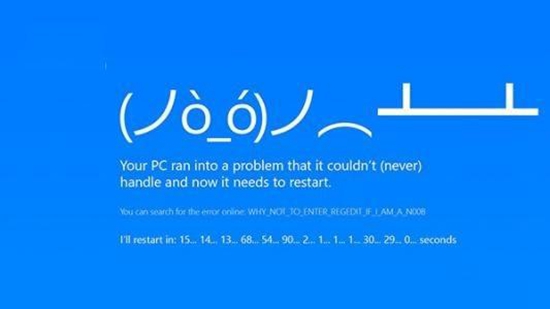
Possible reasons: driver/software compatibility issues
Cause analysis: When the computer has a driver with the same properties or the installed driver is incompatible with the hardware The software may cause a blue screen on the computer, and the solution is equally easy at this time.
Solution: Open Control Panel-Programs-Uninstall a program, sort by date to see which software and drivers have been installed recently, uninstall them and then restart the computer. After the operation, you can basically uninstall part of the computer. Blue screen problem.
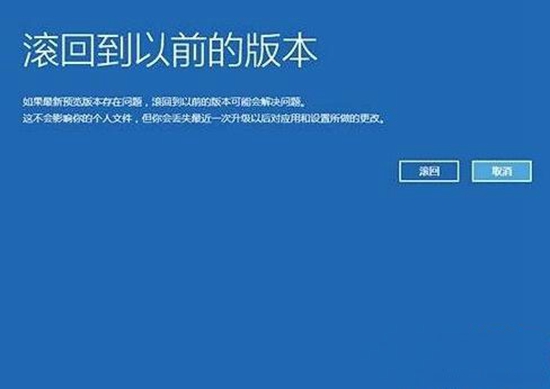
Possible cause: processor problem
Cause analysis: Shut down the computer first, let the processor temperature drop, and then check the heat dissipation of the processor Check whether the machine fan is working properly and clean it.
Solution: If you have a good computer and have all the tools, you can take off the processor to see if there is silicone grease between the fan and the processor, and add it appropriately. If you use the computer frequently and for a long time, you need to cool it down manually, such as buying a cooling rack or something. There are many of them, and you can do it for a few dozen yuan!
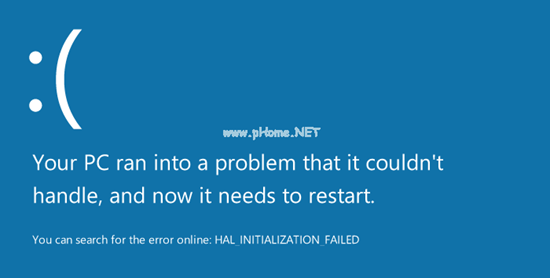
Possible cause: Hard disk problem
Cause analysis: When the computer is working, the hard disk is constantly repeating writing and reading operations. If an abnormality occurs during this process, a computer blue screen problem will also occur.
Solution: Hard drive problems are more troublesome to solve. We need to back up the important data in the hard drive first, then format and repartition the hard drive. If it is a system disk, we need to reinstall the system. .
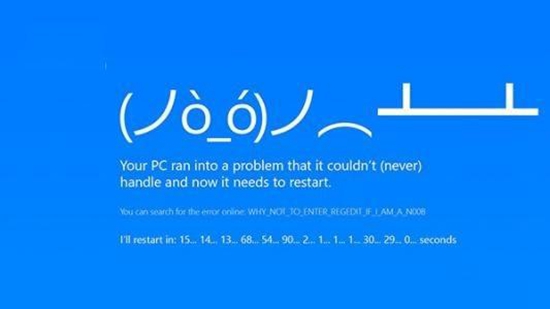
Possible cause: computer virus
Cause analysis: There is another situation where a blue screen will appear, which is caused by a computer virus. For this In this situation, if you are as smart as you, you will definitely know what to do~
How to deal with it: boldly download an anti-virus software! Nowadays, there are so many anti-virus software that can detect the entire disk and then kill it thoroughly Whether there are threatening files in the computer, the blue screen problem can also be solved by cleaning up the viruses and filling in all the patches that need to be upgraded.
Related information about win10 blue screen at startup:
>>>How to fix win10 blue screen 0xc000021a
>>>How to fix win10 blue screen always stuck at 0% How to solve the problem of win10 blue screen stuck at 100% ;>>How to solve frequent blue screen restarts in win10 system
>>>How to deal with the blue screen of Windows 10 that cannot be turned on
The above is the detailed content of Windows 10 starts with blue screen. For more information, please follow other related articles on the PHP Chinese website!

Hot AI Tools

Undresser.AI Undress
AI-powered app for creating realistic nude photos

AI Clothes Remover
Online AI tool for removing clothes from photos.

Undress AI Tool
Undress images for free

Clothoff.io
AI clothes remover

Video Face Swap
Swap faces in any video effortlessly with our completely free AI face swap tool!

Hot Article

Hot Tools

Notepad++7.3.1
Easy-to-use and free code editor

SublimeText3 Chinese version
Chinese version, very easy to use

Zend Studio 13.0.1
Powerful PHP integrated development environment

Dreamweaver CS6
Visual web development tools

SublimeText3 Mac version
God-level code editing software (SublimeText3)

Hot Topics
 Solution to the problem that Win11 system cannot install Chinese language pack
Mar 09, 2024 am 09:48 AM
Solution to the problem that Win11 system cannot install Chinese language pack
Mar 09, 2024 am 09:48 AM
Solution to the problem that Win11 system cannot install Chinese language pack With the launch of Windows 11 system, many users began to upgrade their operating system to experience new functions and interfaces. However, some users found that they were unable to install the Chinese language pack after upgrading, which troubled their experience. In this article, we will discuss the reasons why Win11 system cannot install the Chinese language pack and provide some solutions to help users solve this problem. Cause Analysis First, let us analyze the inability of Win11 system to
 Solution for Win11 unable to install Chinese language pack
Mar 09, 2024 am 09:15 AM
Solution for Win11 unable to install Chinese language pack
Mar 09, 2024 am 09:15 AM
Win11 is the latest operating system launched by Microsoft. Compared with previous versions, Win11 has greatly improved the interface design and user experience. However, some users reported that they encountered the problem of being unable to install the Chinese language pack after installing Win11, which caused trouble for them to use Chinese in the system. This article will provide some solutions to the problem that Win11 cannot install the Chinese language pack to help users use Chinese smoothly. First, we need to understand why the Chinese language pack cannot be installed. Generally speaking, Win11
 How to solve the computer blue screen system thread exception not handled?
Mar 13, 2024 pm 02:46 PM
How to solve the computer blue screen system thread exception not handled?
Mar 13, 2024 pm 02:46 PM
When the computer is running, it is inevitable that the computer will have a blue screen, a black screen, unresponsive operations, etc. Recently, some users have reported to the editor that their computers have a blue screen code systemthreadexceptionnothandled. What does this mean? How do we solve this problem? Let’s take a look at the detailed solutions below. What does systemthreadexceptionnothandled mean? Answer: The systemthreadexceptionnothandled blue screen is usually caused by soft faults such as driver conflicts and virtual memory configuration errors. Incompatible hardware and software, drivers or updated patches cause damage to system files. Solution:
 Strategies to solve Win11's inability to install the Chinese language pack
Mar 08, 2024 am 11:51 AM
Strategies to solve Win11's inability to install the Chinese language pack
Mar 08, 2024 am 11:51 AM
Strategies to deal with Win11’s inability to install the Chinese language pack. With the launch of Windows 11, many users can’t wait to upgrade to this new operating system. However, some users have encountered difficulties when trying to install the Chinese language pack, preventing them from using the Chinese interface properly. In this article, we will discuss the problem that Win11 cannot install the Chinese language pack and propose some countermeasures. First, let’s explore why there are problems installing Chinese language packs on Win11. This may be due to the system's
 What to do if the blue screen code 0x0000001 occurs
Feb 23, 2024 am 08:09 AM
What to do if the blue screen code 0x0000001 occurs
Feb 23, 2024 am 08:09 AM
What to do with blue screen code 0x0000001? The blue screen error is a warning mechanism when there is a problem with the computer system or hardware. Code 0x0000001 usually indicates a hardware or driver failure. When users suddenly encounter a blue screen error while using their computer, they may feel panicked and at a loss. Fortunately, most blue screen errors can be troubleshooted and dealt with with a few simple steps. This article will introduce readers to some methods to solve the blue screen error code 0x0000001. First, when encountering a blue screen error, we can try to restart
 What to do if the blue screen error code 0x00000124 appears in Win7 system? The editor will teach you how to solve it
Mar 21, 2024 pm 10:10 PM
What to do if the blue screen error code 0x00000124 appears in Win7 system? The editor will teach you how to solve it
Mar 21, 2024 pm 10:10 PM
Computers are now the most commonly used. Whether it is work, study, or life, they are everywhere. However, computers also have their problems. People are overwhelmed with all kinds of problems, such as the blue screen 0x00000124 error in the Win7 system of the computer. Code is one of the more common problems for win7 users. What should you do if you encounter this problem? For this reason, the editor has brought a method to solve the blue screen 0x00000124. In the process of using the win7 system, it is inevitable to encounter problems of one kind or another, especially problems such as blue screen or black screen, which are often encountered by users. Some users of the win7 ultimate system reported that a blue screen appeared when the computer was turned on. And prompts 0x00000124 error code, how to deal with this
 How to use shortcut keys to take screenshots in Win8?
Mar 28, 2024 am 08:33 AM
How to use shortcut keys to take screenshots in Win8?
Mar 28, 2024 am 08:33 AM
How to use shortcut keys to take screenshots in Win8? In our daily use of computers, we often need to take screenshots of the content on the screen. For users of Windows 8 system, taking screenshots through shortcut keys is a convenient and efficient operation method. In this article, we will introduce several commonly used shortcut keys to take screenshots in Windows 8 system to help you take screenshots more quickly. The first method is to use the "Win key + PrintScreen key" key combination to perform full
 What should I do if my Black Shark phone cannot be turned on? Teach you how to save yourself!
Mar 23, 2024 pm 04:06 PM
What should I do if my Black Shark phone cannot be turned on? Teach you how to save yourself!
Mar 23, 2024 pm 04:06 PM
What should I do if my Black Shark phone cannot be turned on? Teach you how to save yourself! In our daily lives, mobile phones have become an indispensable part of us. For many people, the Black Shark mobile phone is a beloved gaming phone. But it is inevitable that you will encounter various problems, one of which is that the phone cannot be turned on. When you encounter such a situation, don't panic. Here are some solutions that I hope will help you. First of all, when the Black Shark phone cannot be turned on, first check whether the phone has enough power. It may be that the phone cannot be turned on due to exhausted battery.






