Activation method and detailed instructions for win11
As we all know, the Windows system requires activation, so after the official launch of the Win11 system, many users are curious whether activation is required if they upgrade the Win11 system. In fact, the current preview system does not require activation, but after the official version is launched, You may need to activate it.
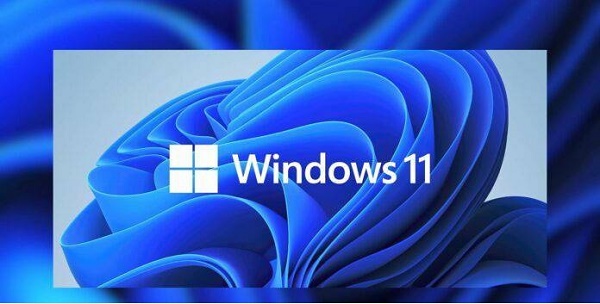
Do you need to activate win11:
Answer: Win11 does not need to be activated yet.
1. Since the current win11 is a preview version and the official version has not yet been launched, there is no need to activate it now.
2. The official version of win11 will be released on October 5th. If you purchase win11 then, you will need to activate it.
3. However, Microsoft has previously announced a free upgrade of the win10 system, so if we upgrade to win11 through genuine win10, we do not need to reactivate it.
4. However, the win10 system cannot be upgraded immediately after the official version of win11 is released. According to the news, Microsoft will gradually launch upgrades for the win10 system.
5. According to relevant news, the free upgrade of win10 should be gradually rolled out based on hardware configuration. Users with higher configurations can get the push sooner.
6. But you don’t need to worry. Microsoft said that the push updates for win10 will be completed by early 2022, and you only need to wait 2-3 months at most.
7. If you can't wait for the official version and want to try the new win11, you can download and install it directly from this site.
 |
##win11 pure versionclean, pure and smooth to use一Key installation tutorial | table tbody tr td button{background: #4E9FF7;border:none;border-radius: 4px;padding: 5px 16px;display: inline-block;vertical-align : text-top;}table tbody tr td button a{border:none;color: #fff;}Details |
The above is the detailed content of Activation method and detailed instructions for win11. For more information, please follow other related articles on the PHP Chinese website!

Hot AI Tools

Undresser.AI Undress
AI-powered app for creating realistic nude photos

AI Clothes Remover
Online AI tool for removing clothes from photos.

Undress AI Tool
Undress images for free

Clothoff.io
AI clothes remover

AI Hentai Generator
Generate AI Hentai for free.

Hot Article

Hot Tools

Notepad++7.3.1
Easy-to-use and free code editor

SublimeText3 Chinese version
Chinese version, very easy to use

Zend Studio 13.0.1
Powerful PHP integrated development environment

Dreamweaver CS6
Visual web development tools

SublimeText3 Mac version
God-level code editing software (SublimeText3)

Hot Topics
 Solution to the problem that Win11 system cannot install Chinese language pack
Mar 09, 2024 am 09:48 AM
Solution to the problem that Win11 system cannot install Chinese language pack
Mar 09, 2024 am 09:48 AM
Solution to the problem that Win11 system cannot install Chinese language pack With the launch of Windows 11 system, many users began to upgrade their operating system to experience new functions and interfaces. However, some users found that they were unable to install the Chinese language pack after upgrading, which troubled their experience. In this article, we will discuss the reasons why Win11 system cannot install the Chinese language pack and provide some solutions to help users solve this problem. Cause Analysis First, let us analyze the inability of Win11 system to
 How to turn off the office activation wizard? (How to turn off the Office Activation Wizard prompt)
Mar 14, 2024 pm 07:00 PM
How to turn off the office activation wizard? (How to turn off the Office Activation Wizard prompt)
Mar 14, 2024 pm 07:00 PM
In the process of computer work, office software is often used, but as soon as office is opened, a window prompt of the activation wizard appears. How to close it? Is there any way to completely turn off the activation wizard prompt? In fact, the operation is very simple, you can follow the editor's method. 1. Use the Windows key + R key combination to close the Excel Activation Wizard 1. First, use the Windows key + R shortcut key to open the run window; 2. Enter "excel/regserver" in the run window, and then press the Enter key; 3. Wait for a moment, and you will see a black box appear with the message "Registration Successful" displayed.
 Solution for Win11 unable to install Chinese language pack
Mar 09, 2024 am 09:15 AM
Solution for Win11 unable to install Chinese language pack
Mar 09, 2024 am 09:15 AM
Win11 is the latest operating system launched by Microsoft. Compared with previous versions, Win11 has greatly improved the interface design and user experience. However, some users reported that they encountered the problem of being unable to install the Chinese language pack after installing Win11, which caused trouble for them to use Chinese in the system. This article will provide some solutions to the problem that Win11 cannot install the Chinese language pack to help users use Chinese smoothly. First, we need to understand why the Chinese language pack cannot be installed. Generally speaking, Win11
 How to activate cad2020-cad2020 activation tutorial
Mar 04, 2024 pm 06:00 PM
How to activate cad2020-cad2020 activation tutorial
Mar 04, 2024 pm 06:00 PM
Many friends still don’t know how to activate cad2020, so the editor below explains the activation tutorial of cad2020. Friends in need should take a look at it. I believe it will be helpful to everyone. 1. Double-click the [CAD2020 icon] on the desktop to pop up the transplant custom settings. Click the [tick] icon. 2. You can click [Yes] or [No]. 3. When [AutoCAD-DWG Association] pops up, click the first one. 4. Select [Single User] and click [Enter Serial Number]. 5. Click [I agree]. 6. Click [Activate]. 7. Serial number: [666-69696969], enter product key: [001L1], click [Next]. 8. Check I have Aut
 Strategies to solve Win11's inability to install the Chinese language pack
Mar 08, 2024 am 11:51 AM
Strategies to solve Win11's inability to install the Chinese language pack
Mar 08, 2024 am 11:51 AM
Strategies to deal with Win11’s inability to install the Chinese language pack. With the launch of Windows 11, many users can’t wait to upgrade to this new operating system. However, some users have encountered difficulties when trying to install the Chinese language pack, preventing them from using the Chinese interface properly. In this article, we will discuss the problem that Win11 cannot install the Chinese language pack and propose some countermeasures. First, let’s explore why there are problems installing Chinese language packs on Win11. This may be due to the system's
 How to use shortcut keys to take screenshots in Win8?
Mar 28, 2024 am 08:33 AM
How to use shortcut keys to take screenshots in Win8?
Mar 28, 2024 am 08:33 AM
How to use shortcut keys to take screenshots in Win8? In our daily use of computers, we often need to take screenshots of the content on the screen. For users of Windows 8 system, taking screenshots through shortcut keys is a convenient and efficient operation method. In this article, we will introduce several commonly used shortcut keys to take screenshots in Windows 8 system to help you take screenshots more quickly. The first method is to use the "Win key + PrintScreen key" key combination to perform full
 Detailed explanation of obtaining administrator rights in Win11
Mar 08, 2024 pm 03:06 PM
Detailed explanation of obtaining administrator rights in Win11
Mar 08, 2024 pm 03:06 PM
Windows operating system is one of the most popular operating systems in the world, and its new version Win11 has attracted much attention. In the Win11 system, obtaining administrator rights is an important operation. Administrator rights allow users to perform more operations and settings on the system. This article will introduce in detail how to obtain administrator permissions in Win11 system and how to effectively manage permissions. In the Win11 system, administrator rights are divided into two types: local administrator and domain administrator. A local administrator has full administrative rights to the local computer
 Sharing tips for obtaining administrator privileges in Win11
Mar 08, 2024 pm 06:45 PM
Sharing tips for obtaining administrator privileges in Win11
Mar 08, 2024 pm 06:45 PM
Share tips on obtaining Win11 administrator rights. Microsoft's latest operating system, Windows 11, brings a new experience to users, but sometimes we need to obtain administrator rights to perform some specific operations during system operations. In the Win11 system, it is not difficult to obtain administrator rights. You only need to master some skills to complete it easily. This article will share some tips on obtaining administrator rights in Win11 to help you operate the system better. 1. Use shortcut keys to obtain administrator rights in Win11 system, use






