 System Tutorial
System Tutorial
 Windows Series
Windows Series
 Steps to solve the problem of right-click unresponsiveness in win11
Steps to solve the problem of right-click unresponsiveness in win11
Steps to solve the problem of right-click unresponsiveness in win11
Generally speaking, we can open the right-click menu by right-clicking on a blank space, or right-click on a file to open the properties menu, etc. However, if we are using the win11 system and the right-click does not respond, we can find the corresponding response in the registry editor. The problem is solved by changing the settings of the item. Let’s do it together.
What to do if the right click of win11 does not respond
1. First, use the keyboard "win r" shortcut key to open the run, enter "regedit" and press Enter to confirm opening the registry.
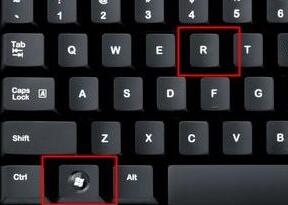
2. Find the "lnkfile" folder under the "HKEY_CLASSES_ROOT\lnkfile" path in the registry.
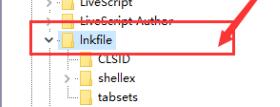
3. Then right-click on the right and select New "String Value"
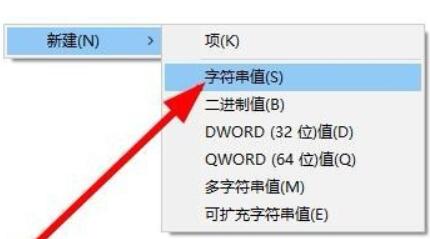
4. After the new creation is completed, double-click to open it and name it "IsShortcut"
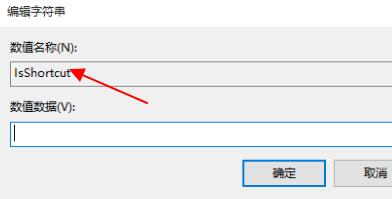
5. Then return to the registry and find under "HKEY_CLASSES_ROOT" "piffile" folder.
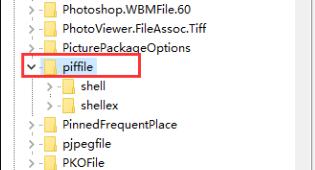
6. Then use the above method to create a new string value named "IsShortcut".

7. Finally, open our Task Manager, find the "Explorer", right-click and select "Restart".
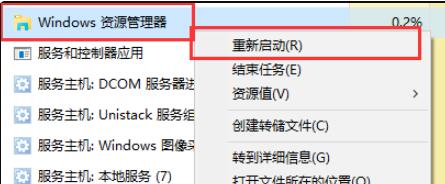
The above is the detailed content of Steps to solve the problem of right-click unresponsiveness in win11. For more information, please follow other related articles on the PHP Chinese website!

Hot AI Tools

Undresser.AI Undress
AI-powered app for creating realistic nude photos

AI Clothes Remover
Online AI tool for removing clothes from photos.

Undress AI Tool
Undress images for free

Clothoff.io
AI clothes remover

AI Hentai Generator
Generate AI Hentai for free.

Hot Article

Hot Tools

Notepad++7.3.1
Easy-to-use and free code editor

SublimeText3 Chinese version
Chinese version, very easy to use

Zend Studio 13.0.1
Powerful PHP integrated development environment

Dreamweaver CS6
Visual web development tools

SublimeText3 Mac version
God-level code editing software (SublimeText3)

Hot Topics
 1359
1359
 52
52
 Why does negative margins not take effect in some cases? How to solve this problem?
Apr 05, 2025 pm 10:18 PM
Why does negative margins not take effect in some cases? How to solve this problem?
Apr 05, 2025 pm 10:18 PM
Why do negative margins not take effect in some cases? During programming, negative margins in CSS (negative...
 How to select a child element with the first class name item through CSS?
Apr 05, 2025 pm 11:24 PM
How to select a child element with the first class name item through CSS?
Apr 05, 2025 pm 11:24 PM
When the number of elements is not fixed, how to select the first child element of the specified class name through CSS. When processing HTML structure, you often encounter different elements...
 What is the reason why PS keeps showing loading?
Apr 06, 2025 pm 06:39 PM
What is the reason why PS keeps showing loading?
Apr 06, 2025 pm 06:39 PM
PS "Loading" problems are caused by resource access or processing problems: hard disk reading speed is slow or bad: Use CrystalDiskInfo to check the hard disk health and replace the problematic hard disk. Insufficient memory: Upgrade memory to meet PS's needs for high-resolution images and complex layer processing. Graphics card drivers are outdated or corrupted: Update the drivers to optimize communication between the PS and the graphics card. File paths are too long or file names have special characters: use short paths and avoid special characters. PS's own problem: Reinstall or repair the PS installer.
 Why does a specific div element in the Edge browser not display? How to solve this problem?
Apr 05, 2025 pm 08:21 PM
Why does a specific div element in the Edge browser not display? How to solve this problem?
Apr 05, 2025 pm 08:21 PM
How to solve the display problem caused by user agent style sheets? When using the Edge browser, a div element in the project cannot be displayed. After checking, I posted...
 Why do two inline-block elements show misalignment? How to solve this problem?
Apr 05, 2025 pm 08:09 PM
Why do two inline-block elements show misalignment? How to solve this problem?
Apr 05, 2025 pm 08:09 PM
Discussing the reasons for misalignment of two inline-block elements. In front-end development, we often encounter element typesetting problems, especially when using inline-block...
 How to solve the problem of loading when PS is started?
Apr 06, 2025 pm 06:36 PM
How to solve the problem of loading when PS is started?
Apr 06, 2025 pm 06:36 PM
A PS stuck on "Loading" when booting can be caused by various reasons: Disable corrupt or conflicting plugins. Delete or rename a corrupted configuration file. Close unnecessary programs or upgrade memory to avoid insufficient memory. Upgrade to a solid-state drive to speed up hard drive reading. Reinstalling PS to repair corrupt system files or installation package issues. View error information during the startup process of error log analysis.
 From UI design draft to front-end implementation: How to start writing code and deal with ECharts chart details?
Apr 05, 2025 pm 07:51 PM
From UI design draft to front-end implementation: How to start writing code and deal with ECharts chart details?
Apr 05, 2025 pm 07:51 PM
From UI design draft to front-end implementation: How to start writing code? When you get the Blue Lake design draft provided by the UI designer, the front-end developers need to...
 How to use locally installed font files on web pages?
Apr 05, 2025 pm 10:57 PM
How to use locally installed font files on web pages?
Apr 05, 2025 pm 10:57 PM
How to use locally installed font files on web pages Have you encountered this situation in web page development: you have installed a font on your computer...



