
Graphics card is a very important function of every computer. The graphics card calculates the color display of each pixel on the screen by doing a series of mathematical operations. Many friends’ computers have dual graphics cards, so what about dual graphics cards on win10 computers? What about switching to an independent graphics card? Today I will teach you how to enter the management settings for an independent graphics card. Let’s take a look at the specific tutorial below.

1. First, right-click this computer and select Properties, as shown in the figure below
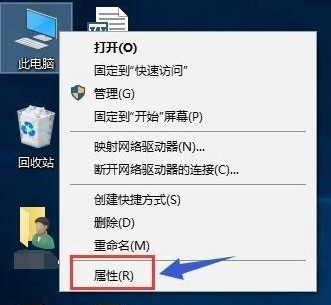
2. Click Device Manager in the properties interface, as shown in the figure below
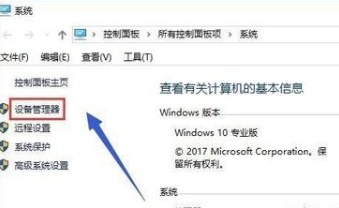
3. Find the display adapter in the device manager options, as shown in the figure below

4. Open the display adapter option, you can see two card selection lists, the first is the integrated graphics card, the second is the independent graphics card , as shown in the figure below
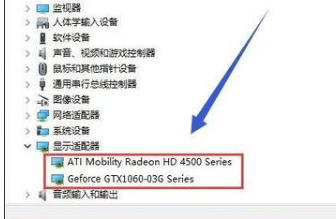
5. First, right-click the integrated graphics card and select Disable Device, as shown in the figure below:
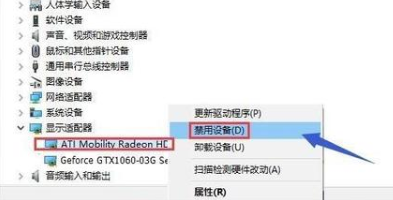
6. The system prompts that the device will stop running. Click the Yes button. The integrated graphics card is disabled and the screen will flash momentarily. Generally, the independent graphics card will be automatically enabled at this time. If not, it can be started manually. Look down as shown in the figure below
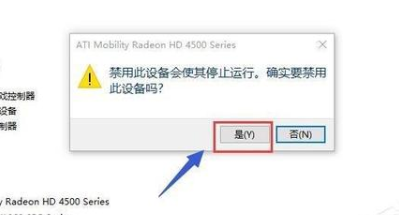
7. We then manually start the independent graphics card, right-click the independent graphics card and select Enable Device, as shown in the following figure:
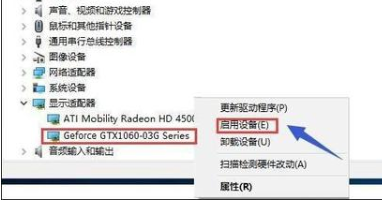
Game settings independent graphics card running>>>
How to set up the graphics card>>>
Cost-performance ratio of graphics card Ranking 2019>>>
The above is the detailed content of Win10 switches dual graphics cards to independent graphics cards. For more information, please follow other related articles on the PHP Chinese website!




