Will upgrading Win10 to Win11 cause file loss?
Many users are very interested in win11 and now want to upgrade from win10 to win11 system, but they are worried that the files in the system will be deleted after the upgrade, causing irreparable trouble. In fact, if you upgrade normally, the files will not be deleted. , but it is still recommended that you back up in advance. Let’s take a look below.
Will the files be deleted when upgrading Win10 to win11?
Answer: It will not be deleted
1. If we upgrade win11 normally in the windows preview program, the files will not be deleted. of.
2. You can find answers to related questions in Microsoft's Q&A.
3. Officially, upgrading to win11 will not delete files and data, but it is still recommended that you back up your files in advance.
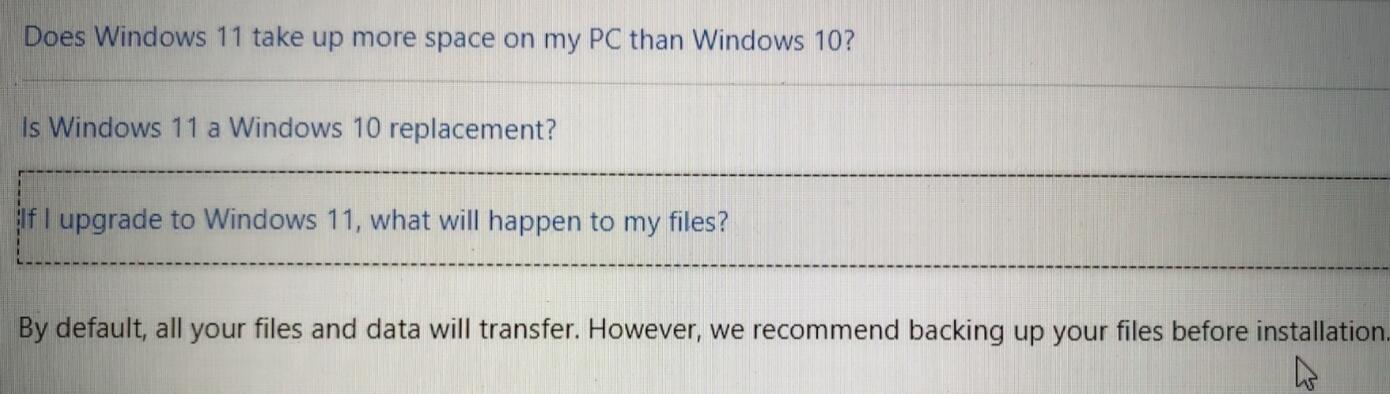
4. In addition, we must ensure that we have enough hard disk space and sufficient hardware configuration to install win11.
5. If we have a problem during the installation process and force a rollback to upgrade, we may lose files, as shown in the figure.
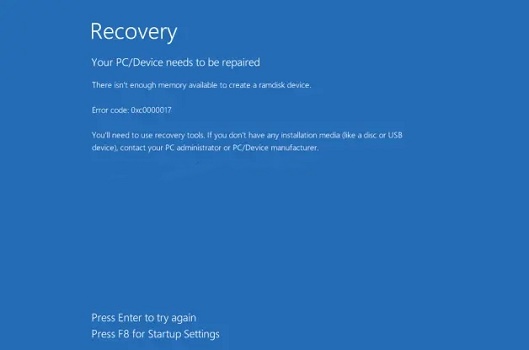
6. In addition, if we do not upgrade in the win10 system preview plan, for example, if we use an image file to install, the files will be deleted, so we must back them up in advance.

The above is the detailed content of Will upgrading Win10 to Win11 cause file loss?. For more information, please follow other related articles on the PHP Chinese website!

Hot AI Tools

Undresser.AI Undress
AI-powered app for creating realistic nude photos

AI Clothes Remover
Online AI tool for removing clothes from photos.

Undress AI Tool
Undress images for free

Clothoff.io
AI clothes remover

Video Face Swap
Swap faces in any video effortlessly with our completely free AI face swap tool!

Hot Article

Hot Tools

Notepad++7.3.1
Easy-to-use and free code editor

SublimeText3 Chinese version
Chinese version, very easy to use

Zend Studio 13.0.1
Powerful PHP integrated development environment

Dreamweaver CS6
Visual web development tools

SublimeText3 Mac version
God-level code editing software (SublimeText3)

Hot Topics
 What to do if the 0x80004005 error code appears. The editor will teach you how to solve the 0x80004005 error code.
Mar 21, 2024 pm 09:17 PM
What to do if the 0x80004005 error code appears. The editor will teach you how to solve the 0x80004005 error code.
Mar 21, 2024 pm 09:17 PM
When deleting or decompressing a folder on your computer, sometimes a prompt dialog box "Error 0x80004005: Unspecified Error" will pop up. How should you solve this situation? There are actually many reasons why the error code 0x80004005 is prompted, but most of them are caused by viruses. We can re-register the dll to solve the problem. Below, the editor will explain to you the experience of handling the 0x80004005 error code. Some users are prompted with error code 0X80004005 when using their computers. The 0x80004005 error is mainly caused by the computer not correctly registering certain dynamic link library files, or by a firewall that does not allow HTTPS connections between the computer and the Internet. So how about
 How to use shortcut keys to take screenshots in Win8?
Mar 28, 2024 am 08:33 AM
How to use shortcut keys to take screenshots in Win8?
Mar 28, 2024 am 08:33 AM
How to use shortcut keys to take screenshots in Win8? In our daily use of computers, we often need to take screenshots of the content on the screen. For users of Windows 8 system, taking screenshots through shortcut keys is a convenient and efficient operation method. In this article, we will introduce several commonly used shortcut keys to take screenshots in Windows 8 system to help you take screenshots more quickly. The first method is to use the "Win key + PrintScreen key" key combination to perform full
 How to transfer files from Quark Cloud Disk to Baidu Cloud Disk?
Mar 14, 2024 pm 02:07 PM
How to transfer files from Quark Cloud Disk to Baidu Cloud Disk?
Mar 14, 2024 pm 02:07 PM
Quark Netdisk and Baidu Netdisk are currently the most commonly used Netdisk software for storing files. If you want to save the files in Quark Netdisk to Baidu Netdisk, how do you do it? In this issue, the editor has compiled the tutorial steps for transferring files from Quark Network Disk computer to Baidu Network Disk. Let’s take a look at how to operate it. How to save Quark network disk files to Baidu network disk? To transfer files from Quark Network Disk to Baidu Network Disk, you first need to download the required files from Quark Network Disk, then select the target folder in the Baidu Network Disk client and open it. Then, drag and drop the files downloaded from Quark Cloud Disk into the folder opened by the Baidu Cloud Disk client, or use the upload function to add the files to Baidu Cloud Disk. Make sure to check whether the file was successfully transferred in Baidu Cloud Disk after the upload is completed. That's it
 What is hiberfil.sys file? Can hiberfil.sys be deleted?
Mar 15, 2024 am 09:49 AM
What is hiberfil.sys file? Can hiberfil.sys be deleted?
Mar 15, 2024 am 09:49 AM
Recently, many netizens have asked the editor, what is the file hiberfil.sys? Can hiberfil.sys take up a lot of C drive space and be deleted? The editor can tell you that the hiberfil.sys file can be deleted. Let’s take a look at the details below. hiberfil.sys is a hidden file in the Windows system and also a system hibernation file. It is usually stored in the root directory of the C drive, and its size is equivalent to the size of the system's installed memory. This file is used when the computer is hibernated and contains the memory data of the current system so that it can be quickly restored to the previous state during recovery. Since its size is equal to the memory capacity, it may take up a larger amount of hard drive space. hiber
 Tutorial on how to solve the problem of being unable to access the Internet after upgrading win10 system
Mar 27, 2024 pm 02:26 PM
Tutorial on how to solve the problem of being unable to access the Internet after upgrading win10 system
Mar 27, 2024 pm 02:26 PM
1. Use the win+x shortcut key to open the menu and select [Command Prompt (Administrator) (A)], as shown below: 2. After entering the command prompt interface, enter the [ipconfig/flushdns] command and press Enter , as shown in the figure below: 3. Then enter the [netshwinsockresetcatalog] command and press Enter, as shown in the figure below: 4. Finally enter the [netshintipreset] command and press Enter, restart the computer and you can access the Internet, as shown in the figure below:
 Win11 Tips Sharing: Skip Microsoft Account Login with One Trick
Mar 27, 2024 pm 02:57 PM
Win11 Tips Sharing: Skip Microsoft Account Login with One Trick
Mar 27, 2024 pm 02:57 PM
Win11 Tips Sharing: One trick to skip Microsoft account login Windows 11 is the latest operating system launched by Microsoft, with a new design style and many practical functions. However, for some users, having to log in to their Microsoft account every time they boot up the system can be a bit annoying. If you are one of them, you might as well try the following tips, which will allow you to skip logging in with a Microsoft account and enter the desktop interface directly. First, we need to create a local account in the system to log in instead of a Microsoft account. The advantage of doing this is
 Xiaoyi upgraded to an intelligent agent! HarmonyOS NEXT Hongmeng native intelligence opens a new AI era
Jun 22, 2024 am 01:56 AM
Xiaoyi upgraded to an intelligent agent! HarmonyOS NEXT Hongmeng native intelligence opens a new AI era
Jun 22, 2024 am 01:56 AM
On June 21, Huawei Developer Conference 2024 (HDC2024) gathered again in Songshan Lake, Dongguan. At this conference, the most eye-catching thing is that HarmonyOSNEXT officially launched Beta for developers and pioneer users, and comprehensively demonstrated the three "king-breaking" innovative features of HarmonyOSNEXT in all scenarios, native intelligence and native security. HarmonyOSNEXT native intelligence: Opening a new AI era After abandoning the Android framework, HarmonyOSNEXT has become a truly independent operating system independent of Android and iOS, which can be called an unprecedented rebirth. Among its many new features, native intelligence is undoubtedly the new feature that can best bring users intuitive feelings and experience upgrades.
 How to upgrade Xiaomi 14Pro to ThePaper OS?
Mar 18, 2024 pm 07:34 PM
How to upgrade Xiaomi 14Pro to ThePaper OS?
Mar 18, 2024 pm 07:34 PM
Mi 14 Pro is Xiaomi's latest flagship phone, and ThePaper OS is a new operating system independently developed by Xiaomi, dedicated to providing a smoother and smarter user experience. With the continuous development of technology, ThePaper OS is also constantly being updated and upgraded. So many users who are using Xiaomi mobile phones for the first time are asking Xiaomi 14Pro users how to upgrade ThePaper OS? How to upgrade Xiaomi Mi 14 Pro to Thermal OS? There is no need to update. The original factory comes with Thermal OS. How to update other models that support ThePaper OS: 1. Open the settings application of your phone and find the system update option. 2. The system will automatically detect the current system version and prompt when a new version is available for update. 3. Just click "Update Now" and the system will start downloading automatically.






