Is it normal for Win10 to keep spinning after reinstalling?
When we reinstall the win10 system, sometimes we encounter a situation where it keeps spinning during the reinstallation process. Generally speaking, this is caused by incompatible content in the system. We can choose to reset it back to the original system, or change to another system and reinstall it.
Is it normal to keep spinning after reinstalling win10?
Answer: Not normal. The following is the solution:
Method 1. Reset the system
1. Use the power button to restart the computer 2-3 times, sometimes more than 3 times are needed.
2. After repeated restarts, you can enter the repair interface, click "View Advanced Repair Options", and then select "Troubleshooting".
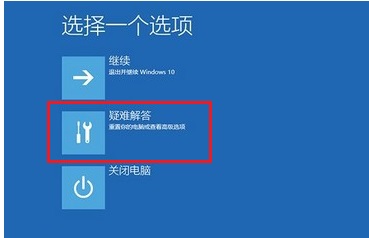
3. After entering "Troubleshooting", select "Reset this PC".
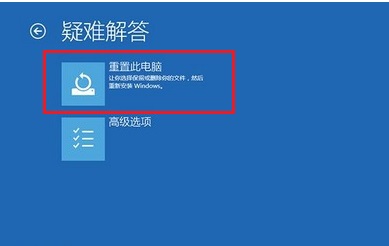
4. Then we can choose to directly restore the original system or keep the previous files and return to the previous system.
Method 2. Replace the system
If you need to reinstall the system because the system is damaged, or you want to change the system without going back to the previous system, you can replace it with a new system.
This system uses offline installation during the installation process and will not be invaded by external files. It also comes with the function of automatically scanning and removing local viruses.
In addition, this system uses the purest system files, which can easily meet the diverse needs of users. It also has high performance and improves running smoothness.

Although this system is based on the image package of the original win10 system, it has added more new features for users to freely explore and use.
The system has also been greatly optimized and upgraded in terms of operation, function and performance, which can improve the user experience and fun.
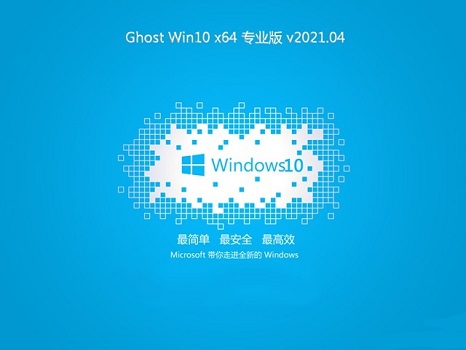
The above is the detailed content of Is it normal for Win10 to keep spinning after reinstalling?. For more information, please follow other related articles on the PHP Chinese website!

Hot AI Tools

Undresser.AI Undress
AI-powered app for creating realistic nude photos

AI Clothes Remover
Online AI tool for removing clothes from photos.

Undress AI Tool
Undress images for free

Clothoff.io
AI clothes remover

AI Hentai Generator
Generate AI Hentai for free.

Hot Article

Hot Tools

Notepad++7.3.1
Easy-to-use and free code editor

SublimeText3 Chinese version
Chinese version, very easy to use

Zend Studio 13.0.1
Powerful PHP integrated development environment

Dreamweaver CS6
Visual web development tools

SublimeText3 Mac version
God-level code editing software (SublimeText3)

Hot Topics
 1385
1385
 52
52
 Solution to the problem that Win11 system cannot install Chinese language pack
Mar 09, 2024 am 09:48 AM
Solution to the problem that Win11 system cannot install Chinese language pack
Mar 09, 2024 am 09:48 AM
Solution to the problem that Win11 system cannot install Chinese language pack With the launch of Windows 11 system, many users began to upgrade their operating system to experience new functions and interfaces. However, some users found that they were unable to install the Chinese language pack after upgrading, which troubled their experience. In this article, we will discuss the reasons why Win11 system cannot install the Chinese language pack and provide some solutions to help users solve this problem. Cause Analysis First, let us analyze the inability of Win11 system to
 Solution to Windows 11 black screen with only mouse pointer
Feb 18, 2024 pm 10:50 PM
Solution to Windows 11 black screen with only mouse pointer
Feb 18, 2024 pm 10:50 PM
What should I do if the win11 screen is black and only has mouse arrows? With the continuous development of computer technology, many people are now inseparable from computers. However, sometimes we encounter some problems when using the computer. For example, when using the Win11 system, the screen appears black with only the mouse arrow. This question may be confusing to some non-experts, but don’t worry, we will introduce some solutions below. First, we need to determine whether the problem is temporary or ongoing. If the screen only occasionally goes black, maybe
 Solution for Win11 unable to install Chinese language pack
Mar 09, 2024 am 09:15 AM
Solution for Win11 unable to install Chinese language pack
Mar 09, 2024 am 09:15 AM
Win11 is the latest operating system launched by Microsoft. Compared with previous versions, Win11 has greatly improved the interface design and user experience. However, some users reported that they encountered the problem of being unable to install the Chinese language pack after installing Win11, which caused trouble for them to use Chinese in the system. This article will provide some solutions to the problem that Win11 cannot install the Chinese language pack to help users use Chinese smoothly. First, we need to understand why the Chinese language pack cannot be installed. Generally speaking, Win11
 How to set CPU performance to full in Win11
Feb 19, 2024 pm 07:42 PM
How to set CPU performance to full in Win11
Feb 19, 2024 pm 07:42 PM
Many users find that the computer is not running smoothly enough when using the Win11 system. They want to improve CPU performance, but they don't know how to do it. The following will introduce in detail how to set the CPU performance to the highest level in Win11 system to make your computer more efficient. Setting method: 1. Right-click "This PC" on the desktop and select "Properties" in the option list. 2. After entering the new interface, click "Advanced System Settings" in "Related Links". 3. In the window that opens, click the "Advanced" tab at the top, then click the & at the bottom of "Performance"
 Strategies to solve Win11's inability to install the Chinese language pack
Mar 08, 2024 am 11:51 AM
Strategies to solve Win11's inability to install the Chinese language pack
Mar 08, 2024 am 11:51 AM
Strategies to deal with Win11’s inability to install the Chinese language pack. With the launch of Windows 11, many users can’t wait to upgrade to this new operating system. However, some users have encountered difficulties when trying to install the Chinese language pack, preventing them from using the Chinese interface properly. In this article, we will discuss the problem that Win11 cannot install the Chinese language pack and propose some countermeasures. First, let’s explore why there are problems installing Chinese language packs on Win11. This may be due to the system's
 How to use shortcut keys to take screenshots in Win8?
Mar 28, 2024 am 08:33 AM
How to use shortcut keys to take screenshots in Win8?
Mar 28, 2024 am 08:33 AM
How to use shortcut keys to take screenshots in Win8? In our daily use of computers, we often need to take screenshots of the content on the screen. For users of Windows 8 system, taking screenshots through shortcut keys is a convenient and efficient operation method. In this article, we will introduce several commonly used shortcut keys to take screenshots in Windows 8 system to help you take screenshots more quickly. The first method is to use the "Win key + PrintScreen key" key combination to perform full
 How to fix screen mirroring that keeps spinning in circles
Feb 23, 2024 pm 01:20 PM
How to fix screen mirroring that keeps spinning in circles
Feb 23, 2024 pm 01:20 PM
When you use Apple, you will encounter the problem of screen mirroring that keeps spinning in circles, so how to solve this problem? Users need to click on Wireless LAN, find the Wireless LAN Cellular network, and view screen mirroring. This article's introduction to the solution to screen mirroring that keeps spinning in circles will tell you how to operate it. The following is a detailed introduction, come and take a look! How to solve the problem of screen mirroring on Apple mobile phone that keeps spinning in circles: In the wireless LAN, click Cellular Network, and then view the screen mirroring. The specific method: 1. First, click Wireless LAN in the settings. 2. After switching, find the one that uses wireless LAN and cellular network. APP. 3. After that, return to the control center and view the screen mirroring and it will no longer be transferred.
 Win11 Tips Sharing: Skip Microsoft Account Login with One Trick
Mar 27, 2024 pm 02:57 PM
Win11 Tips Sharing: Skip Microsoft Account Login with One Trick
Mar 27, 2024 pm 02:57 PM
Win11 Tips Sharing: One trick to skip Microsoft account login Windows 11 is the latest operating system launched by Microsoft, with a new design style and many practical functions. However, for some users, having to log in to their Microsoft account every time they boot up the system can be a bit annoying. If you are one of them, you might as well try the following tips, which will allow you to skip logging in with a Microsoft account and enter the desktop interface directly. First, we need to create a local account in the system to log in instead of a Microsoft account. The advantage of doing this is




