
After using the split screen function, the screen will automatically split screen, but after the operation is completed, many users don’t know how to turn it off, so we have brought a tutorial to help you. Let’s take a look at win10 split screen. How to turn it off.
1. First, press the shortcut key "win r" to open the run and enter: regedit.
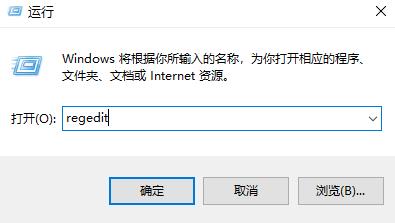
2. Then expand:
HKEY_CURRENT_USER\Control Panel\Desktop.
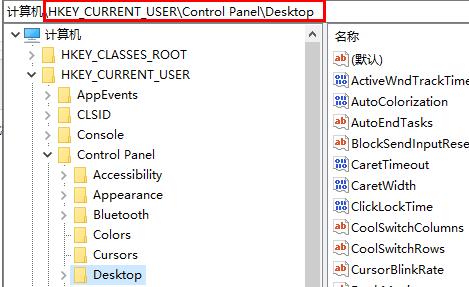
3. Then double-click to open "DockMoving".
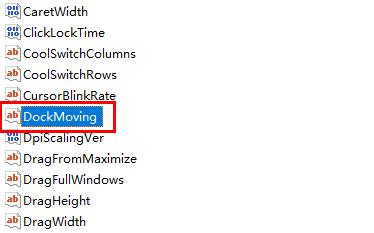
4. Finally, change the numerical data to 0.
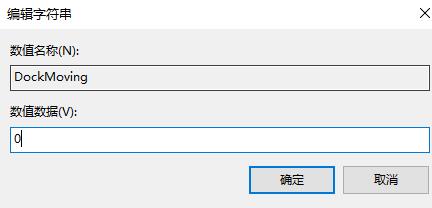
The above is the detailed content of How to turn off screen splitting in win10? complete guide. For more information, please follow other related articles on the PHP Chinese website!
 How to turn off win10 upgrade prompt
How to turn off win10 upgrade prompt
 The difference between lightweight application servers and cloud servers
The difference between lightweight application servers and cloud servers
 CMD close port command
CMD close port command
 The difference between external screen and internal screen broken
The difference between external screen and internal screen broken
 How to jump with parameters in vue.js
How to jump with parameters in vue.js
 Cell sum
Cell sum
 How to intercept harassing calls
How to intercept harassing calls
 virtual digital currency
virtual digital currency




