 System Tutorial
System Tutorial
 Windows Series
Windows Series
 How to solve the problem that Win10 tablet mode cannot be switched
How to solve the problem that Win10 tablet mode cannot be switched
How to solve the problem that Win10 tablet mode cannot be switched
When users use win10 system computers, they all know that there is a function called tablet mode. This mode can be displayed like a tablet. However, after users use tablet mode, they don’t know how to switch back to computer mode. Then I will introduce it to you. Let’s learn how to switch to tablet mode in Windows 10!
Win10 tablet mode cannot be switched:
1. Click the notification icon in the lower right corner of the desktop. Clicking tablet mode again will solve the problem.
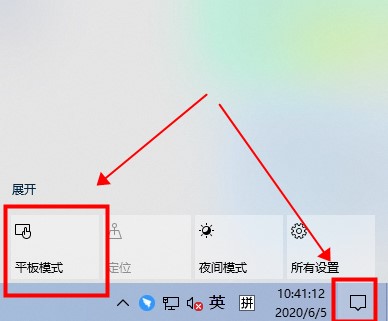
2. After entering settings from the start menu, select system.
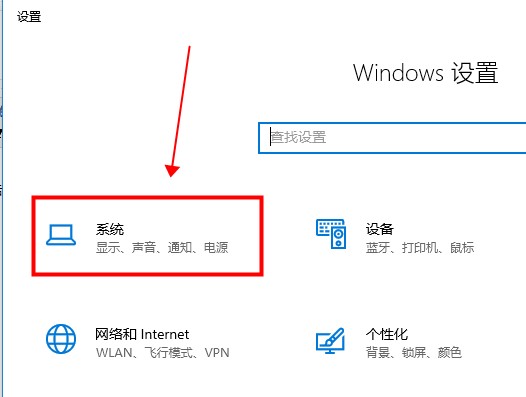
3. In tablet mode, just adjust our settings to use desktop mode.
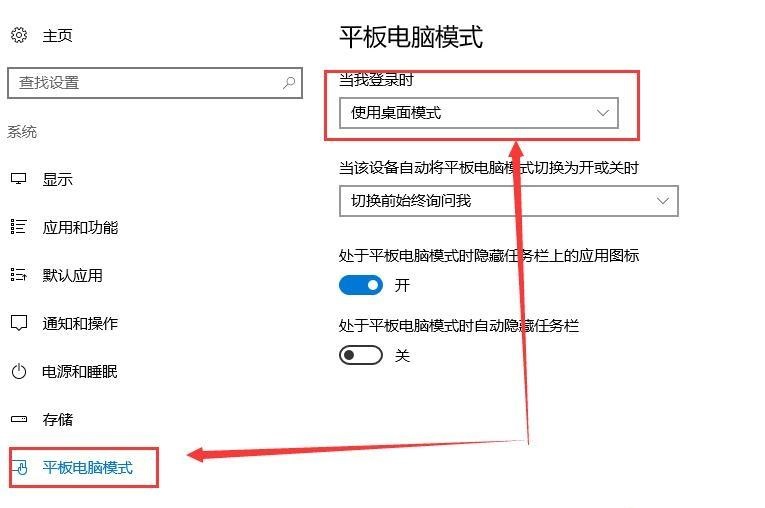
If you have other questions, you can read more about them~
The above is the detailed content of How to solve the problem that Win10 tablet mode cannot be switched. For more information, please follow other related articles on the PHP Chinese website!

Hot AI Tools

Undresser.AI Undress
AI-powered app for creating realistic nude photos

AI Clothes Remover
Online AI tool for removing clothes from photos.

Undress AI Tool
Undress images for free

Clothoff.io
AI clothes remover

AI Hentai Generator
Generate AI Hentai for free.

Hot Article

Hot Tools

Notepad++7.3.1
Easy-to-use and free code editor

SublimeText3 Chinese version
Chinese version, very easy to use

Zend Studio 13.0.1
Powerful PHP integrated development environment

Dreamweaver CS6
Visual web development tools

SublimeText3 Mac version
God-level code editing software (SublimeText3)

Hot Topics
 1359
1359
 52
52
 Why does negative margins not take effect in some cases? How to solve this problem?
Apr 05, 2025 pm 10:18 PM
Why does negative margins not take effect in some cases? How to solve this problem?
Apr 05, 2025 pm 10:18 PM
Why do negative margins not take effect in some cases? During programming, negative margins in CSS (negative...
 How to select a child element with the first class name item through CSS?
Apr 05, 2025 pm 11:24 PM
How to select a child element with the first class name item through CSS?
Apr 05, 2025 pm 11:24 PM
When the number of elements is not fixed, how to select the first child element of the specified class name through CSS. When processing HTML structure, you often encounter different elements...
 Why does a specific div element in the Edge browser not display? How to solve this problem?
Apr 05, 2025 pm 08:21 PM
Why does a specific div element in the Edge browser not display? How to solve this problem?
Apr 05, 2025 pm 08:21 PM
How to solve the display problem caused by user agent style sheets? When using the Edge browser, a div element in the project cannot be displayed. After checking, I posted...
 What is the reason why PS keeps showing loading?
Apr 06, 2025 pm 06:39 PM
What is the reason why PS keeps showing loading?
Apr 06, 2025 pm 06:39 PM
PS "Loading" problems are caused by resource access or processing problems: hard disk reading speed is slow or bad: Use CrystalDiskInfo to check the hard disk health and replace the problematic hard disk. Insufficient memory: Upgrade memory to meet PS's needs for high-resolution images and complex layer processing. Graphics card drivers are outdated or corrupted: Update the drivers to optimize communication between the PS and the graphics card. File paths are too long or file names have special characters: use short paths and avoid special characters. PS's own problem: Reinstall or repair the PS installer.
 How to solve the problem of grandfather's background obstructing pseudo-elements when text gradient adds shadows?
Apr 05, 2025 pm 05:36 PM
How to solve the problem of grandfather's background obstructing pseudo-elements when text gradient adds shadows?
Apr 05, 2025 pm 05:36 PM
When adding shadows to text gradients, the solution to the grandfather background blocks pseudo-elements. When adding shadows to text gradients, pseudo-elements and absolute positioning are usually used to...
 Why do two inline-block elements show misalignment? How to solve this problem?
Apr 05, 2025 pm 08:09 PM
Why do two inline-block elements show misalignment? How to solve this problem?
Apr 05, 2025 pm 08:09 PM
Discussing the reasons for misalignment of two inline-block elements. In front-end development, we often encounter element typesetting problems, especially when using inline-block...
 Why do negative margins not take effect in some cases?
Apr 05, 2025 pm 04:09 PM
Why do negative margins not take effect in some cases?
Apr 05, 2025 pm 04:09 PM
Why do negative margins not take effect in some cases? When using CSS to layout web pages, you often encounter negative margins (negative...
 How to solve the problem of loading when PS is started?
Apr 06, 2025 pm 06:36 PM
How to solve the problem of loading when PS is started?
Apr 06, 2025 pm 06:36 PM
A PS stuck on "Loading" when booting can be caused by various reasons: Disable corrupt or conflicting plugins. Delete or rename a corrupted configuration file. Close unnecessary programs or upgrade memory to avoid insufficient memory. Upgrade to a solid-state drive to speed up hard drive reading. Reinstalling PS to repair corrupt system files or installation package issues. View error information during the startup process of error log analysis.



