How to set up win10 whitelist
win10 whitelist is a function of Windows Defender, the built-in anti-virus protection and security management software of win10. It allows users to safely protect their software that is suspected of being reported as a virus so that it will not be isolated or deleted. Let’s take a look at the details below. Let’s set up the tutorial.
Where is the win10 whitelist setting?
Answer: In the "Windows Security Center" of "System Settings", the specific operation method is as follows:
Step 1: Click Windows Icon - Click Settings.
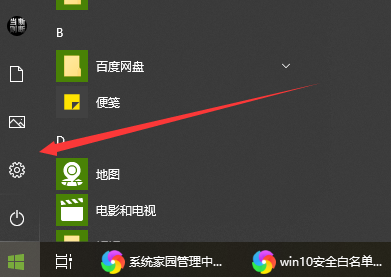
Step 2: Windows Settings - Click Update & Security.
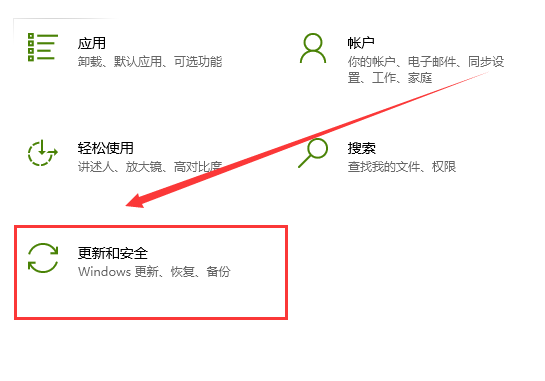
Step 3: In Windows Security Center - click to open Windows Security Center.
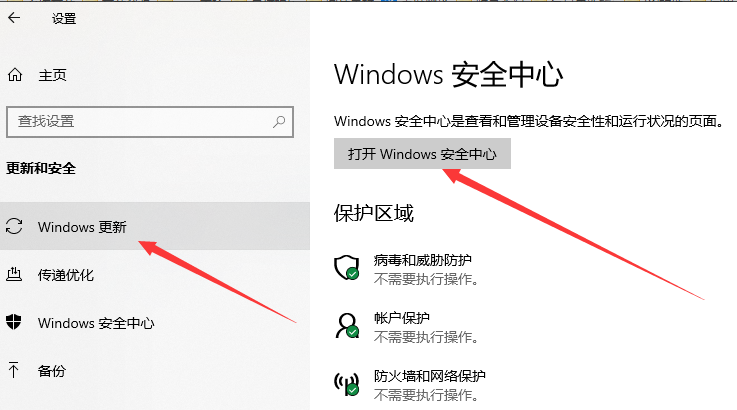
Step 4: In the Security Center - Virus and Threat Protection - drop down and click Manage Settings.
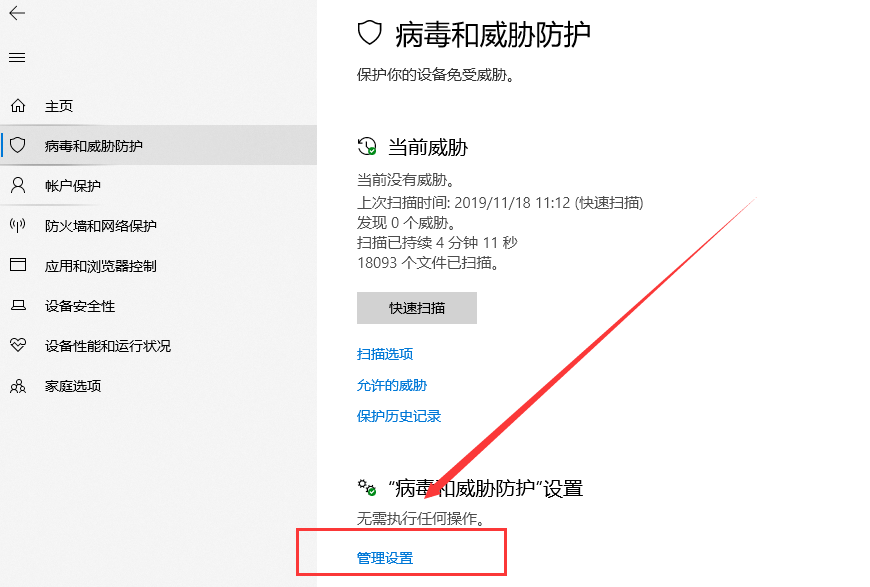
Step 5: In the management settings - click Add or Remove Exclusions.
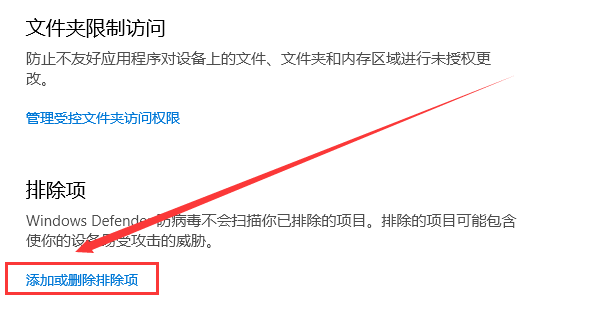
Step 6: Click Add Exclusions and select the files, folders, file types or processes you want to trust. You can add them to the whitelist or add them to the whitelist. Unnecessary files are removed from the whitelist.
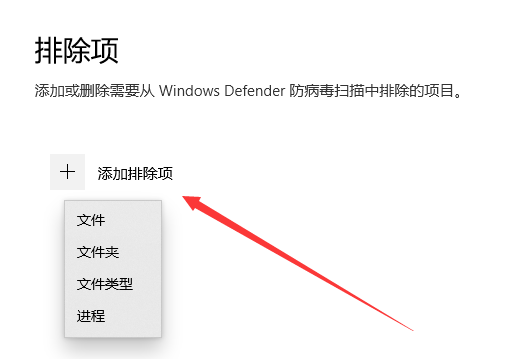
The above is the detailed content of How to set up win10 whitelist. For more information, please follow other related articles on the PHP Chinese website!

Hot AI Tools

Undresser.AI Undress
AI-powered app for creating realistic nude photos

AI Clothes Remover
Online AI tool for removing clothes from photos.

Undress AI Tool
Undress images for free

Clothoff.io
AI clothes remover

AI Hentai Generator
Generate AI Hentai for free.

Hot Article

Hot Tools

Notepad++7.3.1
Easy-to-use and free code editor

SublimeText3 Chinese version
Chinese version, very easy to use

Zend Studio 13.0.1
Powerful PHP integrated development environment

Dreamweaver CS6
Visual web development tools

SublimeText3 Mac version
God-level code editing software (SublimeText3)

Hot Topics
 1378
1378
 52
52
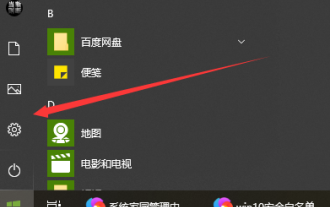 How to set up win10 whitelist
Dec 25, 2023 pm 09:58 PM
How to set up win10 whitelist
Dec 25, 2023 pm 09:58 PM
Win10 whitelist is a function of Windows Defender, the built-in anti-virus protection and security management software of Win10. It allows users to safely protect their software that is suspected of being reported as a virus so that it will not be isolated or deleted. Let’s take a look at the detailed setting tutorial below. Where is the win10 whitelist setting? Answer: In the "Windows Security Center" of "System Settings", the specific operation method is as follows: Step 1: Click the Windows icon - click Settings. Step 2: Windows Settings - Click Update & Security. Step 3: In Windows Security Center - click to open Windows Security Center. Step 4: In the Security Center - Virus and Threat Protection - drop down and click Manage Settings
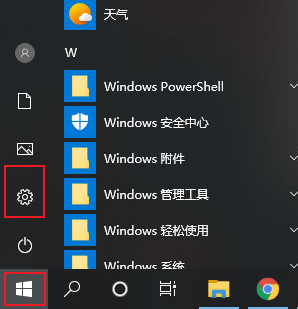 How to set up Win10 firewall whitelist? Win10 plus firewall whitelist
Jul 14, 2023 pm 03:18 PM
How to set up Win10 firewall whitelist? Win10 plus firewall whitelist
Jul 14, 2023 pm 03:18 PM
The built-in firewall function of win10 can block the attacks of some malicious programs for us, but occasionally it may be blocked by the firewall and prevent the program from being installed normally. If we can understand the security of this software and the importance of installation, then we can allow the installation by adding a whitelist to the firewall. 1. Use the win key to open the win10 system menu window, and click on the left side of the menu window to open the "Settings" dialog box. 2. In the Windows Settings dialog box that opens, you can look for the "Update & Security" item and click to open it. 3. After entering the upgrade and security policy page, click the "Windows Security Manager" sub-menu in the left toolbar. 4. Then in the specific content on the right
 Withdrawal whitelist address
Apr 19, 2023 pm 12:58 PM
Withdrawal whitelist address
Apr 19, 2023 pm 12:58 PM
How to whitelist your withdrawal address on Binance Whitelisting your withdrawal address is another security feature provided by Binance. When the whitelist feature is disabled, funds in your account can be withdrawn to any address. Once enabled, funds can only be withdrawn to whitelist addresses. In other words, your whitelisted withdrawal address is the only address that can withdraw funds from your Binance account. This is very helpful, if you fall victim to phishing and a hacker illegally logs into your account, they will not be able to withdraw your funds. How to Activate On Binance’s home page, move your mouse over your profile icon. Note that the icon is different for each account and is based on the first two letters of the email address. Click
 How to set up whitelist in win10 firewall
Jan 02, 2024 pm 02:05 PM
How to set up whitelist in win10 firewall
Jan 02, 2024 pm 02:05 PM
In the process of using the computer, we will gradually find that some software cannot be used normally due to the firewall. Due to the conflict between the software and the firewall, the software can be used normally when the firewall is turned off. However, after turning off the firewall, the computer will be damaged. If protection is lost, how can the software be used normally without disabling the firewall? Today, the editor will bring you a detailed picture and text explanation of how to set up the win10 firewall whitelist. Let’s take a look. How to set up the win10 firewall whitelist: Operation method: 1. Click the lower left corner of the computer desktop, and in the pop-up start menu, click "Settings". Of course, you can use the shortcut key win+i to open the settings interface; 2. After opening the settings interface , we then find the "Update & Security" settings
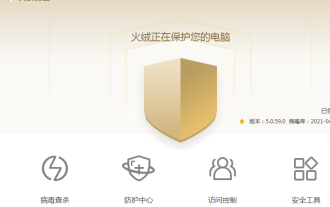 Where is the Tinder software whitelist set? Tinder software whitelist setting tutorial
Apr 01, 2024 pm 11:01 PM
Where is the Tinder software whitelist set? Tinder software whitelist setting tutorial
Apr 01, 2024 pm 11:01 PM
Where to set the Tinder software whitelist? Many friends trust the Tinder software very much, but they have to admit that this software sometimes misjudges. Some normal software will be blocked by Tinder because of its special functions. Everyone wants to know how to add it to the whitelist so that Tinder will no longer access it. Check and kill, today I will introduce to you the whitelist setting tutorial of Tinder software. Where to set the Tinder software whitelist? 1. First open the Tinder security software running on your computer. 2. Enter the main page and click the menu button in the upper right corner. After clicking it, you can see the "Trust Zone" option in the list. 3. After opening, enter the trust zone settings and add trusted files or folders to it. This way the Tinder software won’t scan
 Detailed explanation of the whitelist application method for King of Glory
Jan 23, 2024 pm 02:24 PM
Detailed explanation of the whitelist application method for King of Glory
Jan 23, 2024 pm 02:24 PM
The whitelist application method for Honor of Kings is very simple. You only need to apply for the qualification of the trial server. Many players don’t know much about how to apply for a whitelist. Let me introduce it to you. If this interests you, please read on. Introduction to the method of applying for whitelist in Honor of Kings 1. Players first enter the game and click the settings button. 2. Click the whitelist registration button in the account management button on the settings page, and click Register. 3. Enter the information as required and click Review. 4. Wait for the review to pass. 5. The player's game level is required to be above level 30. 6. Players are required to be active in the game. 7. Players need to have no traces of illegal activities. 8. Players are required to conduct bug testing and feedback in the game. Friends, in the game Honor of Kings
 A good list of integrated antivirus software for Win11
Dec 26, 2023 pm 06:25 PM
A good list of integrated antivirus software for Win11
Dec 26, 2023 pm 06:25 PM
When we use a computer with win11 system, we sometimes find that the computer rejects some files as garbage, which is very troublesome. We can set up a whitelist so that some normal files will not be intercepted as garbage. The whitelist of the anti-virus software that comes with win11 1. Press the Win+S key combination on the keyboard to enter Windows Safe Search, then click "Windows Security Center Settings", and then click "Open" on the left 2. After entering, click "Privacy and Security" ", "Windows Security Center", click to open "Windows Security Center" 3. Click Virus & Threat Protection 4. Click Manage Settings under "Virus & Threat Protection" settings 5. Click Add or Remove Exclusions 6. Add it here Can
 How to set a whitelist for Tomato ToDo How to set a whitelist for Tomato ToDo
Mar 12, 2024 pm 02:55 PM
How to set a whitelist for Tomato ToDo How to set a whitelist for Tomato ToDo
Mar 12, 2024 pm 02:55 PM
How to set a whitelist for Tomato ToDo? Tomato ToDo is a very easy-to-use and efficient time management software. When we use this software, we may need to use some necessary software when we are focusing on work or study. However, when we are concentrating, the phone is in a locked state. As the name suggests, locking the phone is No apps can be used. Then we need to set a whitelist for must-use software so that they can be used even when the phone is locked. So how to set up the whitelist? Below, the software park of this site will explain how to set up the whitelist. How to set up a whitelist for Tomato ToDo In the Tomato ToDo application, the whitelist function can only be used if you have purchased a quarterly card. So first you need to click on the upper left




