
Win10’s security center can block almost all harmful files and viruses to protect system security. But it often pops up some prompts and notifications, which greatly affects our normal use. We can turn off the notification while maintaining its normal function. Let’s take a look at the specific method below.
1. First search for "Run" in the lower left corner and open it.
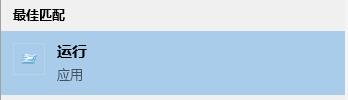
2. Enter "gpedit.msc" during operation and press Enter to confirm.
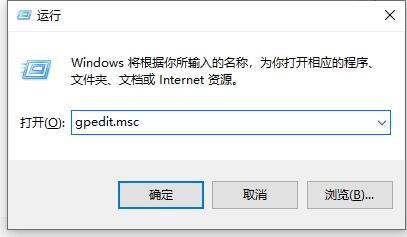
3. Enter "Windows Components" under "Administrative Templates".
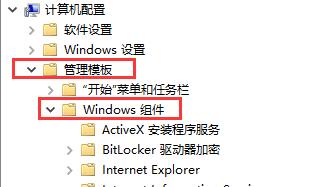
4. Then find "Notifications" under "Windows Security Center".
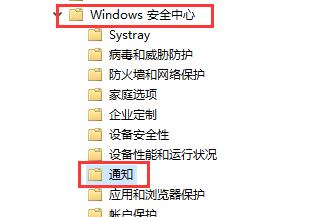
5. On the right side of the notification, double-click to open "Hide All Notifications".
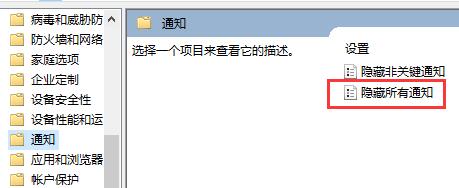
6. Check "Enabled" in the pop-up window, and then click "OK" below.
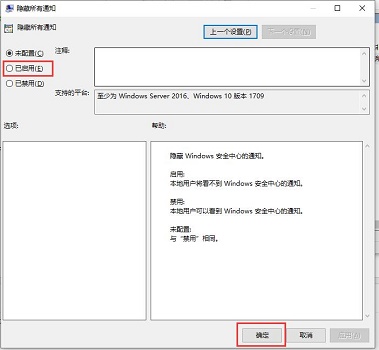
The above is the detailed content of How to disable Windows 10 Security Center notifications?. For more information, please follow other related articles on the PHP Chinese website!
 vcruntime140.dll cannot be found and code execution cannot continue
vcruntime140.dll cannot be found and code execution cannot continue
 pr shortcut key
pr shortcut key
 How to dress up Douyin Xiaohuoren
How to dress up Douyin Xiaohuoren
 What does data intelligence mean?
What does data intelligence mean?
 parentnode usage
parentnode usage
 How to read data from excel file in python
How to read data from excel file in python
 What to do if the computer fakes death
What to do if the computer fakes death
 What to do if css cannot be loaded
What to do if css cannot be loaded
 What is the difference between JD International self-operated and JD self-operated
What is the difference between JD International self-operated and JD self-operated




