Complete guide to clean C drive in win10 operating system
How to clean the C drive to the cleanest possible state is a very simple question. The most direct method I will give you is to format, clean and reinstall it. Today, the editor has brought you a detailed tutorial. Users who need it can take a look.
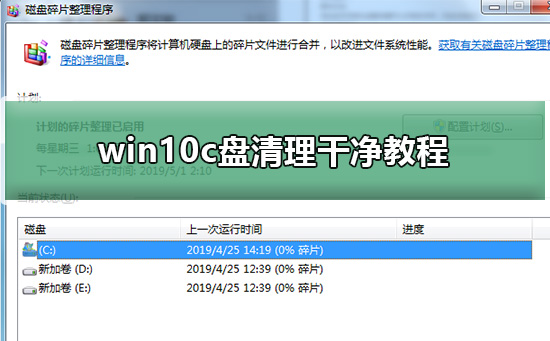

win10c disk cleaning tutorial
PS: Format and reinstall the system
Method 1 : A simple, direct and crude one-click method to clean up system junk - bat to clean up C drive space junk
Step 1: Create a bat file to clean up system junk with one click. Create a new txt text document on the computer desktop, copy the following content into the txt text document and save it
@echo off
echo Clearing system junk files, please wait...
del /f /s /q %systemdrive%\*.tmp
del /f /s /q %systemdrive%\*._mp
del /f / s /q %systemdrive%\*.log
del /f /s /q %systemdrive%\*.gid
del /f /s /q %systemdrive%\*.chk
del /f /s /q %systemdrive%\*.old
del /f /s /q %systemdrive%\recycled\*.*
del / f /s /q %windir%\*.bak
del /f /s /q %windir%\prefetch\*.*
rd /s /q %windir%\temp & md %windir%\temp
del /f /q %userprofile%\cookies\*.*
del /f /q %userprofile%\recent\*.*
del /f /s /q "%userprofile%\Local Settings\Temporary Internet Files\*.*"
del /f /s /q "%userprofile%\Local Settings\Temp\* .*"
del /f /s /q "%userprofile%\recent\*.*"
echo One-click cleanup of system junk is completed!
echo. & pause
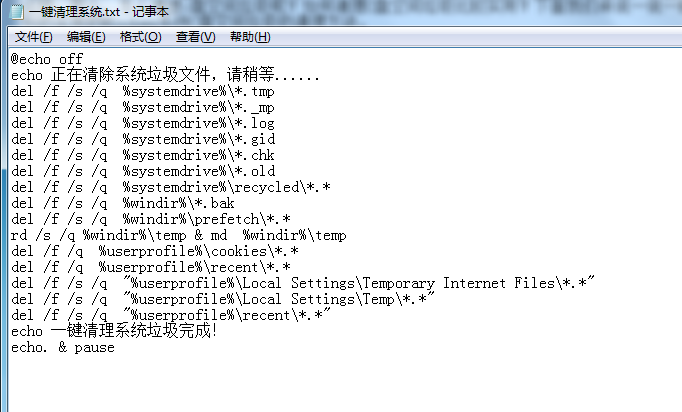
Step 2: Then change the suffix name of the TXT text document from .txt to .bat


Step 3: Double-click the left mouse button to run, wait 2--3 minutes and then it will prompt that one-click cleaning of system garbage is completed, then close the window. At this point, clean up C drive space garbage is completed.
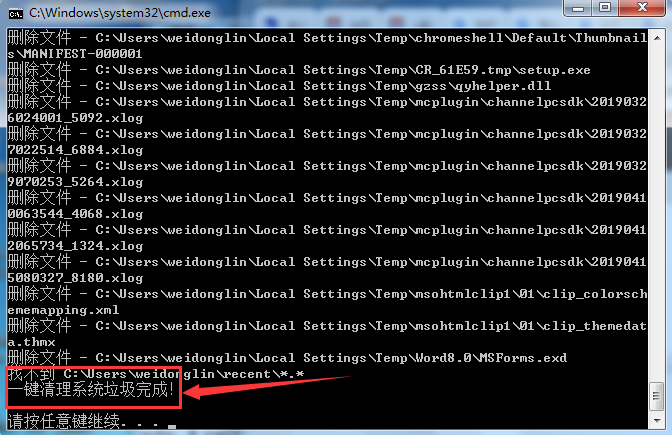
Method 2: Use 360 Security Guard, Tencent Computer Manager, Master Lu and other third-party software to clean up C drive space garbage
Although 360 is more rogue ( It is said that its predecessor was a rogue software), but its rogue features are used to clean up system junk. It is still very cool to clean up the C drive junk. Using 360 Security Guard to clean up system junk will be more thorough than the one-click bat to clean up system junk. And It can also clear useless registries and plug-ins in Windows systems.
360 Security Guard cleans up system junk in a fool-proof way. Click Comprehensive Cleanup under 360 Security Guard Computer Cleanup, and you can also turn on the one-click system junk cleaning mode. After scanning, click One-click Cleanup to clean up the C drive. Space junk.
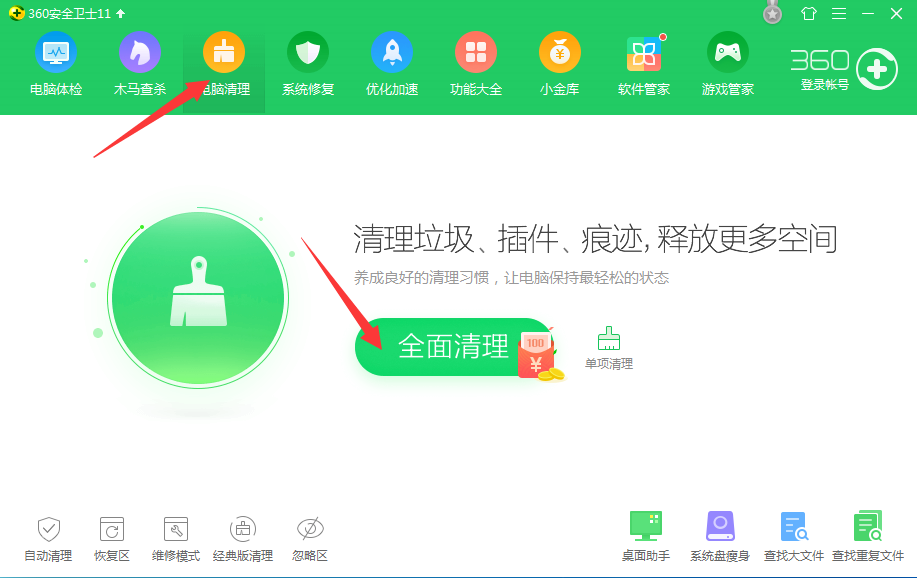
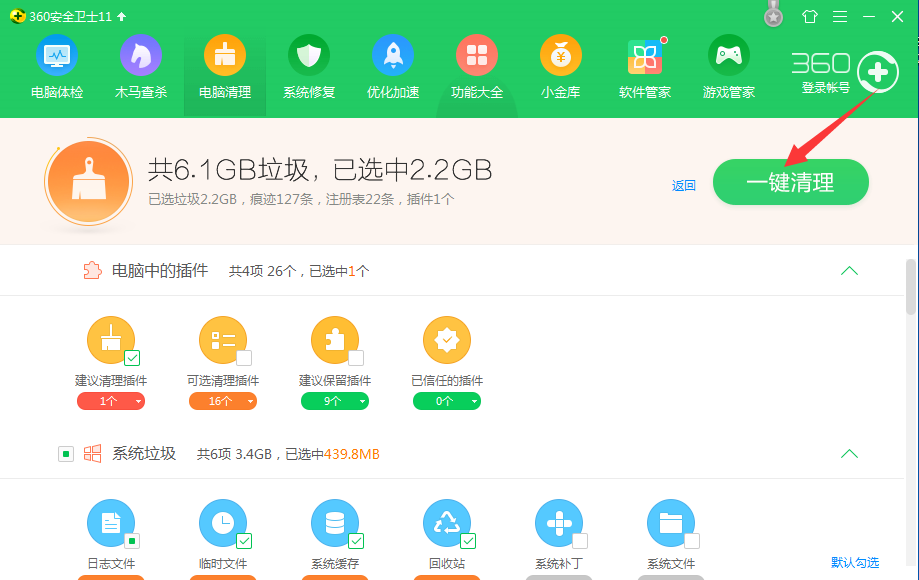
Method 3: Install the application on another disk
This method is specially used by the editor to deal with If the c drive has insufficient space, for example, if you install lol on the c drive, lol is often updated every three to five. The initial installation only has four or five gigabytes. After half a year, it will be updated to more than 10 gigabytes. A friend of mine is now in his 20s. G, so installing some large applications on other disks can solve the problem of insufficient C disk usage. Just choose the installation directory and put it on another disk when installing the program (such as D plate).
Similarly, for other software, such as those for listening to music, watching movies, etc., the effect is very good if you transfer its cache folder.
Note: After clearing the garbage in the C drive space, the computer will run much faster, but it has not yet reached its best state. If you want to make the computer run faster, you must clear the disk fragments, because cleaning After the garbage in the C drive space is cleared, the computer's hard disk will have a lot of fragments, which will affect the computer's running speed. Therefore, the last step is to clean up the computer’s disk fragments.
The first step is to click the start icon in the lower left corner of the computer desktop, then directly enter disk defragmentation in the search box, and then open the disk defragmentation program.
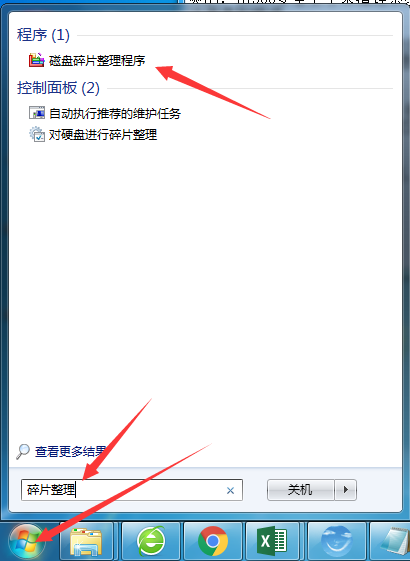
The second step is to select the C drive and click the Analyze Disk button (the same for win7/win8/win10). First analyze whether the disk is fragmented. If the disk is not fragmented, Then there is no need to defragment it. If so, proceed to the next step.
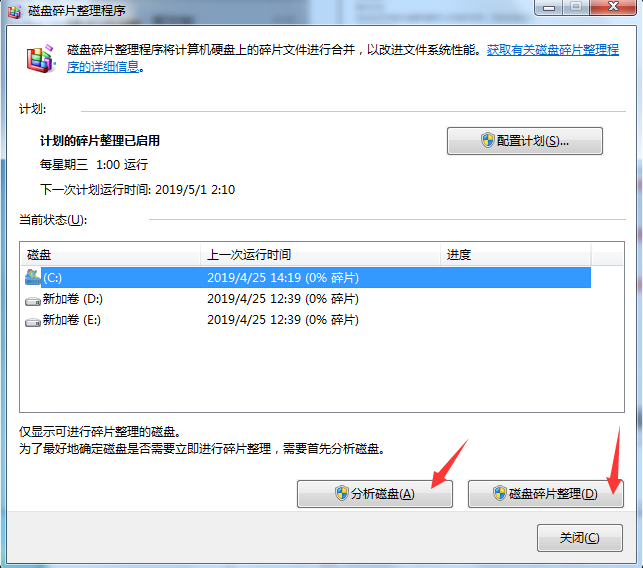
The third step is to click the disk defragmentation button to start defragmenting the disk (this process usually takes a long time, you can wait for the computer to be free, or hang up at night to defragment)
The above is the detailed content of Complete guide to clean C drive in win10 operating system. For more information, please follow other related articles on the PHP Chinese website!

Hot AI Tools

Undresser.AI Undress
AI-powered app for creating realistic nude photos

AI Clothes Remover
Online AI tool for removing clothes from photos.

Undress AI Tool
Undress images for free

Clothoff.io
AI clothes remover

AI Hentai Generator
Generate AI Hentai for free.

Hot Article

Hot Tools

Notepad++7.3.1
Easy-to-use and free code editor

SublimeText3 Chinese version
Chinese version, very easy to use

Zend Studio 13.0.1
Powerful PHP integrated development environment

Dreamweaver CS6
Visual web development tools

SublimeText3 Mac version
God-level code editing software (SublimeText3)

Hot Topics
 Tutorial on how to use Dewu
Mar 21, 2024 pm 01:40 PM
Tutorial on how to use Dewu
Mar 21, 2024 pm 01:40 PM
Dewu APP is currently a very popular brand shopping software, but most users do not know how to use the functions in Dewu APP. The most detailed usage tutorial guide is compiled below. Next is the Dewuduo that the editor brings to users. A summary of function usage tutorials. Interested users can come and take a look! Tutorial on how to use Dewu [2024-03-20] How to use Dewu installment purchase [2024-03-20] How to obtain Dewu coupons [2024-03-20] How to find Dewu manual customer service [2024-03-20] How to check the pickup code of Dewu [2024-03-20] Where to find Dewu purchase [2024-03-20] How to open Dewu VIP [2024-03-20] How to apply for return or exchange of Dewu
 How to use shortcut keys to take screenshots in Win8?
Mar 28, 2024 am 08:33 AM
How to use shortcut keys to take screenshots in Win8?
Mar 28, 2024 am 08:33 AM
How to use shortcut keys to take screenshots in Win8? In our daily use of computers, we often need to take screenshots of the content on the screen. For users of Windows 8 system, taking screenshots through shortcut keys is a convenient and efficient operation method. In this article, we will introduce several commonly used shortcut keys to take screenshots in Windows 8 system to help you take screenshots more quickly. The first method is to use the "Win key + PrintScreen key" key combination to perform full
 Comparing the performance of Win11 and Win10 systems, which one is better?
Mar 27, 2024 pm 05:09 PM
Comparing the performance of Win11 and Win10 systems, which one is better?
Mar 27, 2024 pm 05:09 PM
The Windows operating system has always been one of the most widely used operating systems on personal computers, and Windows 10 has long been Microsoft's flagship operating system until recently when Microsoft launched the new Windows 11 system. With the launch of Windows 11 system, people have become interested in the performance differences between Windows 10 and Windows 11 systems. Which one is better between the two? First, let’s take a look at W
 Win11 Tips Sharing: Skip Microsoft Account Login with One Trick
Mar 27, 2024 pm 02:57 PM
Win11 Tips Sharing: Skip Microsoft Account Login with One Trick
Mar 27, 2024 pm 02:57 PM
Win11 Tips Sharing: One trick to skip Microsoft account login Windows 11 is the latest operating system launched by Microsoft, with a new design style and many practical functions. However, for some users, having to log in to their Microsoft account every time they boot up the system can be a bit annoying. If you are one of them, you might as well try the following tips, which will allow you to skip logging in with a Microsoft account and enter the desktop interface directly. First, we need to create a local account in the system to log in instead of a Microsoft account. The advantage of doing this is
 Tutorial on how to turn off the payment sound on WeChat
Mar 26, 2024 am 08:30 AM
Tutorial on how to turn off the payment sound on WeChat
Mar 26, 2024 am 08:30 AM
1. First open WeChat. 2. Click [+] in the upper right corner. 3. Click the QR code to collect payment. 4. Click the three small dots in the upper right corner. 5. Click to close the voice reminder for payment arrival.
 Must read before purchasing a system: Analysis of the advantages and disadvantages of Win11 and Win10
Mar 28, 2024 pm 01:33 PM
Must read before purchasing a system: Analysis of the advantages and disadvantages of Win11 and Win10
Mar 28, 2024 pm 01:33 PM
In today's information age, personal computers play an important role as an indispensable tool in our daily lives. As one of the core software of computers, the operating system affects our usage experience and work efficiency. In the market, Microsoft's Windows operating system has always occupied a dominant position, and now people face the choice between the latest Windows 11 and the old Windows 10. For ordinary consumers, when choosing an operating system, they do not just look at the version number, but also understand its advantages and disadvantages.
 What software is photoshopcs5? -photoshopcs5 usage tutorial
Mar 19, 2024 am 09:04 AM
What software is photoshopcs5? -photoshopcs5 usage tutorial
Mar 19, 2024 am 09:04 AM
PhotoshopCS is the abbreviation of Photoshop Creative Suite. It is a software produced by Adobe and is widely used in graphic design and image processing. As a novice learning PS, let me explain to you today what software photoshopcs5 is and how to use photoshopcs5. 1. What software is photoshop cs5? Adobe Photoshop CS5 Extended is ideal for professionals in film, video and multimedia fields, graphic and web designers who use 3D and animation, and professionals in engineering and scientific fields. Render a 3D image and merge it into a 2D composite image. Edit videos easily
 In summer, you must try shooting a rainbow
Jul 21, 2024 pm 05:16 PM
In summer, you must try shooting a rainbow
Jul 21, 2024 pm 05:16 PM
After rain in summer, you can often see a beautiful and magical special weather scene - rainbow. This is also a rare scene that can be encountered in photography, and it is very photogenic. There are several conditions for a rainbow to appear: first, there are enough water droplets in the air, and second, the sun shines at a low angle. Therefore, it is easiest to see a rainbow in the afternoon after the rain has cleared up. However, the formation of a rainbow is greatly affected by weather, light and other conditions, so it generally only lasts for a short period of time, and the best viewing and shooting time is even shorter. So when you encounter a rainbow, how can you properly record it and photograph it with quality? 1. Look for rainbows. In addition to the conditions mentioned above, rainbows usually appear in the direction of sunlight, that is, if the sun shines from west to east, rainbows are more likely to appear in the east.






