
When we use the win7 operating system, sometimes we may find that our folder display has turned into an application when we operate folders and files. So many friends don’t know how to solve this problem. As far as the editor knows, we can install third-party software on the computer to repair it. Let’s take a look at how the editor did it for the detailed steps~ I hope it can help you.


1. First, we download 360 from this site Security guards.
>>>360 Security Guard download address
2. After we download it, we install the software. After installation, open the software and click "Trojan Scan" to enter a full scan.
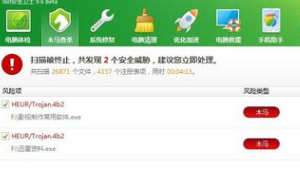
3. After scanning, we will find that the folders shown as applications are all Trojan viruses.
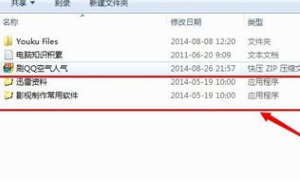
4. Next, we click "Process Now" and after processing, everything returns to normal.
The originally displayed application has become the folder it should be used for. This is the result of my personal experience.
Click on the folder, the contents inside are still intact.
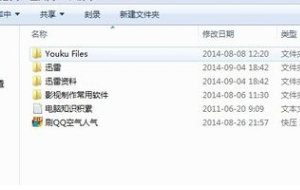
>>>Quickly understand the win7 system version
>>>Is it free to upgrade win7 to win10 in 2020
>>>Which website’s win7 system is more stable
>>>Which company makes win7 system easy to use
>>>U disk download win7 system
The above is the detailed content of How to restore Win7 folder to normal folder. For more information, please follow other related articles on the PHP Chinese website!
 Folder becomes exe
Folder becomes exe
 Folder exe virus solution
Folder exe virus solution
 How to solve the problem that the folder does not have security options
How to solve the problem that the folder does not have security options
 How to resolve WerFault.exe application error
How to resolve WerFault.exe application error
 How to modify folder 777 permissions
How to modify folder 777 permissions
 wps replacement shortcut keys
wps replacement shortcut keys
 The relationship between bandwidth and network speed
The relationship between bandwidth and network speed
 How to delete index in mysql
How to delete index in mysql
 python comment shortcut keys
python comment shortcut keys




