
Many friends are asking what to do if win7 cannot find a broadband connection? Today, the editor will bring you a solution to the problem that the Windows 7 computer cannot find the broadband connection. Let’s take a look at it.

1. Enter the win7 desktop. Right-click an empty space on the desktop, right-click the desktop, and select "Personalize" to enter.
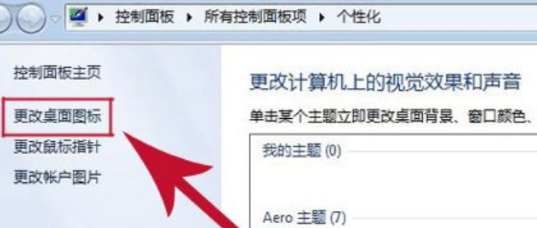
#2. Find "Change desktop icons" on the left side of the personalization window and open it. Check "Network" and click OK.
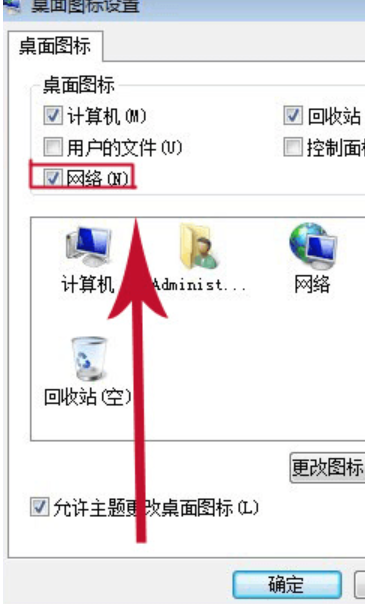
3. Return to the desktop, right-click the "Network" icon on the desktop, and select Properties to open;
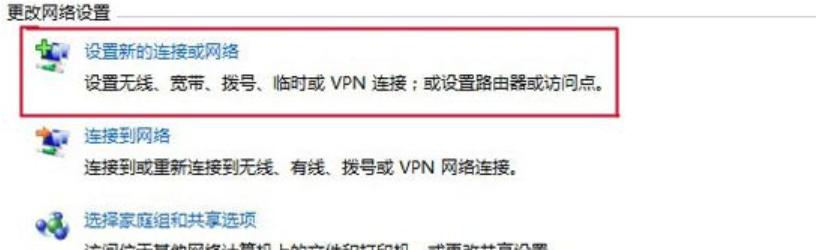
4 , select "Set up a new connection or network", and then click "Connect to the Internet".
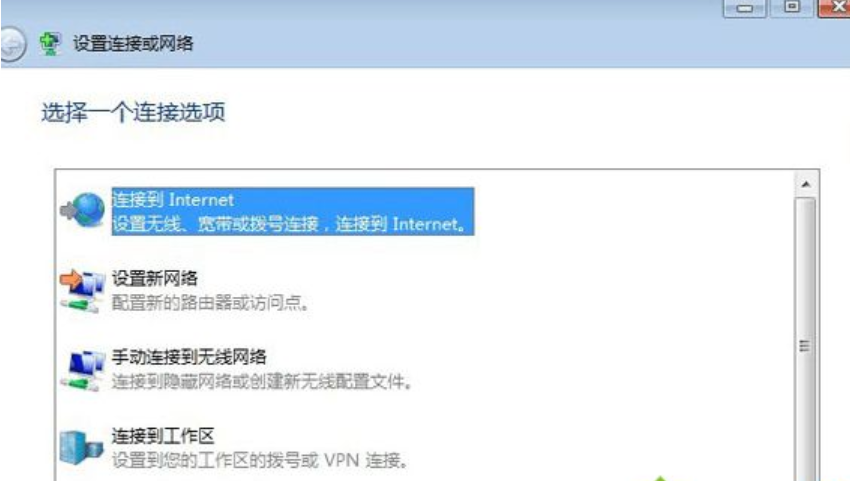
5. Then click "Broadband (pppoe) (R)" to enter the next step.
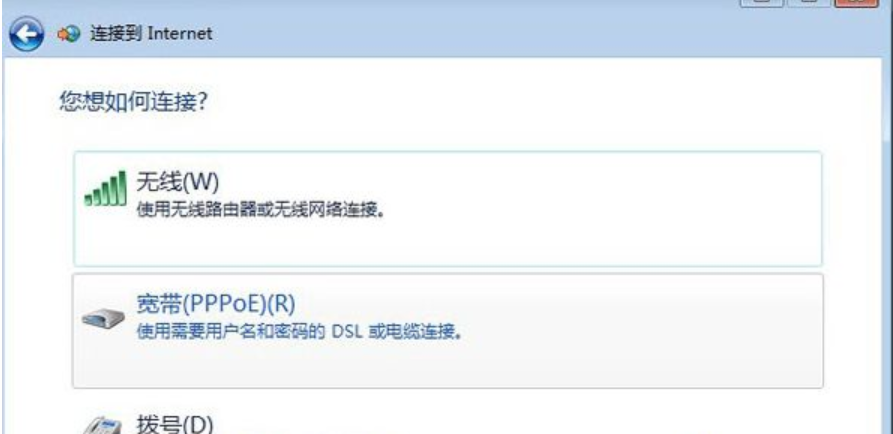
6. Enter the user name, password and the name of the broadband shortcut icon. Then just click Connect.
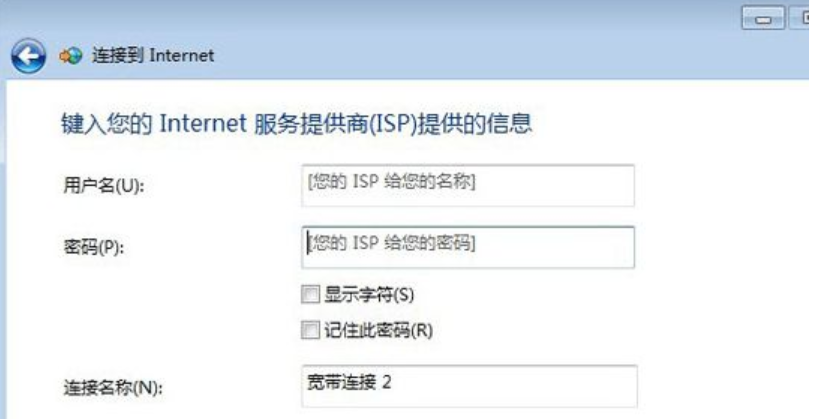
(The above is the solution to the problem that win7 cannot find the broadband connection that the editor brought to you today! If it helps you, please continue to pay attention to this site)
The above is the detailed content of How to solve the problem when Win7 loses broadband connection?. For more information, please follow other related articles on the PHP Chinese website!
 How to restore Bluetooth headset to binaural mode
How to restore Bluetooth headset to binaural mode
 What browser is edge?
What browser is edge?
 Win10 does not support the disk layout solution of Uefi firmware
Win10 does not support the disk layout solution of Uefi firmware
 How to use dict function in Python
How to use dict function in Python
 What are the differences between hibernate and mybatis
What are the differences between hibernate and mybatis
 What should I do if iis cannot start?
What should I do if iis cannot start?
 what does bbs mean
what does bbs mean
 Advantages and Disadvantages of Free Overseas Website Servers
Advantages and Disadvantages of Free Overseas Website Servers




