
We often delete the win10 password to make it easier to log in to the system, but after deleting the password, we find that we still have to enter it once, which is very troublesome. So why can’t we cancel the win10 password? In fact, we only need to cancel the login password option.
1. First, click on the lower left corner to open the “Start Menu”
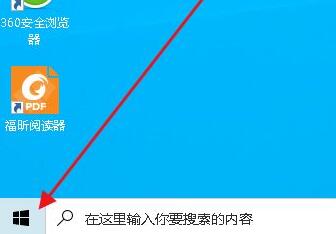
2. Then open the windows system Under "Run"
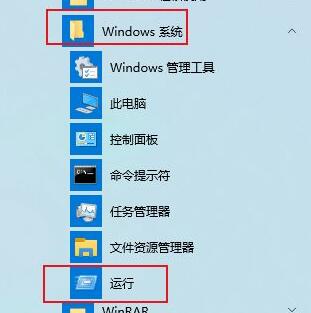
3, enter "Control Userpasswords2" and click "OK"
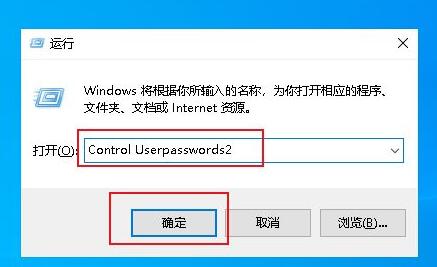
4 , and then cancel the "To use this computer, users must enter a username and password" option.
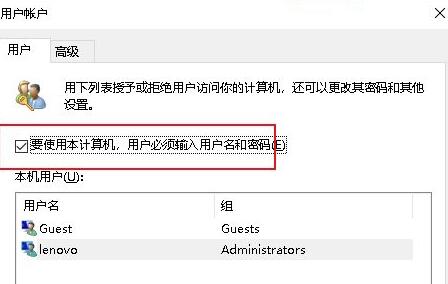
5. If there is a password before, you need to enter and confirm it first, and then click "OK" to save.
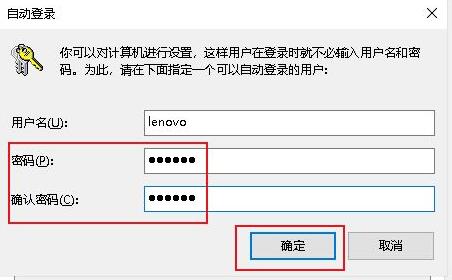
6. After the modification is completed, a password is no longer required when logging in.
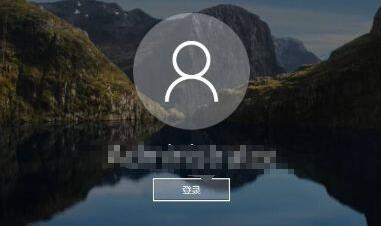
The above is the detailed content of How to solve the problem of unable to cancel Windows 10 password. For more information, please follow other related articles on the PHP Chinese website!
 Blue screen code 0x000009c
Blue screen code 0x000009c
 A collection of common computer commands
A collection of common computer commands
 You need permission from admin to make changes to this file
You need permission from admin to make changes to this file
 Tutorial on turning off Windows 11 Security Center
Tutorial on turning off Windows 11 Security Center
 How to set up a domain name that automatically jumps
How to set up a domain name that automatically jumps
 What are the virtual currencies that may surge in 2024?
What are the virtual currencies that may surge in 2024?
 The reason why header function returns 404 failure
The reason why header function returns 404 failure
 How to use js code
How to use js code




