How to remove administrator password on Windows 10
Dec 26, 2023 am 10:46 AMThe win10 system is a very excellent and efficient system. Users can use the win10 system to perform various settings! But friends often set various login passwords but forget them. What should they do? Today, the editor will bring you the operation method of canceling the account startup password in win10. Let us take a look.

How to delete the administrator password in window10:
Method 1:
1. Right-click on the computer desktop and select Personalize , click directly on the homepage to enter.
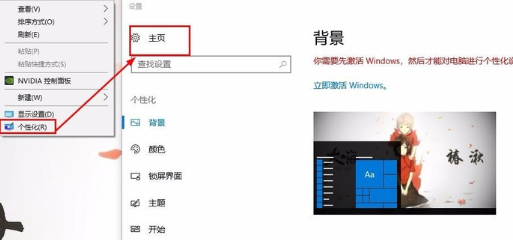
2. Then select the account and click.
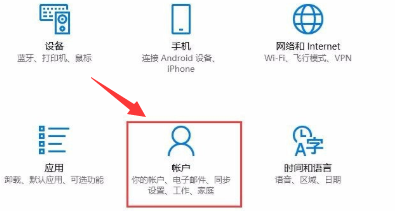
3. Then click the login option on the left, select Change your account password on the right, enter the original password, and click Next to continue.
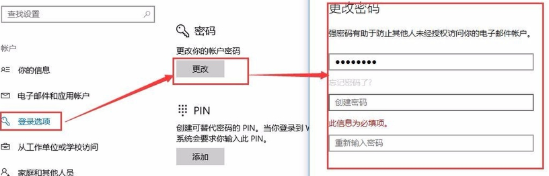
4. The administrator account must set a password, but we can save the password in a quick way and log in directly after booting. How to implement this method? First, in your Enter "netplwiz" in the search box at the bottom left of the computer desktop, and a best-matching run command will be searched for. Click it to run.
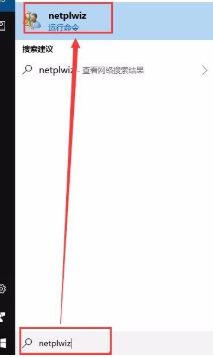
5. Then uncheck the check box that requires a password in the newly opened user account window, then click Apply, and then enter the password in the new window prompt. Just save it. Then of course I had to test whether this setting really does not require entering a power-on password, so I restarted my computer and found that I could enter the computer desktop directly without entering a password, which showed that this setting was feasible.
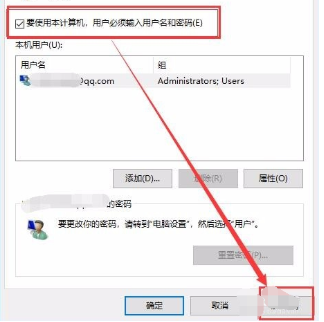
Method 2:
1. Log in to your administrator account
2. Enter in the search bar and right-click
3. Enter the following command in and press Enter:
net user Administrator 123
(meaning: change the password for Administrator to 123)
net user Administrator *
(Meaning: Cancel the password for Administrator)
4. Restart the computer and log in to the Administrator account.
Method 3:
1. Right-click the button>> Enter UserAccountControlSettings and press Enter.
2. Open > Adjust the slider to level.
How to delete the administrator password in window10 Related information:
>>>How to turn off McAfee Firewall in Windows 10 system
>>>win10 Installing software is blocked
>>>How to turn off win10’s built-in anti-virus software
The above is the detailed content of How to remove administrator password on Windows 10. For more information, please follow other related articles on the PHP Chinese website!

Hot Article

Hot tools Tags

Hot Article

Hot Article Tags

Notepad++7.3.1
Easy-to-use and free code editor

SublimeText3 Chinese version
Chinese version, very easy to use

Zend Studio 13.0.1
Powerful PHP integrated development environment

Dreamweaver CS6
Visual web development tools

SublimeText3 Mac version
God-level code editing software (SublimeText3)

Hot Topics
 PowerToys Is the Ultimate Work From Home Companion App
Mar 03, 2025 am 10:07 AM
PowerToys Is the Ultimate Work From Home Companion App
Mar 03, 2025 am 10:07 AM
PowerToys Is the Ultimate Work From Home Companion App
 How to Find the Product Key for Windows 10
Mar 04, 2025 am 01:46 AM
How to Find the Product Key for Windows 10
Mar 04, 2025 am 01:46 AM
How to Find the Product Key for Windows 10
 How to Install Windows 11 23H2 on Unsupported PC
Mar 03, 2025 pm 12:55 PM
How to Install Windows 11 23H2 on Unsupported PC
Mar 03, 2025 pm 12:55 PM
How to Install Windows 11 23H2 on Unsupported PC
 How to Change the Font and Layout of PowerShell Window
Mar 03, 2025 pm 01:03 PM
How to Change the Font and Layout of PowerShell Window
Mar 03, 2025 pm 01:03 PM
How to Change the Font and Layout of PowerShell Window
 Top 3 Windows 11 Gaming Features That Outshine Windows 10
Mar 16, 2025 am 12:17 AM
Top 3 Windows 11 Gaming Features That Outshine Windows 10
Mar 16, 2025 am 12:17 AM
Top 3 Windows 11 Gaming Features That Outshine Windows 10
 Acer PD163Q Dual Portable Monitor Review: I Really Wanted to Love This
Mar 18, 2025 am 03:04 AM
Acer PD163Q Dual Portable Monitor Review: I Really Wanted to Love This
Mar 18, 2025 am 03:04 AM
Acer PD163Q Dual Portable Monitor Review: I Really Wanted to Love This
 Fix 'There Are Currently No Power Options Available' in Windows 11
Mar 03, 2025 pm 12:58 PM
Fix 'There Are Currently No Power Options Available' in Windows 11
Mar 03, 2025 pm 12:58 PM
Fix 'There Are Currently No Power Options Available' in Windows 11








