 System Tutorial
System Tutorial
 Windows Series
Windows Series
 Drive Power State Failure causes blue screen problem in Win7 system
Drive Power State Failure causes blue screen problem in Win7 system
Drive Power State Failure causes blue screen problem in Win7 system
Recently, some netizens with win7 system suddenly experienced a blue screen on their computer, and a series of English codes "DRIVER PowER sTATE FAILURE" appeared. What caused this? In fact, our computers often have such blue screen problems. Most of them are caused by the graphics card and Let’s take a look at the specific issues regarding power settings.
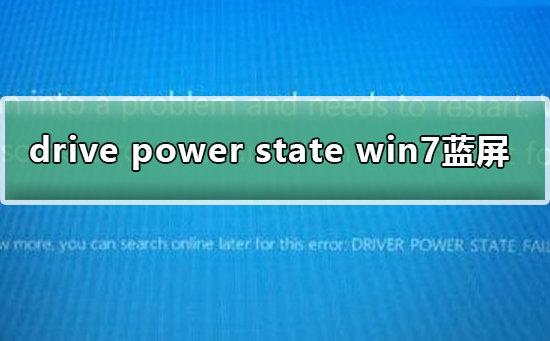
Win7 blue screen drive power state failure solution
1. If you have enabled sleep, hibernation, and quick startup functions, it is recommended that you try to turn off these functions first. Then confirm the problem:
1. Press Windows
##2. Press Windows Change to "Off". Save and exit.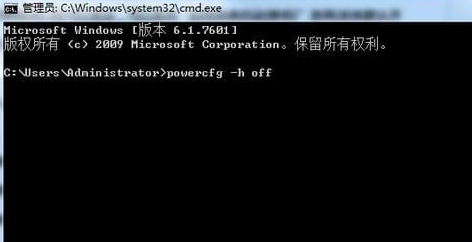
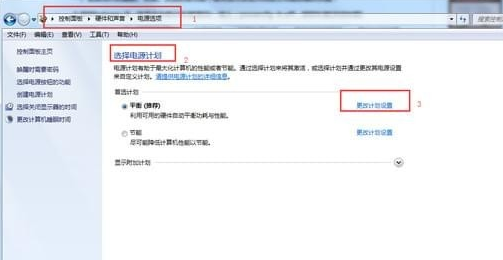
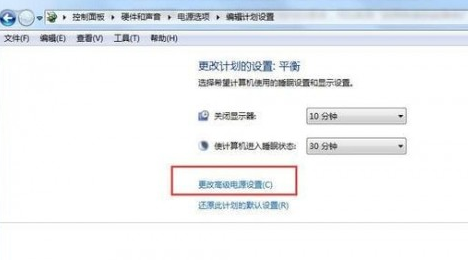 Operation steps:
Operation steps: (1), in the system On the desktop, left-click the system's built-in "Battery" icon in the lower right corner and select "More Power Options".
(2). In the pop-up "Power Options" interface, click "Choose what the power button does."
(3) In the pop-up interface, you find that some options cannot be changed. First click "Change currently unavailable settings".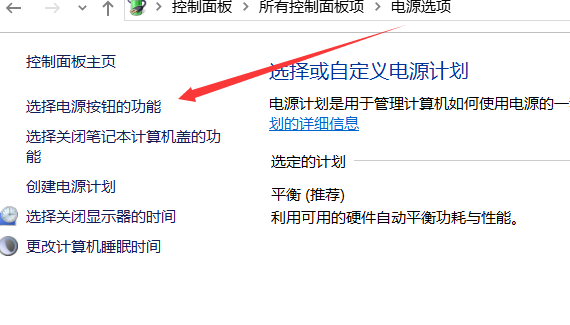
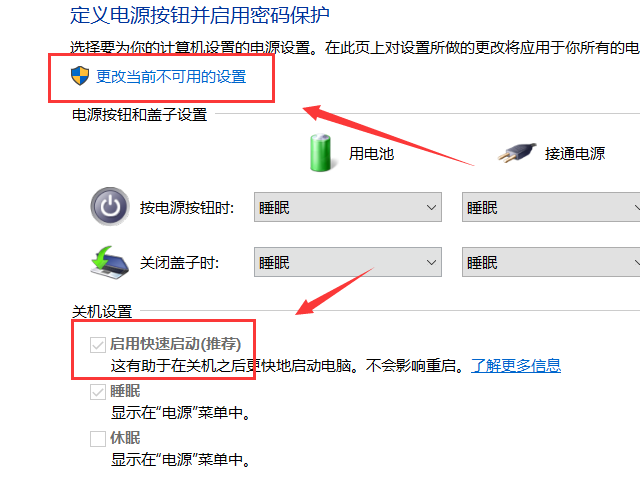 4. Turn off the screen saver
4. Turn off the screen saver Press Windows R, enter: rundll32.exe desk.cpl, InstallScreenSaver, press Enter, set the screen saver to "None", OK.
2. If the problem persists, it is recommended that you try to update or reinstall the system driver (especially the motherboard driver, graphics card, network card, power management, etc.), go to the device manager, Update the driver from there. Unable to update, it is recommended to manually download the appropriate driver from the brand computer's official website and install it.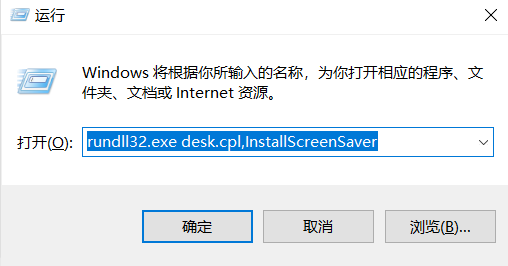 3. If updating the driver still does not solve your problem, it is recommended that you upgrade the BIOS firmware (please operate under the guidance of professionals or back up personal files first).
3. If updating the driver still does not solve your problem, it is recommended that you upgrade the BIOS firmware (please operate under the guidance of professionals or back up personal files first). Blue screen related issues
>>>How to solve the blue screen of win7 Ultimate Edition
>>>How to solve the blue screen KERNEL-SECURITY-CHECK-FAILURE of win10
>>>How to solve the blue screen after win101903 computer goes to sleep
The above is the detailed content of Drive Power State Failure causes blue screen problem in Win7 system. For more information, please follow other related articles on the PHP Chinese website!

Hot AI Tools

Undresser.AI Undress
AI-powered app for creating realistic nude photos

AI Clothes Remover
Online AI tool for removing clothes from photos.

Undress AI Tool
Undress images for free

Clothoff.io
AI clothes remover

AI Hentai Generator
Generate AI Hentai for free.

Hot Article

Hot Tools

Notepad++7.3.1
Easy-to-use and free code editor

SublimeText3 Chinese version
Chinese version, very easy to use

Zend Studio 13.0.1
Powerful PHP integrated development environment

Dreamweaver CS6
Visual web development tools

SublimeText3 Mac version
God-level code editing software (SublimeText3)

Hot Topics
 The Framework Desktop Might Be The Coolest Tiny PC I've Seen
Mar 01, 2025 am 03:04 AM
The Framework Desktop Might Be The Coolest Tiny PC I've Seen
Mar 01, 2025 am 03:04 AM
Framework Desktop: The Good, the Bad, and the Unexpected The Framework Desktop, a compact PC emphasizing upgradability, largely delivers on its promise. iFixit's teardown reveals a design prioritizing standard components, making future upgrades sign
 PowerToys Is the Ultimate Work From Home Companion App
Mar 03, 2025 am 10:07 AM
PowerToys Is the Ultimate Work From Home Companion App
Mar 03, 2025 am 10:07 AM
PowerToys: Supercharge Your Windows Work-From-Home Experience Working from home presents unique productivity challenges. Distractions abound, demanding a focused workspace. PowerToys helps optimize your home office, whether it's a dedicated space or
 How to Find the Product Key for Windows 10
Mar 04, 2025 am 01:46 AM
How to Find the Product Key for Windows 10
Mar 04, 2025 am 01:46 AM
Retrieve lost Windows 10 product key: Two ways Have you lost your product key after installing genuine Windows 10? Don't worry, this article will introduce two ways to retrieve your keys so that you can reinstall the system in the future. Case 1: Windows 10 is installed but the key is lost Even if you get Windows 10 through a free upgrade or genuine installation, you can easily find the product key using the iSumsoft Product Key Finder as long as your computer works properly. Method 1: Use iSumsoft Product Key Finder Download and install: Download and install iSumsoft Product Key Finder to your computer. Find the product key: Start
 How to Install Windows 11 23H2 on Unsupported PC
Mar 03, 2025 pm 12:55 PM
How to Install Windows 11 23H2 on Unsupported PC
Mar 03, 2025 pm 12:55 PM
In the second half of 2023, Microsoft released the Windows 11 23H2 system. Many users can't wait to upgrade their computer to the latest version, but some users encountered the error message "This computer does not meet the minimum requirements..." when trying to install Windows 11 23H2 on an unsupported computer. don’t worry! This article will provide a step-by-step guide to how to install Windows 11 23H2 on an unsupported computer. Let's get started! Note: Microsoft said, "Installing Windows 11 on unsupported computers is not recommended. If you choose to install Windows 11 on hardware that does not qualify, you should risk compatibility issues." allow
 ASUS Zenbook S 14 (2024) Review: Iterative Refinement of a Premium Ultraportable
Mar 01, 2025 am 06:01 AM
ASUS Zenbook S 14 (2024) Review: Iterative Refinement of a Premium Ultraportable
Mar 01, 2025 am 06:01 AM
The 2024 ASUS Zenbook S 14: A Top-Tier MacBook Air Competitor The ASUS Zenbook S 14 (2024) emerges as a leading Windows alternative to Apple's MacBook Air, boasting significant upgrades. This refined ultraportable retains its lightweight design and
 How to Change the Font and Layout of PowerShell Window
Mar 03, 2025 pm 01:03 PM
How to Change the Font and Layout of PowerShell Window
Mar 03, 2025 pm 01:03 PM
Enhance your Windows 10 PowerShell experience with these simple customization steps! This guide shows you how to adjust PowerShell fonts and enable automatic text wrapping for improved readability and optimal window fitting. Let's get started: Step 1
 Top 3 Windows 11 Gaming Features That Outshine Windows 10
Mar 16, 2025 am 12:17 AM
Top 3 Windows 11 Gaming Features That Outshine Windows 10
Mar 16, 2025 am 12:17 AM
Upgrade to Windows 11: Enhance Your PC Gaming Experience Windows 11 offers exciting new gaming features that significantly improve your PC gaming experience. This upgrade is worth considering for any PC gamer moving from Windows 10. Auto HDR: Eleva
 The Best Ergonomic Keyboards of 2025
Mar 03, 2025 am 10:02 AM
The Best Ergonomic Keyboards of 2025
Mar 03, 2025 am 10:02 AM
Recommended Best Ergonomic Keyboards in 2025 Ergonomic keyboards function the same as regular keyboards, but add support to reduce stress on wrists, hands and fingers. These keyboards are designed to keep your hands and wrists in a more natural position, helping to minimize muscle strain and prevent potential damage from prolonged typing. There are a wide variety of ergonomic keyboards available on the market, so be sure to consider which features are most important to you before purchasing. From layout to design, each type offers unique benefits based on your preferences and needs. Most ergonomic keyboards fall into two categories. The first category is the split keyboard, which, as the name suggests, divides the key layout into two parts for a more natural wrist posture. There are two types of split keyboards:





