
We often disable forced signature for better driver installation, but many friends found that after disabling forced driver signature in win10, it failed to work after restarting. This may be a problem with the bios settings. You can solve it by entering the bios.
1. First, restart the computer and press the hotkey to enter the bios settings when booting.
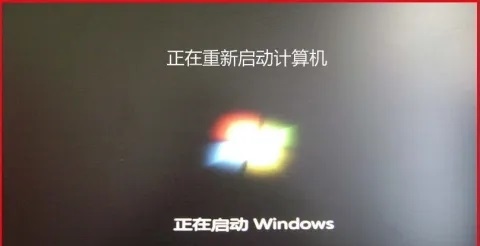
2. After entering, use the direction keys to open the "security" option.
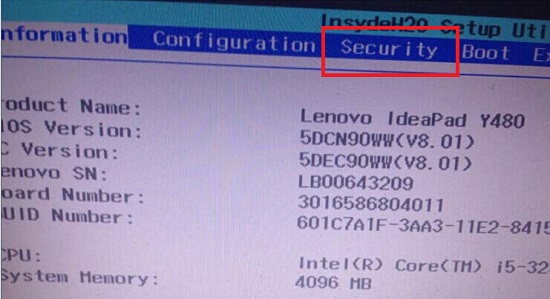
3. Find and turn on the "secure boot" function.
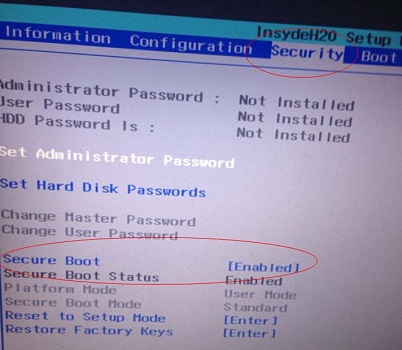
4. Change it to "disabled" and save and restart the computer.
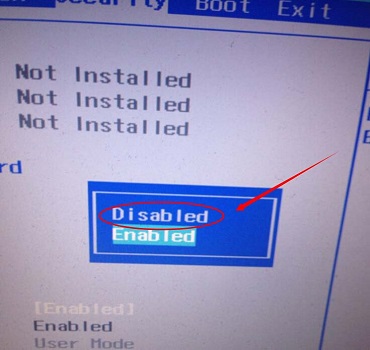
5. After restarting, right-click the start menu and open "Command Prompt (Administrator)"
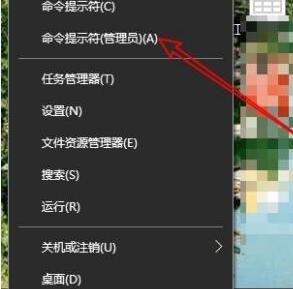
6 , and finally enter "bcdedit.exe /set nointegritychecks on" and press Enter and restart the computer.
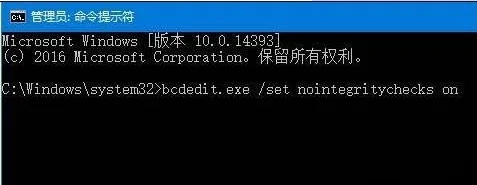
The above is the detailed content of Disable driver signature enforcement and then restart win10 to invalidate it. For more information, please follow other related articles on the PHP Chinese website!




