
How to restore the restart prompt after modifying msconfig settings in win10 is an uncommon function, but some users who need to modify it may not know how to set it up. Let’s take a look at the detailed setup tutorial below.
1. First press the shortcut key "win r" to open the run, then enter: msconfig and click OK.
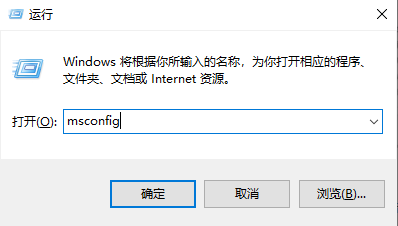
2. In the window that opens, click "Boot" on the taskbar.
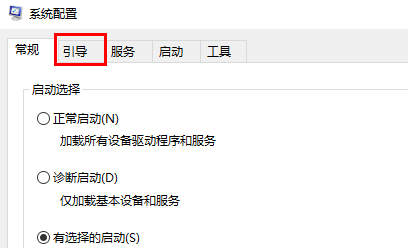
3. Select the system you want to set as default, click and select "Set as Default" below.
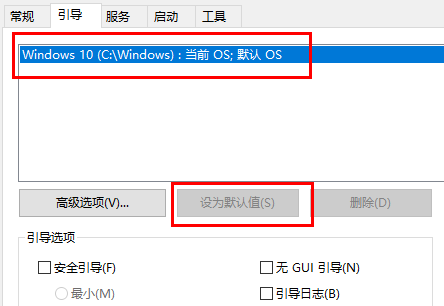
4. Finally, click "Restart" in the pop-up window.
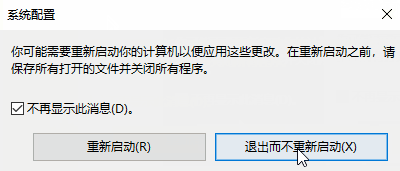
The above is the detailed content of How to restore Windows 10 restart prompt after modifying msconfig settings. For more information, please follow other related articles on the PHP Chinese website!
 Blue screen code 0x000009c
Blue screen code 0x000009c
 A collection of common computer commands
A collection of common computer commands
 You need permission from admin to make changes to this file
You need permission from admin to make changes to this file
 Tutorial on turning off Windows 11 Security Center
Tutorial on turning off Windows 11 Security Center
 How to set up a domain name that automatically jumps
How to set up a domain name that automatically jumps
 What are the virtual currencies that may surge in 2024?
What are the virtual currencies that may surge in 2024?
 The reason why header function returns 404 failure
The reason why header function returns 404 failure
 How to use js code
How to use js code




