
Some win7 system users find that their U disk cannot be recognized when plugged in, and cannot be read after re-plugging it. When they are sure that there is no problem with their U disk, then it is a problem with the system settings. Here is the next step Let’s take a look at the solution.

Solution 1:
1. First, click on the lower right corner of the computer interface and select Control panel to open it.
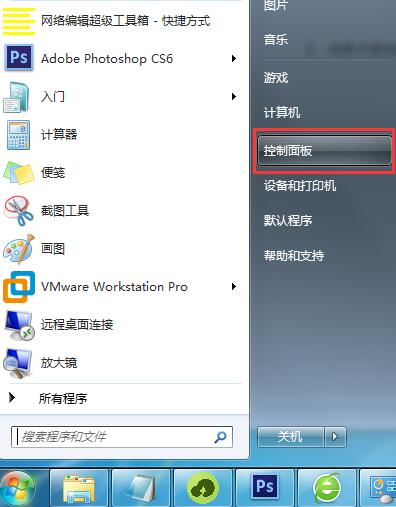
2. Find the management tools option in the control panel interface. If you can't find it, you can switch the viewing mode to small icons.
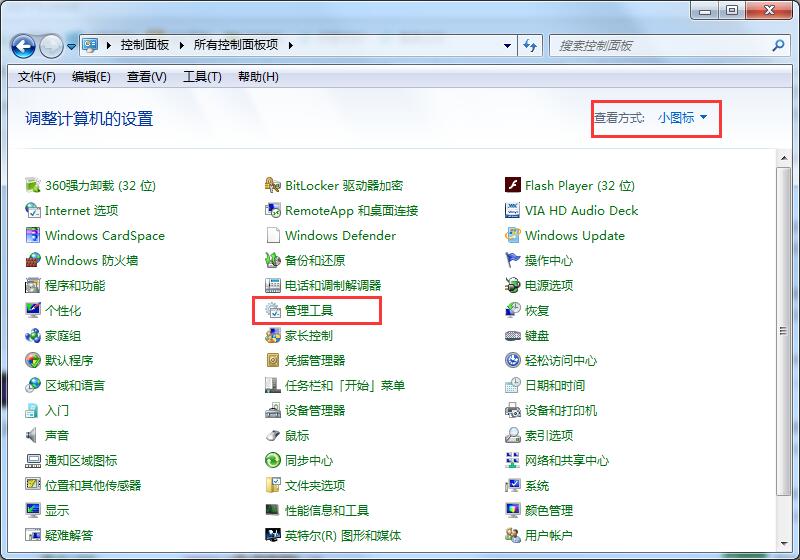
3. Find the service option in the opened management tool options and double-click to open it.
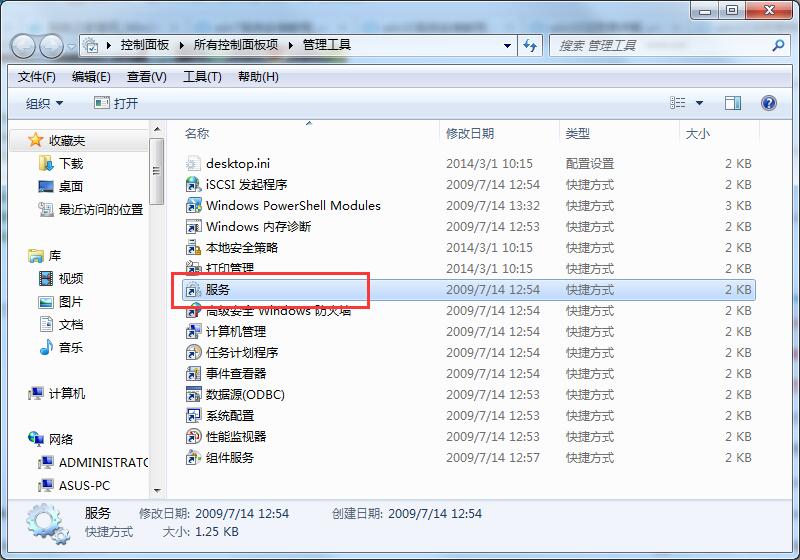
4. Continue to find a "plug and play" service option in the opened service options.
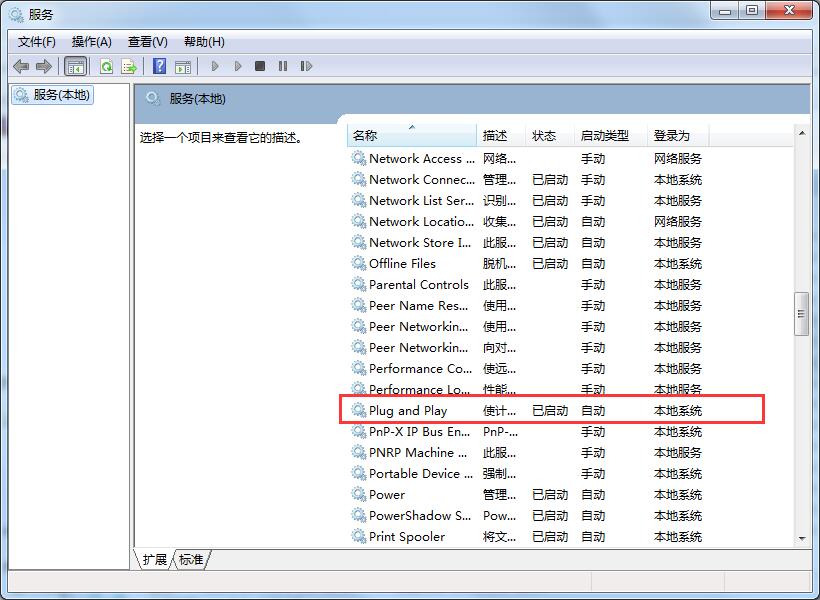
5. Stop the plug and play option, and then enable this option. This should solve the problem that the computer cannot recognize the USB boot disk.
Solution 2:
First, right-click "Computer" and then click "Manage".
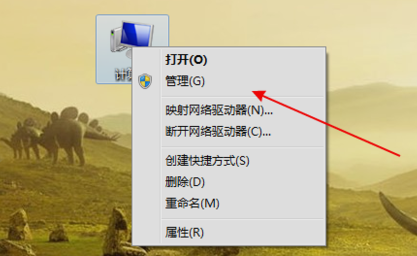
Then find "Disk Management" under "Storage" on the left and click it.
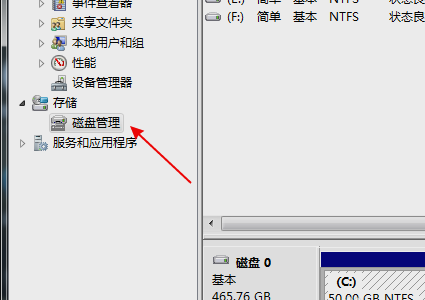
Next, check whether there is a disk without a drive letter in the disk list.
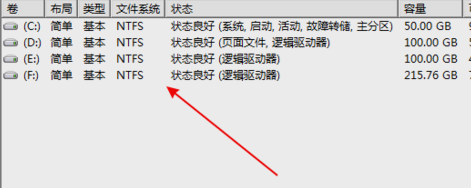
Next step, if there is one, right-click on the disk and select "Mark Partition as Active Partition", and then give the disk a name.

Solution three:
Right-click "Computer" and then click "Manage". Click "Device Manager" in the tree menu on the left.
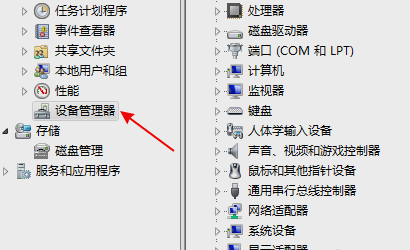
Then expand the device list and find "USB mass storage device".
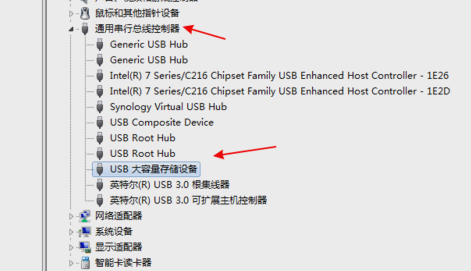
Then right-click "Uninstall".
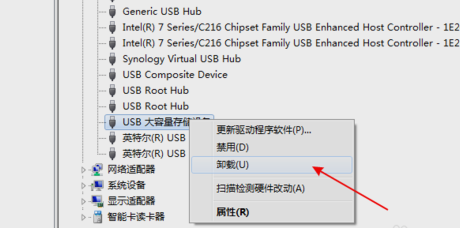
Finally, after the uninstallation is complete, right-click the computer name at the top and select "Scan for hardware changes".
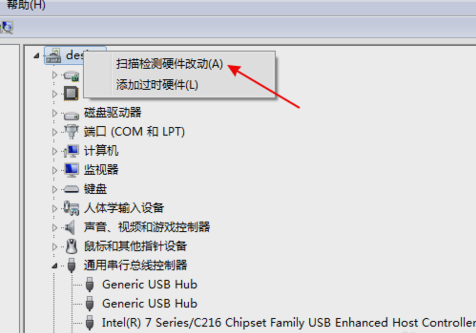
Solution 4:
1. Open the registry file, "Run" - enter "regedit" - enter the registry editor
2. Expand HEKY_LOCAL_MACHINE\SYSTEM\CurrentControlSet\Services\usbehci
3. Double-click the start key on the right, as shown in Figure 1:
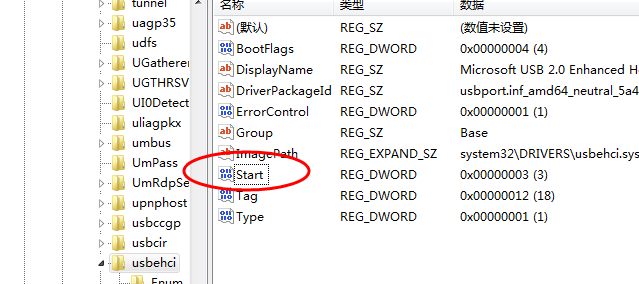
Enter the edit Change "Numerical Data" in the window to "3" and change the base to "Hex". "Start" is the working switch of the U disk device. The default setting is "3" for manual, "4" for deactivation. Only when set to "3" can the computer recognize the U disk, as shown in Figure 2:
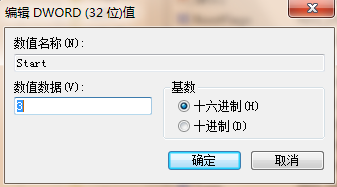
The above is the detailed content of How to solve the problem that win7 cannot recognize the USB disk. For more information, please follow other related articles on the PHP Chinese website!
 How to save files to USB drive
How to save files to USB drive
 What should I do if the USB disk cannot be read on the computer?
What should I do if the USB disk cannot be read on the computer?
 There is an extra blank page in Word and I cannot delete it.
There is an extra blank page in Word and I cannot delete it.
 How to convert html to txt text format
How to convert html to txt text format
 Hide taskbar icon software
Hide taskbar icon software
 Where to buy Bitcoin
Where to buy Bitcoin
 Ripple market today
Ripple market today
 Introduction to the meaning of invalid password
Introduction to the meaning of invalid password




