 System Tutorial
System Tutorial
 Windows Series
Windows Series
 Tutorial to solve the problem that Win11 cannot run QQ Free Fantasy
Tutorial to solve the problem that Win11 cannot run QQ Free Fantasy
Tutorial to solve the problem that Win11 cannot run QQ Free Fantasy
qqFree Fantasy is a very classic game with excellent game graphics and role-playing mechanics. But this is a game from nearly 20 years ago and cannot be played on the win11 system. In fact, we can solve the problem by setting compatibility. Let’s take a look at it together.
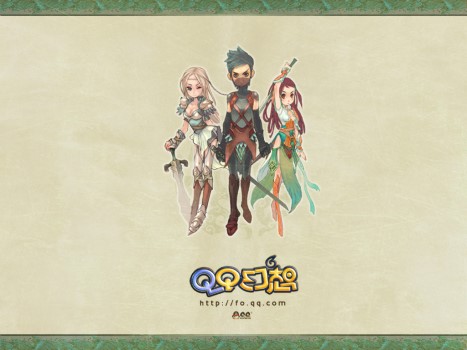
What to do if win11 cannot play QQ Free Fantasy:
Method 1:
1. First, we find the shortcut to the game and right-click Select it, click "show more options"
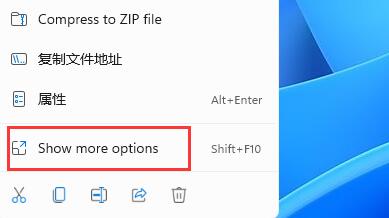
2, then find and click "Compatibility Troubleshooter"
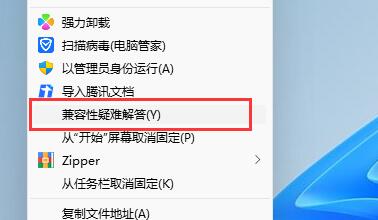
3. Then just wait for the system to detect the problem, and then solve the compatibility problem according to the prompts. After setting up, try opening the game again to see if it can be played.
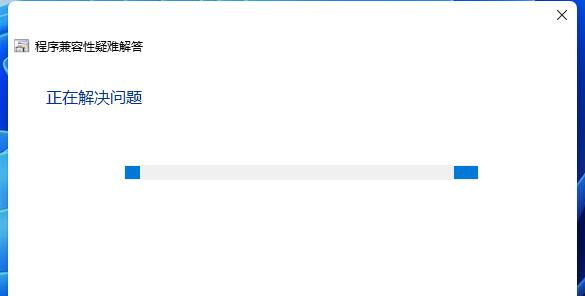
Method 2:
1. If the problem still cannot be solved after the compatibility settings are completed, you can enter the game installation path.
2. Find "liveupdate.exe" and double-click it to run it.
3. Then open the wegame game platform, and then you can open qq free fantasy normally.
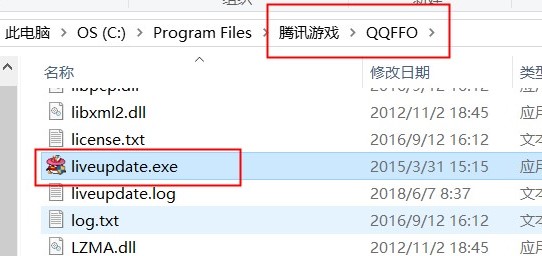
Method 3:
1. If you still cannot play QQ Fantasy, then you can only choose to roll back to the win10 system.
2. According to player testing, Win10 system can play QQ Free Fantasy normally.

The above is the detailed content of Tutorial to solve the problem that Win11 cannot run QQ Free Fantasy. For more information, please follow other related articles on the PHP Chinese website!

Hot AI Tools

Undresser.AI Undress
AI-powered app for creating realistic nude photos

AI Clothes Remover
Online AI tool for removing clothes from photos.

Undress AI Tool
Undress images for free

Clothoff.io
AI clothes remover

Video Face Swap
Swap faces in any video effortlessly with our completely free AI face swap tool!

Hot Article

Hot Tools

Notepad++7.3.1
Easy-to-use and free code editor

SublimeText3 Chinese version
Chinese version, very easy to use

Zend Studio 13.0.1
Powerful PHP integrated development environment

Dreamweaver CS6
Visual web development tools

SublimeText3 Mac version
God-level code editing software (SublimeText3)

Hot Topics
 What software can make Bitcoin? Top 10 Bitcoin Trading Software Recommendations in 2025
Feb 21, 2025 pm 09:30 PM
What software can make Bitcoin? Top 10 Bitcoin Trading Software Recommendations in 2025
Feb 21, 2025 pm 09:30 PM
With the rapid development of the Bitcoin market, it is crucial to choose reliable trading software. This article will recommend the top ten Bitcoin trading software in 2025 to help you trade efficiently and safely. These software have been rigorously screened and consider factors such as functionality, security, user-friendliness and support levels. From beginner-friendly platforms to complex tools for experienced traders, you will find the best options for your trading needs in this list.
 Advanced Bootstrap Tutorial: Mastering Customization & Components
Apr 04, 2025 am 12:04 AM
Advanced Bootstrap Tutorial: Mastering Customization & Components
Apr 04, 2025 am 12:04 AM
How to master Bootstrap customization and component usage includes: 1. Use CSS variables and Sass preprocessor for style customization; 2. Deeply understand and modify component structure and behavior. Through these methods, a unique user interface can be created to improve the responsiveness and user experience of the website.
 Summary of essential software for 2025 currency circle
Feb 21, 2025 pm 09:42 PM
Summary of essential software for 2025 currency circle
Feb 21, 2025 pm 09:42 PM
This guide provides an overview of the essential software tools in the currency circle that helps users manage and trade crypto assets more efficiently. These software cover a wide range of categories from trading platforms to analytical tools and security solutions. The guide is designed to help users prepare for the upcoming crypto market in 2025.
 gateio exchange app old version gateio exchange app old version download channel
Mar 04, 2025 pm 11:36 PM
gateio exchange app old version gateio exchange app old version download channel
Mar 04, 2025 pm 11:36 PM
Gateio Exchange app download channels for old versions, covering official, third-party application markets, forum communities and other channels. It also provides download precautions to help you easily obtain old versions and solve the problems of discomfort in using new versions or device compatibility.
 Which is the best market viewing software? Top 10 virtual currency exchange market viewing software
Feb 21, 2025 pm 09:48 PM
Which is the best market viewing software? Top 10 virtual currency exchange market viewing software
Feb 21, 2025 pm 09:48 PM
For those engaged in virtual currency trading, choosing an excellent market viewing software is crucial. This article aims to introduce readers to the ten most acclaimed virtual currency exchange viewing software to help them make informed choices. These software offer a variety of features, including real-time quotes, technical analysis tools, charts and custom alerts to meet the needs of different traders. Whether you are an experienced professional or a beginner, this article will provide you with valuable insights to help you find the best viewing software for your trading style.
 How to transfer coins to Binance? How to mention the crypto assets in HTX to the Binance platform?
Mar 03, 2025 pm 08:51 PM
How to transfer coins to Binance? How to mention the crypto assets in HTX to the Binance platform?
Mar 03, 2025 pm 08:51 PM
Huobi to Binance Transfer Guide: Safe and conveniently transfer your crypto assets Many investors use Huobi and Binance at the same time. This article will guide you how to safely transfer crypto assets on Huobi (HTX), such as TRUMP and USDT, to the Binance platform. Binance is popular for its high security, rich currency and trading pairs, and world-leading trading volume. Binance Exchange’s advantages: the world’s number one trading volume, accounting for 50% of the global market; transparent reserve assets are mainly mainstream stablecoins such as Bitcoin, Ethereum and USDT; it has effectively avoided the potential risks of the US SEC and is one of the most stable and reliable exchanges at present. This tutorial will take TRUMP and USDT as examples
 The latest price of Bitcoin in 2018-2024 USD
Feb 15, 2025 pm 07:12 PM
The latest price of Bitcoin in 2018-2024 USD
Feb 15, 2025 pm 07:12 PM
Real-time Bitcoin USD Price Factors that affect Bitcoin price Indicators for predicting future Bitcoin prices Here are some key information about the price of Bitcoin in 2018-2024:
 What are the different ways of promoting H5 and mini programs?
Apr 06, 2025 am 11:03 AM
What are the different ways of promoting H5 and mini programs?
Apr 06, 2025 am 11:03 AM
There are differences in the promotion methods of H5 and mini programs: platform dependence: H5 depends on the browser, and mini programs rely on specific platforms (such as WeChat). User experience: The H5 experience is poor, and the mini program provides a smooth experience similar to native applications. Communication method: H5 is spread through links, and mini programs are shared or searched through the platform. H5 promotion methods: social sharing, email marketing, QR code, SEO, paid advertising. Mini program promotion methods: platform promotion, social sharing, offline promotion, ASO, cooperation with other platforms.





