Teach you how to automatically turn off win10 standby
The automatic standby function of win10 may cause us to enter the standby state when we leave the computer for a short period of time, resulting in the loss of unsaved content. We can turn off this function in the power settings to avoid this situation. Let’s take a look at the specific methods.
Win10 automatic standby shutdown tutorial
1. Click Start in the lower left corner and enter "Settings"
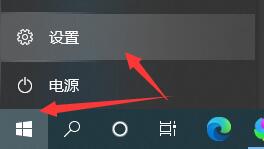
2. Enter system settings.
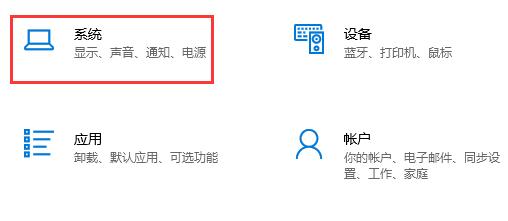
3. Click "Power and Sleep" in the left column
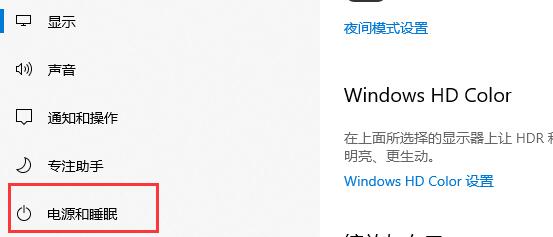
4. Click "Other Power" on the right Settings"
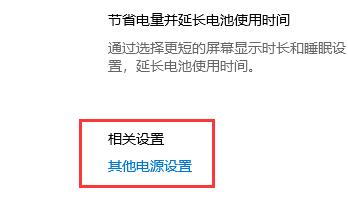
5. Find "Change computer sleep time" on the left
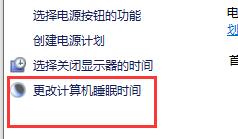
6. Change the icon position Just change it to "Never".
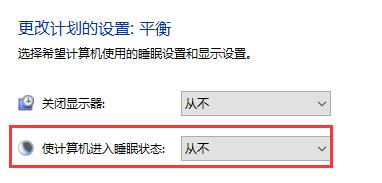
The above is the detailed content of Teach you how to automatically turn off win10 standby. For more information, please follow other related articles on the PHP Chinese website!

Hot AI Tools

Undresser.AI Undress
AI-powered app for creating realistic nude photos

AI Clothes Remover
Online AI tool for removing clothes from photos.

Undress AI Tool
Undress images for free

Clothoff.io
AI clothes remover

AI Hentai Generator
Generate AI Hentai for free.

Hot Article

Hot Tools

Notepad++7.3.1
Easy-to-use and free code editor

SublimeText3 Chinese version
Chinese version, very easy to use

Zend Studio 13.0.1
Powerful PHP integrated development environment

Dreamweaver CS6
Visual web development tools

SublimeText3 Mac version
God-level code editing software (SublimeText3)

Hot Topics
 1377
1377
 52
52
 Remove duplicate values from PHP array using regular expressions
Apr 26, 2024 pm 04:33 PM
Remove duplicate values from PHP array using regular expressions
Apr 26, 2024 pm 04:33 PM
How to remove duplicate values from PHP array using regular expressions: Use regular expression /(.*)(.+)/i to match and replace duplicates. Iterate through the array elements and check for matches using preg_match. If it matches, skip the value; otherwise, add it to a new array with no duplicate values.
 What is programming for and what is the use of learning it?
Apr 28, 2024 pm 01:34 PM
What is programming for and what is the use of learning it?
Apr 28, 2024 pm 01:34 PM
1. Programming can be used to develop various software and applications, including websites, mobile applications, games, and data analysis tools. Its application fields are very wide, covering almost all industries, including scientific research, health care, finance, education, entertainment, etc. 2. Learning programming can help us improve our problem-solving skills and logical thinking skills. During programming, we need to analyze and understand problems, find solutions, and translate them into code. This way of thinking can cultivate our analytical and abstract abilities and improve our ability to solve practical problems.
 Build browser-based applications with Golang
Apr 08, 2024 am 09:24 AM
Build browser-based applications with Golang
Apr 08, 2024 am 09:24 AM
Build browser-based applications with Golang Golang combines with JavaScript to build dynamic front-end experiences. Install Golang: Visit https://golang.org/doc/install. Set up a Golang project: Create a file called main.go. Using GorillaWebToolkit: Add GorillaWebToolkit code to handle HTTP requests. Create HTML template: Create index.html in the templates subdirectory, which is the main template.
 Collection of C++ programming puzzles: stimulate thinking and improve programming skills
Jun 01, 2024 pm 10:26 PM
Collection of C++ programming puzzles: stimulate thinking and improve programming skills
Jun 01, 2024 pm 10:26 PM
C++ programming puzzles cover algorithm and data structure concepts such as Fibonacci sequence, factorial, Hamming distance, maximum and minimum values of arrays, etc. By solving these puzzles, you can consolidate C++ knowledge and improve algorithm understanding and programming skills.
 The Key to Coding: Unlocking the Power of Python for Beginners
Oct 11, 2024 pm 12:17 PM
The Key to Coding: Unlocking the Power of Python for Beginners
Oct 11, 2024 pm 12:17 PM
Python is an ideal programming introduction language for beginners through its ease of learning and powerful features. Its basics include: Variables: used to store data (numbers, strings, lists, etc.). Data type: Defines the type of data in the variable (integer, floating point, etc.). Operators: used for mathematical operations and comparisons. Control flow: Control the flow of code execution (conditional statements, loops).
 Problem-Solving with Python: Unlock Powerful Solutions as a Beginner Coder
Oct 11, 2024 pm 08:58 PM
Problem-Solving with Python: Unlock Powerful Solutions as a Beginner Coder
Oct 11, 2024 pm 08:58 PM
Pythonempowersbeginnersinproblem-solving.Itsuser-friendlysyntax,extensivelibrary,andfeaturessuchasvariables,conditionalstatements,andloopsenableefficientcodedevelopment.Frommanagingdatatocontrollingprogramflowandperformingrepetitivetasks,Pythonprovid
 Demystifying C: A Clear and Simple Path for New Programmers
Oct 11, 2024 pm 10:47 PM
Demystifying C: A Clear and Simple Path for New Programmers
Oct 11, 2024 pm 10:47 PM
C is an ideal choice for beginners to learn system programming. It contains the following components: header files, functions and main functions. A simple C program that can print "HelloWorld" needs a header file containing the standard input/output function declaration and uses the printf function in the main function to print. C programs can be compiled and run by using the GCC compiler. After you master the basics, you can move on to topics such as data types, functions, arrays, and file handling to become a proficient C programmer.
 Use golang's error wrapping and unwinding mechanism for error handling
Apr 25, 2024 am 08:15 AM
Use golang's error wrapping and unwinding mechanism for error handling
Apr 25, 2024 am 08:15 AM
Error handling in Go includes wrapping errors and unwrapping errors. Wrapping errors allows one error type to be wrapped with another, providing a richer context for the error. Expand errors and traverse the nested error chain to find the lowest-level error for easy debugging. By combining these two technologies, error conditions can be effectively handled, providing richer error context and better debugging capabilities.




