
Many friends who use the win7 system set up some colors after installing the system and set some colors to their liking, but after a long time they don’t know how to restore them. Today I will teach you how to restore the default settings for win7 colors. , as long as you adjust the options in the settings to the following, you can restore it. Let’s take a look at the details.

1: Right-click on a blank space on the desktop to pop up the menu and select Personalize. As shown below.
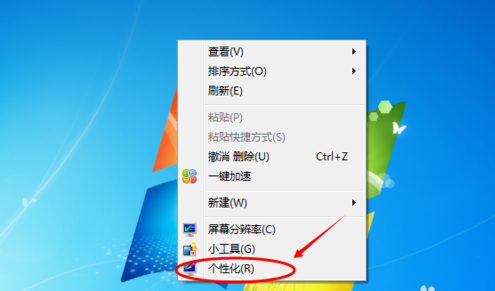
2: Click Personalize to open the personalization window, and select the background color at the bottom of the personalization window, as shown in the figure below.
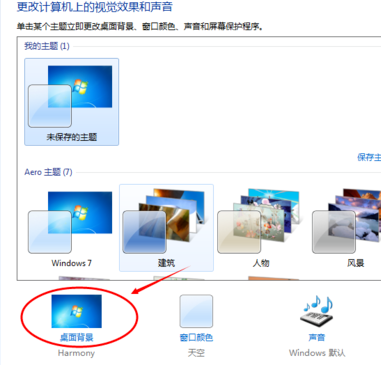
3: In the desktop background window, click the picture position drop-down menu and select the "Solid Color" option. As shown below.
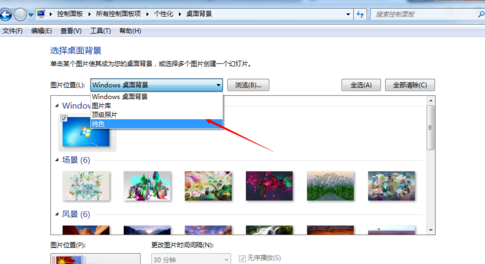
4: After selecting a solid color, select the desired color in the solid color window. As shown below.
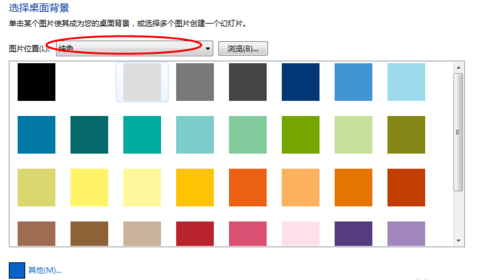
5: The solid color window does not have the color you want. You can also click the "Other" button to adjust the color yourself and set the color you need. As shown below.
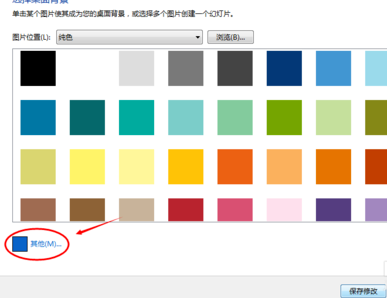
6: After clicking other buttons, the color palette will pop up. In the color palette interface, set the hue, saturation, and brightness to achieve a satisfactory result. As shown below.
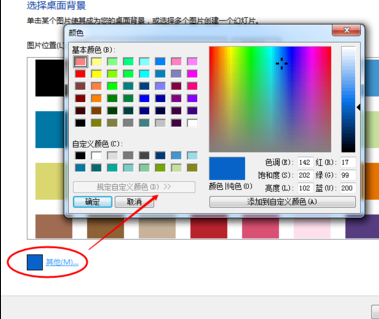
7: After the palette is adjusted, click the OK button and the interface will return to the desktop background. At this time, the colors of other buttons will become the colors you debug. . As shown below.
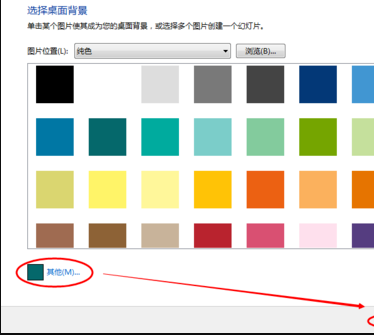
8: Click "Save Changes" on the desktop background interface, and the desktop background color will change immediately. As shown below.
>>>How to calibrate the color of WIN10
>> ;>How to restore the system default color settings in Win10. The above is the method of adjusting the abnormal color of Win7 computer brought to you by this website. I hope it can solve your confusion. If you want to know more questions, please bookmark this site. Welcome to view.The above is the detailed content of Adjust the color display problem of win7 computer. For more information, please follow other related articles on the PHP Chinese website!
 Computer is infected and cannot be turned on
Computer is infected and cannot be turned on
 How to prevent the computer from automatically installing software
How to prevent the computer from automatically installing software
 Summary of commonly used computer shortcut keys
Summary of commonly used computer shortcut keys
 Computer freeze screen stuck
Computer freeze screen stuck
 How to measure internet speed on computer
How to measure internet speed on computer
 How to set the computer to automatically connect to WiFi
How to set the computer to automatically connect to WiFi
 Computer 404 error page
Computer 404 error page
 How to set up computer virtual memory
How to set up computer virtual memory




