 System Tutorial
System Tutorial
 Windows Series
Windows Series
 Solve the Win11 problem that the mobile hard disk cannot be safely ejected
Solve the Win11 problem that the mobile hard disk cannot be safely ejected
Solve the Win11 problem that the mobile hard disk cannot be safely ejected
Sometimes, we encounter the problem that the win11 mobile hard disk cannot be safely ejected. We are worried that pulling it out directly will damage the hard disk. In fact, we only need to restart the relevant process to solve the problem.
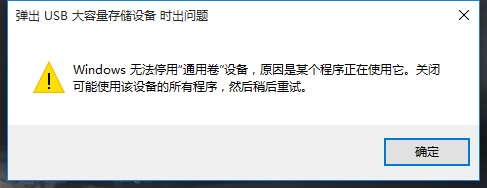
Win11 mobile hard disk cannot be ejected safely:
Method 1:
1. If your mobile hard disk can be used normally, but it cannot pop up.
2. Then you can try right-clicking the start menu and opening "Task Manager"
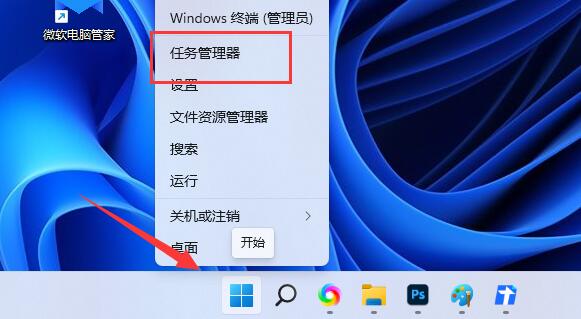
3. Find and right-click "Windows Explorer", Select "Restart"
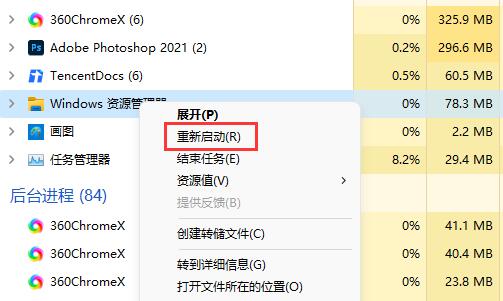
Method 2:
1. If restarting the resource manager does not work, you can right-click the start menu and open "Run"
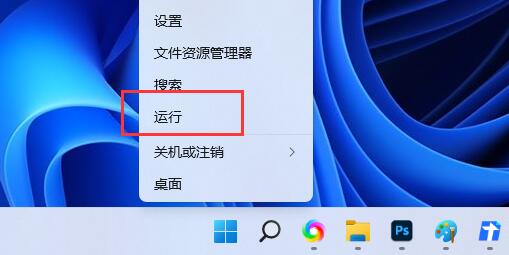
2. After opening, enter "MSConfig" and press Enter to run.
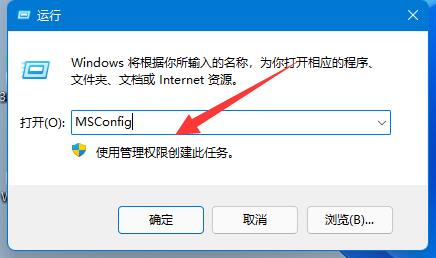
3. After opening the system configuration, enter the "Service" tab.
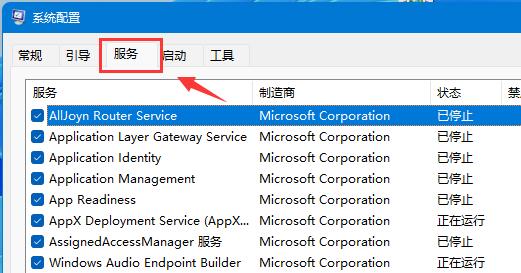
4. Then check "Hide all Microsoft services" and click "Disable All"
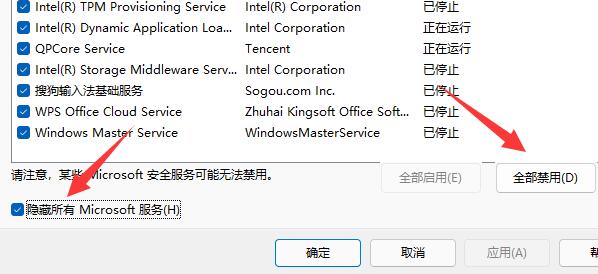
5. Disable After that, restart the computer and you should be able to safely eject the mobile hard drive. (After popping up, you can go back to the previous step and re-enable the required services)
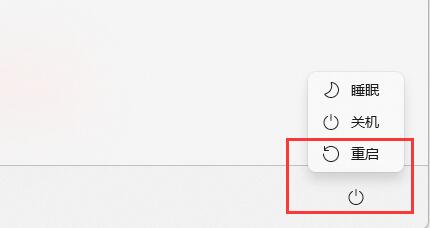
The above is the detailed content of Solve the Win11 problem that the mobile hard disk cannot be safely ejected. For more information, please follow other related articles on the PHP Chinese website!

Hot AI Tools

Undresser.AI Undress
AI-powered app for creating realistic nude photos

AI Clothes Remover
Online AI tool for removing clothes from photos.

Undress AI Tool
Undress images for free

Clothoff.io
AI clothes remover

AI Hentai Generator
Generate AI Hentai for free.

Hot Article

Hot Tools

Notepad++7.3.1
Easy-to-use and free code editor

SublimeText3 Chinese version
Chinese version, very easy to use

Zend Studio 13.0.1
Powerful PHP integrated development environment

Dreamweaver CS6
Visual web development tools

SublimeText3 Mac version
God-level code editing software (SublimeText3)

Hot Topics
 How to handle comma-separated list query parameters in FastAPI?
Apr 02, 2025 am 06:51 AM
How to handle comma-separated list query parameters in FastAPI?
Apr 02, 2025 am 06:51 AM
Fastapi ...
 How to avoid being detected by the browser when using Fiddler Everywhere for man-in-the-middle reading?
Apr 02, 2025 am 07:15 AM
How to avoid being detected by the browser when using Fiddler Everywhere for man-in-the-middle reading?
Apr 02, 2025 am 07:15 AM
How to avoid being detected when using FiddlerEverywhere for man-in-the-middle readings When you use FiddlerEverywhere...
 Python 3.6 loading pickle file error ModuleNotFoundError: What should I do if I load pickle file '__builtin__'?
Apr 02, 2025 am 06:27 AM
Python 3.6 loading pickle file error ModuleNotFoundError: What should I do if I load pickle file '__builtin__'?
Apr 02, 2025 am 06:27 AM
Loading pickle file in Python 3.6 environment error: ModuleNotFoundError:Nomodulenamed...
 Why do I get ValueError: too many values to unpack (expected 2) error when using pyecharts' Map? How to solve this problem?
Apr 01, 2025 pm 07:42 PM
Why do I get ValueError: too many values to unpack (expected 2) error when using pyecharts' Map? How to solve this problem?
Apr 01, 2025 pm 07:42 PM
The reason and solution to the valueError:toomyvalueestounpack(expected2) error when using pyecharts' Map...
 The Python subprocess module fails to execute the wmic datafile command. How to solve it?
Apr 01, 2025 pm 08:48 PM
The Python subprocess module fails to execute the wmic datafile command. How to solve it?
Apr 01, 2025 pm 08:48 PM
Use Python's subprocess module to execute wmic...
 What should I do if the '__builtin__' module is not found when loading the Pickle file in Python 3.6?
Apr 02, 2025 am 07:12 AM
What should I do if the '__builtin__' module is not found when loading the Pickle file in Python 3.6?
Apr 02, 2025 am 07:12 AM
Error loading Pickle file in Python 3.6 environment: ModuleNotFoundError:Nomodulenamed...
 How to efficiently read Windows system logs and get only information from the last few days?
Apr 01, 2025 pm 11:21 PM
How to efficiently read Windows system logs and get only information from the last few days?
Apr 01, 2025 pm 11:21 PM
Efficient reading of Windows system logs: Reversely traverse Evtx files When using Python to process Windows system log files (.evtx), direct reading will be from the earliest...
 How to solve the problem of wireless debugging failure in connecting to Xiaomi phones through adb using Mac?
Apr 01, 2025 pm 07:06 PM
How to solve the problem of wireless debugging failure in connecting to Xiaomi phones through adb using Mac?
Apr 01, 2025 pm 07:06 PM
Frequently Asked Questions about Wireless Debugging with Adb When using Mac for Android development, you often encounter the inability to use Adb...





