
The win10 system is the latest system. Many friends will definitely not be able to adapt to it, and it may also cause you a lot of troubles. Today I will teach you how to change the icons back to the original traditional mode. Let’s take a look at how to do it. Do it.

1. Right-click on the desktop and select "Personalize"
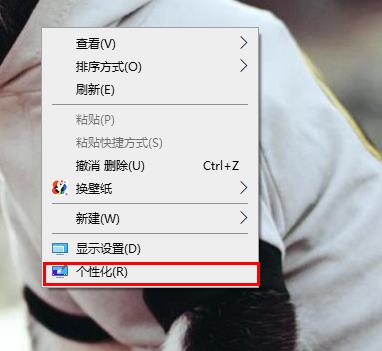
2. Select "Theme" on the left side of the settings interface
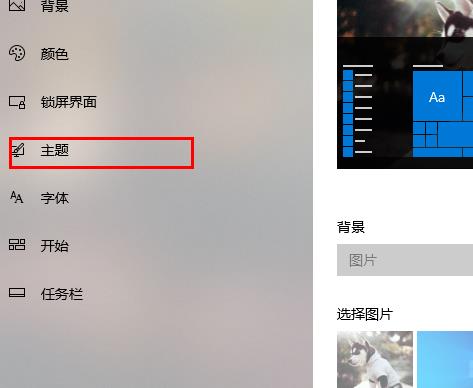
3. Click "Desktop Icon Settings" on the right side
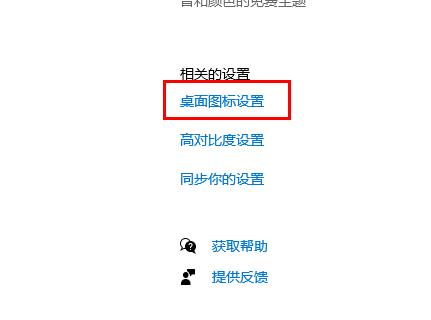
4. Check the options in the picture and click "Apply" to switch back to traditional mode
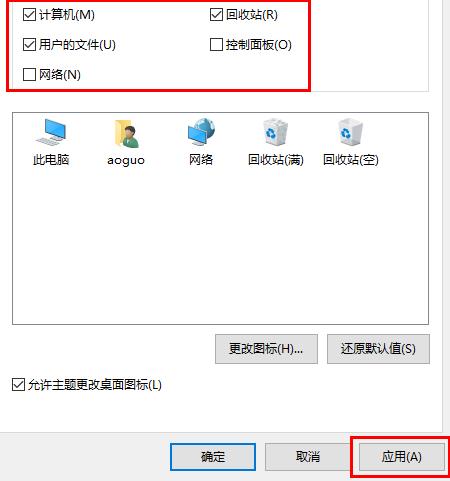
The above is the detailed content of How to switch to classic desktop mode in Win10. For more information, please follow other related articles on the PHP Chinese website!
 Blue screen code 0x000009c
Blue screen code 0x000009c
 A collection of common computer commands
A collection of common computer commands
 You need permission from admin to make changes to this file
You need permission from admin to make changes to this file
 Tutorial on turning off Windows 11 Security Center
Tutorial on turning off Windows 11 Security Center
 How to set up a domain name that automatically jumps
How to set up a domain name that automatically jumps
 What are the virtual currencies that may surge in 2024?
What are the virtual currencies that may surge in 2024?
 The reason why header function returns 404 failure
The reason why header function returns 404 failure
 How to use js code
How to use js code




