 System Tutorial
System Tutorial
 Windows Series
Windows Series
 What should I do if my computer suddenly shuts down and cannot be turned on when updating Windows 10?
What should I do if my computer suddenly shuts down and cannot be turned on when updating Windows 10?
What should I do if my computer suddenly shuts down and cannot be turned on when updating Windows 10?
When we use a computer with win10 system installed, some friends may accidentally shut down the computer during the system update process while using the computer, and then turn it on again and cannot start the computer. In this case, I think it may be because the computer was interrupted during the update process and some components were damaged. So let’s take a look at the specific solution steps to see how the editor did it~

What to do if the computer shuts down and cannot be turned on during the Windows 10 update
Method 1:
1. Check whether you can enter safe mode and uninstall the updated patch.
2. Whether it is a desktop computer, forcefully unplug the power supply 5 to 6 times.
3. When the computer restarts again, the advanced repair interface should appear.
4. Select options on the screen and select Troubleshooting - Advanced Mode - Startup Settings - Restart
5. After the computer restarts, you will see a new option list. Select 4 or F4 to start the computer in safe mode.
Method 2:
1. If the problem cannot be solved after trying various methods, you can reinstall the system.
2. The operating system in System Home is suitable for beginners to operate, and the installation is very simple and easy to get started with fool-proof operation!
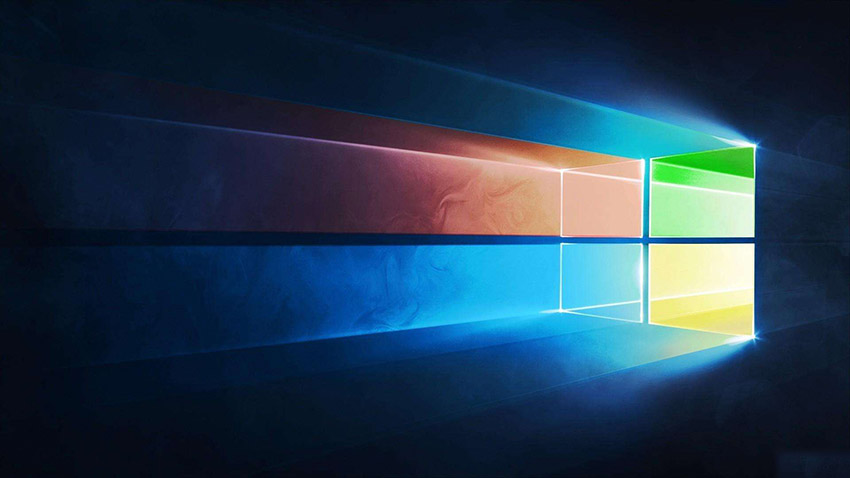
3. The system of this site is safe, stable, green and smooth. You can download the operating system we need from the system homepage:
>> ;>Desktop win10 64-bit system download >>>Desktop win10 32-bit system download >> ;>Download win10 64-bit system for notebook >>>Download win10 32-bit system for notebook##>>> ;This site address
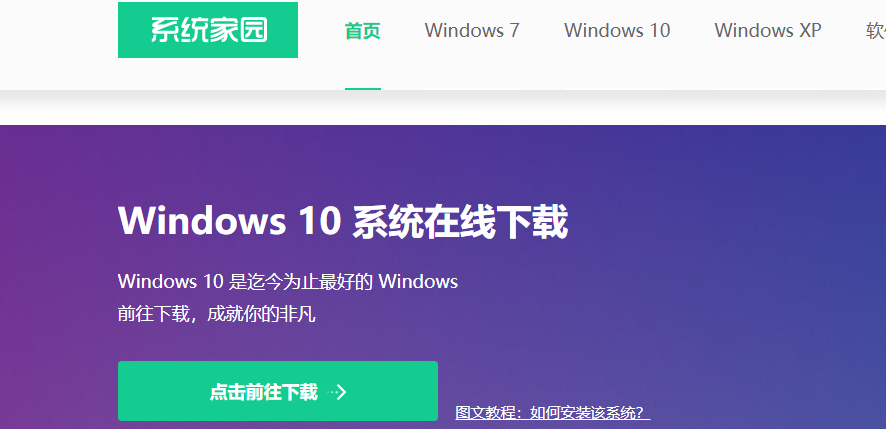
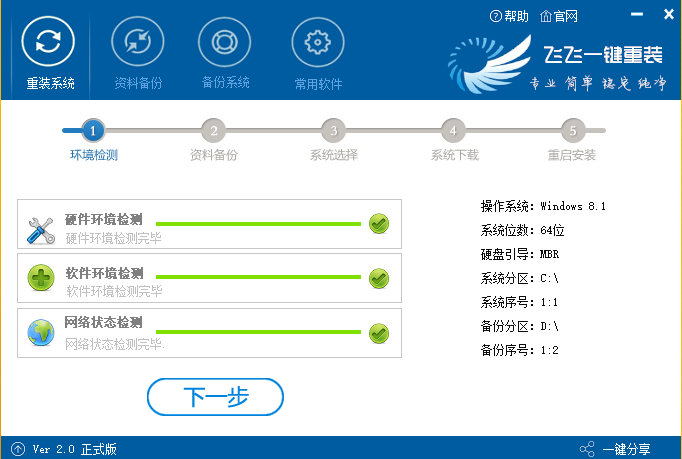
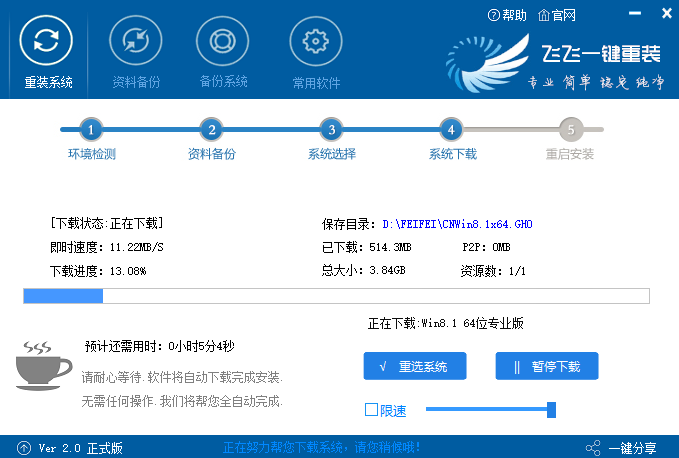
The above is the detailed content of What should I do if my computer suddenly shuts down and cannot be turned on when updating Windows 10?. For more information, please follow other related articles on the PHP Chinese website!

Hot AI Tools

Undresser.AI Undress
AI-powered app for creating realistic nude photos

AI Clothes Remover
Online AI tool for removing clothes from photos.

Undress AI Tool
Undress images for free

Clothoff.io
AI clothes remover

AI Hentai Generator
Generate AI Hentai for free.

Hot Article

Hot Tools

Notepad++7.3.1
Easy-to-use and free code editor

SublimeText3 Chinese version
Chinese version, very easy to use

Zend Studio 13.0.1
Powerful PHP integrated development environment

Dreamweaver CS6
Visual web development tools

SublimeText3 Mac version
God-level code editing software (SublimeText3)

Hot Topics
 How to fix Blizzard Battle.net update stuck at 45%?
Mar 16, 2024 pm 06:52 PM
How to fix Blizzard Battle.net update stuck at 45%?
Mar 16, 2024 pm 06:52 PM
Blizzard Battle.net update keeps stuck at 45%, how to solve it? Recently, many people have been stuck at the 45% progress bar when updating software. They will still get stuck after restarting multiple times. So how to solve this situation? We can reinstall the client, switch regions, and delete files. To deal with it, this software tutorial will share the operation steps, hoping to help more people. Blizzard Battle.net update keeps stuck at 45%, how to solve it? 1. Client 1. First, you need to confirm that your client is the official version downloaded from the official website. 2. If not, users can enter the Asian server website to download. 3. After entering, click Download in the upper right corner. Note: Be sure not to select Simplified Chinese when installing.
 What is the shortcut key to shut down the computer? What is the shortcut key to shut down the computer?
Feb 22, 2024 pm 02:34 PM
What is the shortcut key to shut down the computer? What is the shortcut key to shut down the computer?
Feb 22, 2024 pm 02:34 PM
The shutdown shortcut key for Windows desktop computers is ALT+F4; the shutdown shortcut key for Windows laptops is Alt+Fn+F4; the shutdown shortcut key for Apple computers is Ctrl+Option+Power key. Analysis 1 If it is a Windows desktop computer, the shortcut key for shutting down is ALT+F4. After pressing the key, the shutdown interface will pop up. Simply press the Enter key to complete the shutdown. 2. If it is a Windows laptop, the shortcut key to shut down is Alt+Fn+F4, and then press the Enter key to complete the shutdown. 3. If it is an Apple computer, then the shutdown key is Ctrl+Option+Power key to complete the shutdown. Supplement: What are the computer shortcut keys? 1 The computer shortcut keys are: C
 How to shut down and restart Xiaomi Mi 14pro?
Mar 18, 2024 pm 01:20 PM
How to shut down and restart Xiaomi Mi 14pro?
Mar 18, 2024 pm 01:20 PM
Xiaomi officially launched a new model Xiaomi 14pro. This mobile phone has a very good appearance and is also equipped with stronger performance configurations. It is worthy of being a flagship mobile phone. Many friends are still very fond of Xiaomi 14pro mobile phone. I am satisfied with it, but I will also encounter problems during use. For example, how to shut down and restart Xiaomi Mi 14pro? Next, the editor of this site will introduce the specific method to you. How to shut down and restart Xiaomi Mi 14pro? Shut down: 1. Press and hold the power button until the "Shutdown" option appears. 2. Click "Shut Down". Restart: 1. Press and hold the power button until the phone turns off and restarts automatically. 2. If the phone is turned off, press and hold the power button again until the phone restarts. Xiaomi 14pr
 Epic Seven's February 22nd update: The second week of Miracle Maid Kingdom begins
Feb 21, 2024 pm 05:52 PM
Epic Seven's February 22nd update: The second week of Miracle Maid Kingdom begins
Feb 21, 2024 pm 05:52 PM
Epic Seven has been confirmed to be updated non-stop at 11 noon on February 22. This update will bring us a lot of new activities and content, including an increase in the limited summoning rate of Leia and Sweet Miracle, an update to the mysterious card pool, The second week of the special side story Miracle Maid Kingdom has begun. Let’s take a look at this update. Mobile game update schedule: The Seventh Epic will be updated on February 22nd: The Miracle Maid Kingdom will open for the second week ※The chance of limited summoning of "Leia" & "Sweet Miracle" is up! ■Limited Summoning Chance Up Time: -2024/02/22 (Thursday) 11:00 ~ 2024/03/07 (Thursday) 10:59 ■Character Attributes & Occupations: Natural Attributes, Warrior ■Character Introduction: Four-person Band The sub-vocalist of "Miracle Maid Kingdom" and Bei
 How to shut down vivoxfold3?
Mar 18, 2024 pm 03:37 PM
How to shut down vivoxfold3?
Mar 18, 2024 pm 03:37 PM
When using vivoX3 mobile phone, it is important to know the correct shutdown method. Shutdown refers to the operation of turning off the phone completely, which can effectively extend the battery life and ensure the normal operation of the phone. As a user of vivoX3 mobile phone, knowing how to shut down the phone correctly is crucial to the maintenance of your mobile phone. If you want to know more about the correct way to shut down your vivoX3 phone, be sure to continue reading. How to shut down vivoxfold3? 1. Press and hold the power button. When the screen is on, press and hold the power button. The option to shut down or restart will pop up on the screen. Just select "Shut Down". 2. Use the Control Center. With the screen on, bring up the Control Center, and then select "Shut Down." A dialog box will pop up on the screen to confirm the shutdown. Just select "Confirm." 3. Voice assistant.
 How to install Angular on Ubuntu 24.04
Mar 23, 2024 pm 12:20 PM
How to install Angular on Ubuntu 24.04
Mar 23, 2024 pm 12:20 PM
Angular.js is a freely accessible JavaScript platform for creating dynamic applications. It allows you to express various aspects of your application quickly and clearly by extending the syntax of HTML as a template language. Angular.js provides a range of tools to help you write, update and test your code. Additionally, it provides many features such as routing and form management. This guide will discuss how to install Angular on Ubuntu24. First, you need to install Node.js. Node.js is a JavaScript running environment based on the ChromeV8 engine that allows you to run JavaScript code on the server side. To be in Ub
 Lantern and Dungeon updated on February 29: Remastered version ╳ 'Legend of Nezha' linkage
Feb 28, 2024 am 08:13 AM
Lantern and Dungeon updated on February 29: Remastered version ╳ 'Legend of Nezha' linkage
Feb 28, 2024 am 08:13 AM
Lantern and Dungeons has been confirmed to be updated on February 29th. After the update, the remastered version of Lantern and Dungeons will be launched, and the remastered version will also be linked to the Legend of Nezha. The remastered version will also bring a new profession, and players can directly Job changes, dungeon content will also be expanded, new dungeon areas will be opened, etc. Mobile game update schedule Lantern and Dungeon updated on February 29th: Remastered version ╳ "Legend of Nezha" linkage version key content New profession, why are you invited to change jobs? Lamplighters can actually change jobs? Such cool equipment is really It makes people greedy. I heard that after changing jobs, the lantern holder can also learn many cool skills. Goro exclaimed: Thai pants are hot! The Legend of Nezha is coming together! Stepping on the hot wheel, holding the circle of heaven and earth in hand ♫ ~ The little heroes with both wisdom and courage: Nezha and Little Dragon Girl are about to come
 Windows cannot access the specified device, path, or file
Jun 18, 2024 pm 04:49 PM
Windows cannot access the specified device, path, or file
Jun 18, 2024 pm 04:49 PM
A friend's computer has such a fault. When opening "This PC" and the C drive file, it will prompt "Explorer.EXE Windows cannot access the specified device, path or file. You may not have the appropriate permissions to access the project." Including folders, files, This computer, Recycle Bin, etc., double-clicking will pop up such a window, and right-clicking to open it is normal. This is caused by a system update. If you also encounter this situation, the editor below will teach you how to solve it. 1. Open the registry editor Win+R and enter regedit, or right-click the start menu to run and enter regedit; 2. Locate the registry "Computer\HKEY_CLASSES_ROOT\PackagedCom\ClassInd"





