 System Tutorial
System Tutorial
 Windows Series
Windows Series
 Solve the problem of win10 update failure and C drive being full
Solve the problem of win10 update failure and C drive being full
Solve the problem of win10 update failure and C drive being full
Many friends have encountered the situation where the update fails and the C drive is full when manually updating the win10 system or when the system automatically updates. So how to solve this kind of problem? Let’s take a look at the solutions below.
Win10 update failed and the c drive is full:
1. Press "Win R" to open the run input services.msc.
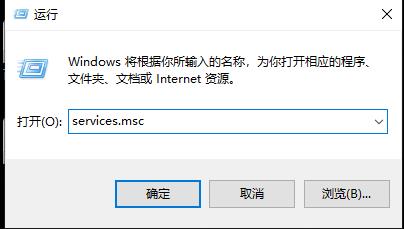
2. Find "windowsupdate".
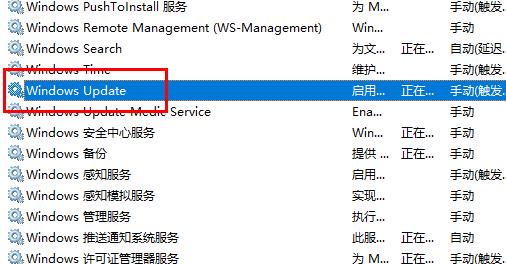
3. Select "General, change the "Startup type" to "Disabled", and click "OK".
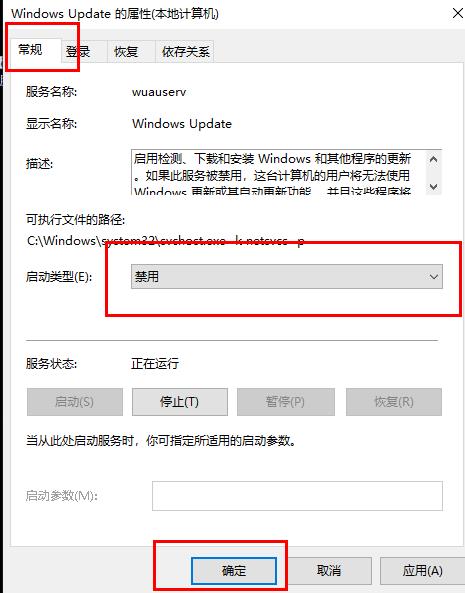
4. Enter "This Computer" and open "C drive".
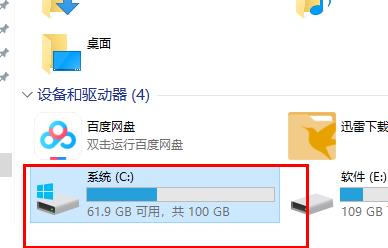
5. Click "windows".
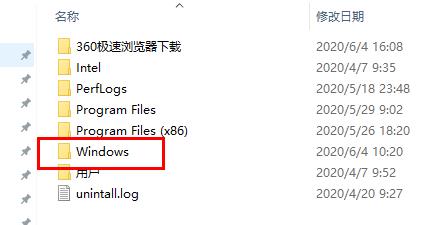
6. Select the "softwareDistribution" folder.
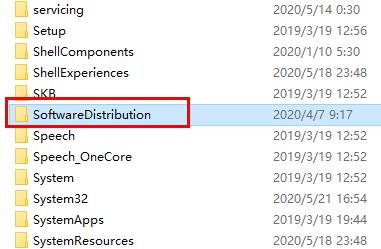
7. Delete the contents in the folders "DataStore" and "Download".
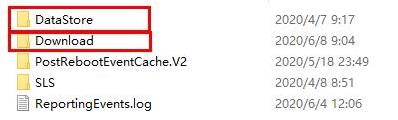
8. Rename the folder to "softwareDistribution.old".
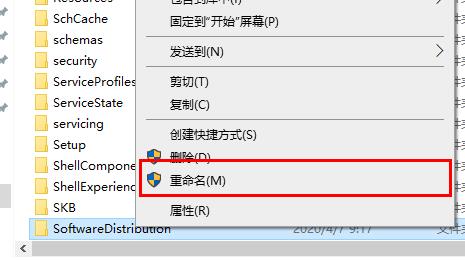
9. Finally, change "windows update" Just enable the service item.
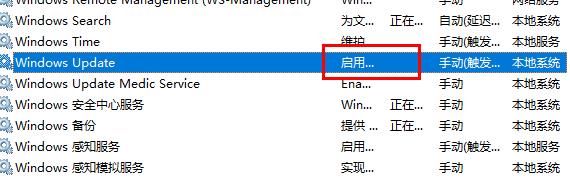
The above is the detailed content of Solve the problem of win10 update failure and C drive being full. For more information, please follow other related articles on the PHP Chinese website!

Hot AI Tools

Undresser.AI Undress
AI-powered app for creating realistic nude photos

AI Clothes Remover
Online AI tool for removing clothes from photos.

Undress AI Tool
Undress images for free

Clothoff.io
AI clothes remover

AI Hentai Generator
Generate AI Hentai for free.

Hot Article

Hot Tools

Notepad++7.3.1
Easy-to-use and free code editor

SublimeText3 Chinese version
Chinese version, very easy to use

Zend Studio 13.0.1
Powerful PHP integrated development environment

Dreamweaver CS6
Visual web development tools

SublimeText3 Mac version
God-level code editing software (SublimeText3)

Hot Topics
 What should I do if I encounter garbled code printing for front-end thermal paper receipts?
Apr 04, 2025 pm 02:42 PM
What should I do if I encounter garbled code printing for front-end thermal paper receipts?
Apr 04, 2025 pm 02:42 PM
Frequently Asked Questions and Solutions for Front-end Thermal Paper Ticket Printing In Front-end Development, Ticket Printing is a common requirement. However, many developers are implementing...
 How to manually trigger the onBlur event of a cell in Avue-crud row editing mode?
Apr 04, 2025 pm 02:00 PM
How to manually trigger the onBlur event of a cell in Avue-crud row editing mode?
Apr 04, 2025 pm 02:00 PM
The onBlur event that implements Avue-crud row editing in the Avue component library manually triggers the Avue-crud component. It provides convenient in-line editing functions, but sometimes we need to...
 Why does my RxJS code not take effect when operating on streams?
Apr 04, 2025 pm 06:27 PM
Why does my RxJS code not take effect when operating on streams?
Apr 04, 2025 pm 06:27 PM
Why doesn't my code take effect when using RxJS to operate on streams? Learning RxJS...
 How to specify the version of the local package in pnpm and monorepo projects?
Apr 04, 2025 pm 04:06 PM
How to specify the version of the local package in pnpm and monorepo projects?
Apr 04, 2025 pm 04:06 PM
How to specify the version of local packages in pnpm and monorepo projects When managing projects using pnpm and monorepo, you often encounter the need to share local areas between projects...
 Element Plus table component max-height is invalid? How to make the table highly adaptable and display scrollbars?
Apr 04, 2025 pm 04:03 PM
Element Plus table component max-height is invalid? How to make the table highly adaptable and display scrollbars?
Apr 04, 2025 pm 04:03 PM
The ElementPlus table component max-height property invalidation and solution when using Element...
 Gitee Pages static website deployment failed: How to troubleshoot and resolve single file 404 errors?
Apr 04, 2025 pm 11:54 PM
Gitee Pages static website deployment failed: How to troubleshoot and resolve single file 404 errors?
Apr 04, 2025 pm 11:54 PM
GiteePages static website deployment failed: 404 error troubleshooting and resolution when using Gitee...
 Vue Material Year Calendar plug-in: What should I do if the calendar does not update the selected status after activeDates.push?
Apr 04, 2025 pm 05:00 PM
Vue Material Year Calendar plug-in: What should I do if the calendar does not update the selected status after activeDates.push?
Apr 04, 2025 pm 05:00 PM
About VueMaterialYear...
 What are the reasons and solutions for the server file that cannot be downloaded after sftp.json configuration?
Apr 04, 2025 pm 06:54 PM
What are the reasons and solutions for the server file that cannot be downloaded after sftp.json configuration?
Apr 04, 2025 pm 06:54 PM
Solution to the problem that the server file cannot be downloaded after SFTP.json configuration After configuring the sftp.json file, users may encounter the inability to download the target server file...





