 System Tutorial
System Tutorial
 Windows Series
Windows Series
 How to solve the problem of being blocked even after turning off the win10 firewall
How to solve the problem of being blocked even after turning off the win10 firewall
How to solve the problem of being blocked even after turning off the win10 firewall
Sometimes when we download files or software, we find that it is blocked by the system, so we turn off the firewall, only to find that it is still blocked. At this time, there is a high probability that it is intercepted by our security center instead of the firewall, so you need to close the security center directly.
What should I do if win10 closes the firewall and is still blocked?
1. First, use the shortcut key "Win R" to open Run, enter "services.msc", and press Enter to confirm.
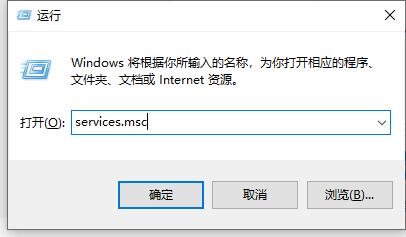
2. Then in the service, we can find the "security center" and double-click it to open it.
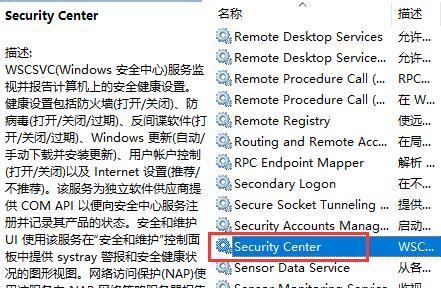
3. Then we change the "Startup Type" to "Disabled".
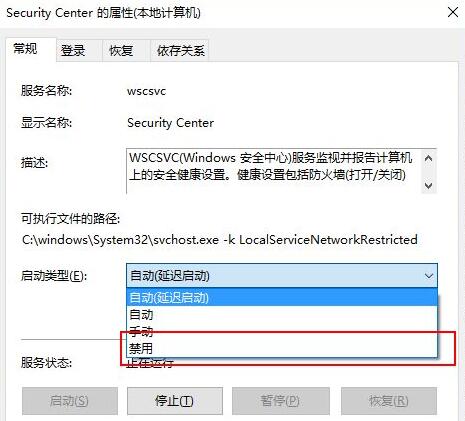
4. After confirmation, the computer needs to be restarted. If it does not restart automatically, we can just restart the computer manually.
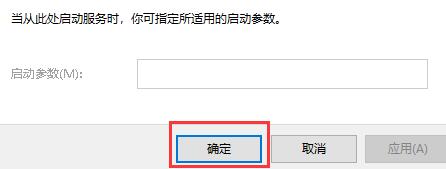
The above is the detailed content of How to solve the problem of being blocked even after turning off the win10 firewall. For more information, please follow other related articles on the PHP Chinese website!

Hot AI Tools

Undresser.AI Undress
AI-powered app for creating realistic nude photos

AI Clothes Remover
Online AI tool for removing clothes from photos.

Undress AI Tool
Undress images for free

Clothoff.io
AI clothes remover

Video Face Swap
Swap faces in any video effortlessly with our completely free AI face swap tool!

Hot Article

Hot Tools

Notepad++7.3.1
Easy-to-use and free code editor

SublimeText3 Chinese version
Chinese version, very easy to use

Zend Studio 13.0.1
Powerful PHP integrated development environment

Dreamweaver CS6
Visual web development tools

SublimeText3 Mac version
God-level code editing software (SublimeText3)

Hot Topics
 1393
1393
 52
52
 1209
1209
 24
24
 How to turn off the firewall
Nov 08, 2023 am 10:35 AM
How to turn off the firewall
Nov 08, 2023 am 10:35 AM
For Windows systems, you can turn off the firewall by opening "Control Panel", entering "System and Security", and managing Windows Firewall settings; for macOS systems, you can turn off the firewall by opening "System Preferences", entering "Security and Privacy", unlocking settings, and clicking "Firewall". ” steps to turn off the firewall. When turning off your firewall, always make sure your computer is connected to a trusted network to reduce potential security risks.
 Win7 firewall prompts error 3: The system cannot find the specified path. How to solve it?
Feb 28, 2024 pm 03:57 PM
Win7 firewall prompts error 3: The system cannot find the specified path. How to solve it?
Feb 28, 2024 pm 03:57 PM
Solution: 1. Press the Win+R keys to open the run, enter Services.msc, press Enter to enter the service, and view the runnable file path corresponding to the service; 2. Press the Win+R keys to open the run window, enter regedit, and press Enter to enter the registration. Table editor; 3. Expand to HKEY_LOCAL_MACHINE\SYSTEM\CurrentControlSet\services\MpsSvc and confirm whether the numerical data of ImagePath is the same.
 How to solve the problem of turning off the firewall when operating as an administrator in Win10
Dec 25, 2023 pm 06:19 PM
How to solve the problem of turning off the firewall when operating as an administrator in Win10
Dec 25, 2023 pm 06:19 PM
When we temporarily turn off the firewall due to permission issues, the system prompts "Some settings are managed by the system administrator for security reasons". How should we solve this situation? In fact, everyone clears the C:WindowsSystem32GroupPolicyUsers folder, and then uses Just run it as an administrator. Let’s take a look at the specific tutorial. How to turn off the firewall prompt in Windows 10 as an administrator. Method 1: Run the command prompt as an administrator. 1. Press the Win key and the ” to quickly complete the operation. If you are good at keyboard operations, you can also search for "Command Prompt" in the start menu.
 How to set up whitelist in win10 firewall
Jan 02, 2024 pm 02:05 PM
How to set up whitelist in win10 firewall
Jan 02, 2024 pm 02:05 PM
In the process of using the computer, we will gradually find that some software cannot be used normally due to the firewall. Due to the conflict between the software and the firewall, the software can be used normally when the firewall is turned off. However, after turning off the firewall, the computer will be damaged. If protection is lost, how can the software be used normally without disabling the firewall? Today, the editor will bring you a detailed picture and text explanation of how to set up the win10 firewall whitelist. Let’s take a look. How to set up the win10 firewall whitelist: Operation method: 1. Click the lower left corner of the computer desktop, and in the pop-up start menu, click "Settings". Of course, you can use the shortcut key win+i to open the settings interface; 2. After opening the settings interface , we then find the "Update & Security" settings
 How to disable win11 firewall
Dec 26, 2023 pm 10:21 PM
How to disable win11 firewall
Dec 26, 2023 pm 10:21 PM
The firewall of win11 sometimes regards some of our important files as risky and then automatically deletes them, which makes us very unhappy. However, this firewall can also be turned off. After turning it off, we can download it freely. How to turn off the firewall in win11: 1. First, we open the start menu and search for "Control Panel" in the search box. 2. Then open the "Control Panel". 3. Then click to enter "System Security". 4. Then click "Windows Defender Firewall". 5. After entering, click "Enable or turn off the firewall". 6. Then we choose to close both items. 7. Finally click OK to close successfully. Reading expansion: turn off automatic updates
 What are the dangers of turning off the firewall?
Aug 31, 2023 pm 05:32 PM
What are the dangers of turning off the firewall?
Aug 31, 2023 pm 05:32 PM
The dangers of turning off the firewall include making the computer vulnerable to network attacks, making the computer vulnerable to virus and malware infections, making the computer vulnerable to phishing and fraudulent activities, and affecting the performance and stability of the computer. Detailed introduction: 1. Turning off the firewall will make the computer vulnerable to network attacks. The firewall is a barrier between the computer and the external network. It can monitor and filter the network traffic entering and leaving the computer. By turning off the firewall, hackers and malware can be more vulnerable to network attacks. Easily invade computer systems and attack them, etc.
 How to turn off the firewall in Win11 system
Feb 21, 2024 am 08:30 AM
How to turn off the firewall in Win11 system
Feb 21, 2024 am 08:30 AM
How to turn off the firewall in Windows 11 A firewall is a network security tool used to protect your computer from malware and network attacks. However, there may be situations where you need to turn off the firewall, such as when conducting certain network activities or installing certain applications. In this article, we will introduce how to turn off the firewall in Win11 system. Please note that before turning off the firewall, you need to ensure that your computer has installed other effective security measures to ensure the security of your computer. Here are the steps to turn off the firewall in Win11: Step 1: Open the "Settings" menu First, click the "Start" button in the lower left corner of the screen, and then click the "Settings" icon to open the settings menu of the Win11 system. Step 2
 How to set up win10 firewall
Dec 29, 2023 pm 05:55 PM
How to set up win10 firewall
Dec 29, 2023 pm 05:55 PM
When many users use computers, the firewall in the computer is a very annoying thing, but how to set up this firewall? Today, this site will introduce the detailed steps to the majority of users~ Where to set up the win10 firewall: 1. First In the menu on the lower right side of the desktop, click "Settings." 2. Then in the window that opens, select "Network and Internet". 3. Then in this window, click the "Ethernet" option. 4. Then in Ethernet, click "Windows Firewall". 5. Then in the options, select "Turn Windows Firewall on or off." 6. Then you can turn off and on the firewall, etc., and then click OK.



