Unusable task manager
Many friends encounter certain software getting stuck when using their computers. When the computer cannot move, you need to call up the task manager to end the process, but you find that the task manager cannot be opened. What is going on? It may be that your files are lost or a virus has invaded. Here is a specific solution Let’s take a look at the methods below.

Solution to the problem that the Task Manager cannot be used
Generally speaking, there are the following methods to open the Task Manager
1. Ctrl Shift Esc key combination
2. Ctrl alt del key combination
3. Right-click on the blank area and select "Start Task Manager" to also open " Task Manager"
4. Open the "Run" dialog box and enter "taskmgr.exe" to open the Task Manager
If all the above methods open the Task Manager, the solution is as follows
1. You can enter the "gpedit.msc" command in the "Run" dialog box to open the group policy
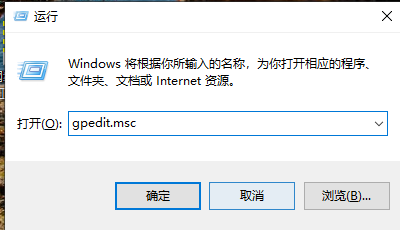
2. Expand "User Configuration--" >Administrative Templates-->System-->Ctrl Alt Del Options", double-click "Delete Task Manager" on the right
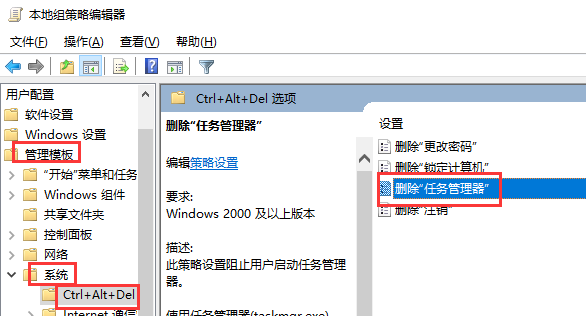
3, and then click on "Settings" "Select the "Not Configured" single option in the tab, and finally click "OK"
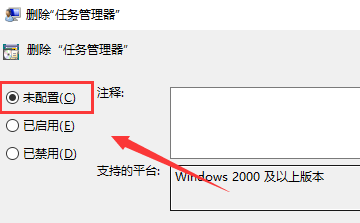
4. If this does not work, check whether taskmgr.exe All related programs have been damaged. You can try to extract them from the i386 folder of other normal computers or system disks to the C:\Windows\System32 directory
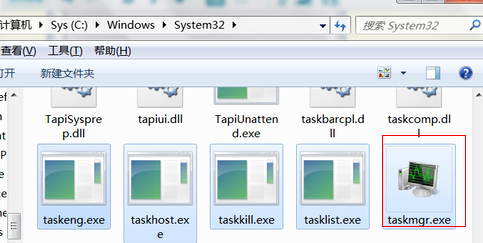
5. If so In Win8, we can also press the Windows key is you.
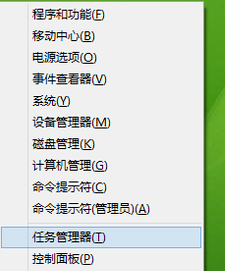
The above is the detailed content of Unusable task manager. For more information, please follow other related articles on the PHP Chinese website!

Hot AI Tools

Undresser.AI Undress
AI-powered app for creating realistic nude photos

AI Clothes Remover
Online AI tool for removing clothes from photos.

Undress AI Tool
Undress images for free

Clothoff.io
AI clothes remover

AI Hentai Generator
Generate AI Hentai for free.

Hot Article

Hot Tools

Notepad++7.3.1
Easy-to-use and free code editor

SublimeText3 Chinese version
Chinese version, very easy to use

Zend Studio 13.0.1
Powerful PHP integrated development environment

Dreamweaver CS6
Visual web development tools

SublimeText3 Mac version
God-level code editing software (SublimeText3)

Hot Topics
 1359
1359
 52
52
 How to complete the horror corridor mission in Goat Simulator 3
Feb 25, 2024 pm 03:40 PM
How to complete the horror corridor mission in Goat Simulator 3
Feb 25, 2024 pm 03:40 PM
The Terror Corridor is a mission in Goat Simulator 3. How can you complete this mission? Master the detailed clearance methods and corresponding processes, and be able to complete the corresponding challenges of this mission. The following will bring you Goat Simulator. 3 Horror Corridor Guide to learn related information. Goat Simulator 3 Terror Corridor Guide 1. First, players need to go to Silent Hill in the upper left corner of the map. 2. Here you can see a house with RESTSTOP written on the roof. Players need to operate the goat to enter this house. 3. After entering the room, we first go straight forward, and then turn right. There is a door at the end here, and we go in directly from here. 4. After entering, we also need to walk forward first and then turn right. When we reach the door here, the door will be closed. We need to turn back and find it.
 How to pass the Imperial Tomb mission in Goat Simulator 3
Mar 11, 2024 pm 01:10 PM
How to pass the Imperial Tomb mission in Goat Simulator 3
Mar 11, 2024 pm 01:10 PM
Goat Simulator 3 is a game with classic simulation gameplay, allowing players to fully experience the fun of casual action simulation. The game also has many exciting special tasks. Among them, the Goat Simulator 3 Imperial Tomb task requires players to find the bell tower. Some players are not sure how to operate the three clocks at the same time. Here is the guide to the Tomb of the Tomb mission in Goat Simulator 3! The guide to the Tomb of the Tomb mission in Goat Simulator 3 is to ring the bells in order. Detailed step expansion 1. First, players need to open the map and go to Wuqiu Cemetery. 2. Then go up to the bell tower. There will be three bells inside. 3. Then, in order from largest to smallest, follow the familiarity of 222312312. 4. After completing the knocking, you can complete the mission and open the door to get the lightsaber.
 How to do the rescue Steve mission in Goat Simulator 3
Feb 25, 2024 pm 03:34 PM
How to do the rescue Steve mission in Goat Simulator 3
Feb 25, 2024 pm 03:34 PM
Rescue Steve is a unique task in Goat Simulator 3. What exactly needs to be done to complete it? This task is relatively simple, but we need to be careful not to misunderstand the meaning. Here we will bring you the rescue of Steve in Goat Simulator 3 Task strategies can help you better complete related tasks. Goat Simulator 3 Rescue Steve Mission Strategy 1. First come to the hot spring in the lower right corner of the map. 2. After arriving at the hot spring, you can trigger the task of rescuing Steve. 3. Note that there is a man in the hot spring. Although his name is Steve, he is not the target of this mission. 4. Find a fish named Steve in this hot spring and bring it ashore to complete this task.
 Where can I find Douyin fan group tasks? Will the Douyin fan club lose level?
Mar 07, 2024 pm 05:25 PM
Where can I find Douyin fan group tasks? Will the Douyin fan club lose level?
Mar 07, 2024 pm 05:25 PM
TikTok, as one of the most popular social media platforms at the moment, has attracted a large number of users to participate. On Douyin, there are many fan group tasks that users can complete to obtain certain rewards and benefits. So where can I find Douyin fan club tasks? 1. Where can I view Douyin fan club tasks? In order to find Douyin fan group tasks, you need to visit Douyin's personal homepage. On the homepage, you will see an option called "Fan Club." Click this option and you can browse the fan groups you have joined and related tasks. In the fan club task column, you will see various types of tasks, such as likes, comments, sharing, forwarding, etc. Each task has corresponding rewards and requirements. Generally speaking, after completing the task, you will receive a certain amount of gold coins or experience points.
 What should I do if my Black Shark phone cannot be turned on? Teach you how to save yourself!
Mar 23, 2024 pm 04:06 PM
What should I do if my Black Shark phone cannot be turned on? Teach you how to save yourself!
Mar 23, 2024 pm 04:06 PM
What should I do if my Black Shark phone cannot be turned on? Teach you how to save yourself! In our daily lives, mobile phones have become an indispensable part of us. For many people, the Black Shark mobile phone is a beloved gaming phone. But it is inevitable that you will encounter various problems, one of which is that the phone cannot be turned on. When you encounter such a situation, don't panic. Here are some solutions that I hope will help you. First of all, when the Black Shark phone cannot be turned on, first check whether the phone has enough power. It may be that the phone cannot be turned on due to exhausted battery.
 What does the 0x0000004e error mean?
Feb 18, 2024 pm 01:54 PM
What does the 0x0000004e error mean?
Feb 18, 2024 pm 01:54 PM
What is 0x0000004e failure? Failure is a common problem in computer systems. When a computer encounters a fault, the system usually shuts down, crashes, or displays error messages because it cannot run properly. In Windows systems, there is a specific fault code 0x0000004e, which is a blue screen error code indicating that the system has encountered a serious error. The 0x0000004e blue screen error is caused by system kernel or driver issues. This error usually causes the computer system to
 How to Fix 0x00000001 Blue Screen Error
Feb 19, 2024 pm 11:12 PM
How to Fix 0x00000001 Blue Screen Error
Feb 19, 2024 pm 11:12 PM
What to do about 0x00000001 blue screen? The blue screen problem is a headache that many computer users often encounter. When our computer encounters a blue screen, it will suddenly stop running and display a blue screen interface with an error code. Among them, 0x00000001 is a common blue screen error code. Blue screen issues can be caused by a variety of reasons, including software errors, hardware failures, driver issues, and more. Although this problem can be frustrating, there are things we can do to resolve it. Below I will introduce some solutions to blue screen
 Reasons and solutions for graphics card fan stalling
Dec 26, 2023 pm 05:49 PM
Reasons and solutions for graphics card fan stalling
Dec 26, 2023 pm 05:49 PM
Many friends have just bought a new graphics card. Just a few days after installing it, the fan suddenly stopped spinning. What is the reason? Is this normal? This must be a problem. You can check the graphics card in the chassis. , the memory and hard disk cables are connected and there is no power supply. Is it normal? Is there any voltage instability? Let’s take a look at the specific reasons with the editor. Answers to the reasons why the graphics card fan does not rotate: 1. Insufficient power supply causes the fan to not rotate. One of the most common reasons is that when the energy provided by your power supply cannot meet the requirements of the graphics card, in order to maintain the normal operation of the computer program, most graphics cards will stop their cooling fans to ensure that the GPU core can Continue to perform calculations. When encountering this situation, don’t blame the graphics card for not being powerful! It's obviously very considerate, okay?




