
Many friends may be unable to join the windows preview program for various reasons and cannot install win11 through normal methods. At this time, we can install it through a USB flash drive, so that we can completely skip system detection and let all devices It can be installed on the win11 system. Friends who need it can come and learn it.
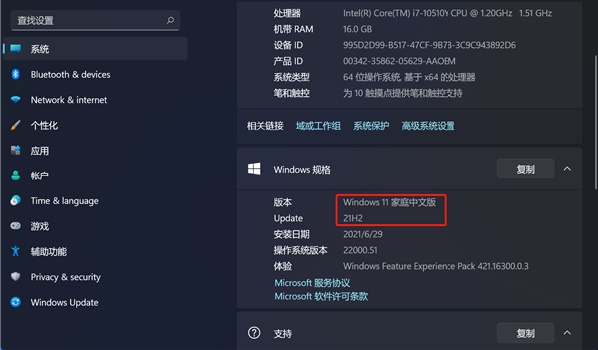
1. First, if we don’t have a system USB flash drive, we need to make one.
2. Download a system reinstallation tool and you can create it in it.
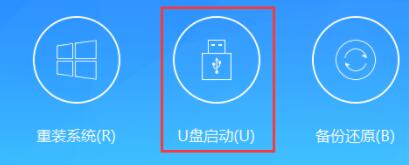
3. Select the U disk to boot, then select our U disk and click "Create boot U disk"
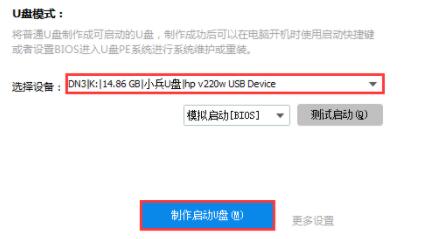
4. Then select "Only create a bootable USB disk" and wait for the creation to be completed.

5. After the production is completed, you need to download a win11 system image file.
6. After the download is completed, restart the computer, select bios settings, and enter the pe system.
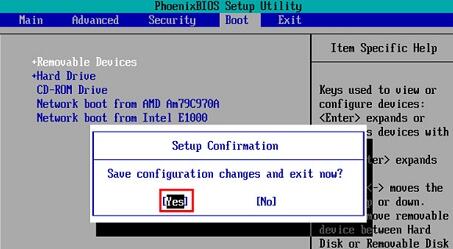
7. After entering the pe system, double-click to run to open the system installation program.
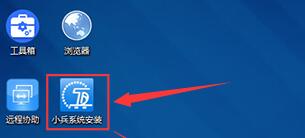
8. Then select "Reinstall System"
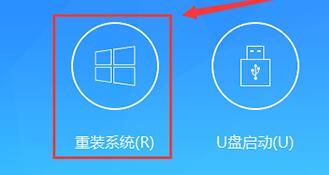
9. Click "Browse" to find our download For the good win11 image, choose to install it to "C drive", then click "One-click installation"
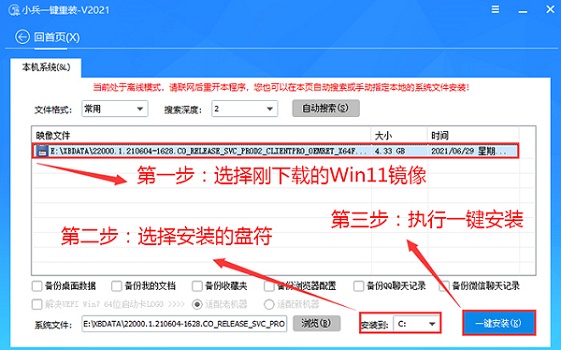
10. Then the program will automatically install the system for you, wait for the installation to complete Restart the system and you can use win11.
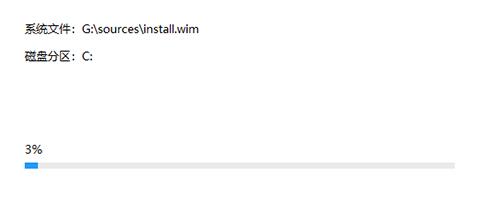
The above is the detailed content of U disk installation guide for win11 system. For more information, please follow other related articles on the PHP Chinese website!




