 System Tutorial
System Tutorial
 Windows Series
Windows Series
 How to solve the problem that win10 cannot connect to the network
How to solve the problem that win10 cannot connect to the network
How to solve the problem that win10 cannot connect to the network
The win10 system is a computer system that is very frequently used nowadays. However, many users have encountered the problem of exclamation marks when they cannot connect to the Internet. Today I will bring you a solution to the exclamation point of not being able to connect to the Internet in Win10. Let’s take a look.
What to do if win10 cannot connect to the Internet:
1. Click the network icon in the lower right corner of the taskbar and click "Network and Internet Settings".

2. Find Change Network Settings on the right side of the settings window and click "Change Adapter Options" below.
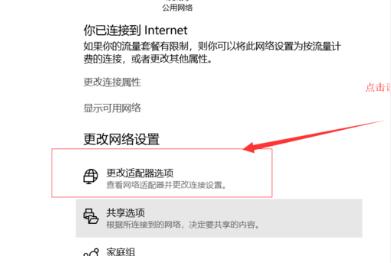
3. Right-click the network you are using and select "Properties".
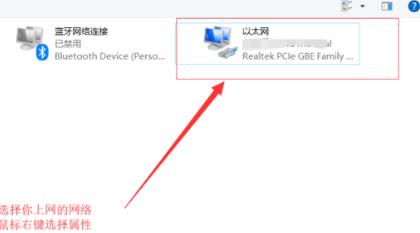
4. Click "Configure" in the Network tab of the properties window.
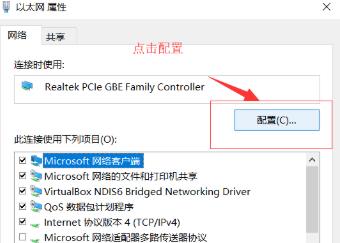
5. Select the Advanced tab, click on the right side of ipv4 hardware checksum in the properties drop-down, and select Close.
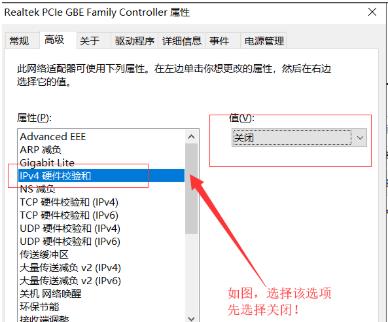
6. At this time, the network will return to normal. At this time, just re-enable the ipv4 hardware verification value.
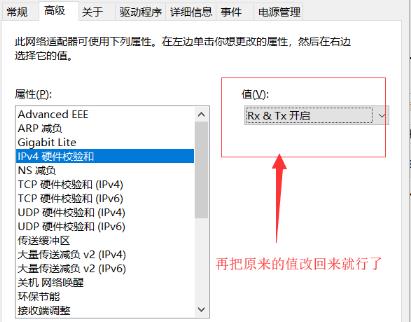
The above is the detailed content of How to solve the problem that win10 cannot connect to the network. For more information, please follow other related articles on the PHP Chinese website!

Hot AI Tools

Undresser.AI Undress
AI-powered app for creating realistic nude photos

AI Clothes Remover
Online AI tool for removing clothes from photos.

Undress AI Tool
Undress images for free

Clothoff.io
AI clothes remover

AI Hentai Generator
Generate AI Hentai for free.

Hot Article

Hot Tools

Notepad++7.3.1
Easy-to-use and free code editor

SublimeText3 Chinese version
Chinese version, very easy to use

Zend Studio 13.0.1
Powerful PHP integrated development environment

Dreamweaver CS6
Visual web development tools

SublimeText3 Mac version
God-level code editing software (SublimeText3)

Hot Topics
 How to solve the permissions problem encountered when viewing Python version in Linux terminal?
Apr 01, 2025 pm 05:09 PM
How to solve the permissions problem encountered when viewing Python version in Linux terminal?
Apr 01, 2025 pm 05:09 PM
Solution to permission issues when viewing Python version in Linux terminal When you try to view Python version in Linux terminal, enter python...
 What is the reason why pipeline persistent storage files cannot be written when using Scapy crawler?
Apr 01, 2025 pm 04:03 PM
What is the reason why pipeline persistent storage files cannot be written when using Scapy crawler?
Apr 01, 2025 pm 04:03 PM
When using Scapy crawler, the reason why pipeline persistent storage files cannot be written? Discussion When learning to use Scapy crawler for data crawler, you often encounter a...
 How to handle comma-separated list query parameters in FastAPI?
Apr 02, 2025 am 06:51 AM
How to handle comma-separated list query parameters in FastAPI?
Apr 02, 2025 am 06:51 AM
Fastapi ...
 How to avoid being detected by the browser when using Fiddler Everywhere for man-in-the-middle reading?
Apr 02, 2025 am 07:15 AM
How to avoid being detected by the browser when using Fiddler Everywhere for man-in-the-middle reading?
Apr 02, 2025 am 07:15 AM
How to avoid being detected when using FiddlerEverywhere for man-in-the-middle readings When you use FiddlerEverywhere...
 Python 3.6 loading pickle file error ModuleNotFoundError: What should I do if I load pickle file '__builtin__'?
Apr 02, 2025 am 06:27 AM
Python 3.6 loading pickle file error ModuleNotFoundError: What should I do if I load pickle file '__builtin__'?
Apr 02, 2025 am 06:27 AM
Loading pickle file in Python 3.6 environment error: ModuleNotFoundError:Nomodulenamed...
 The Python subprocess module fails to execute the wmic datafile command. How to solve it?
Apr 01, 2025 pm 08:48 PM
The Python subprocess module fails to execute the wmic datafile command. How to solve it?
Apr 01, 2025 pm 08:48 PM
Use Python's subprocess module to execute wmic...
 Why do I get ValueError: too many values to unpack (expected 2) error when using pyecharts' Map? How to solve this problem?
Apr 01, 2025 pm 07:42 PM
Why do I get ValueError: too many values to unpack (expected 2) error when using pyecharts' Map? How to solve this problem?
Apr 01, 2025 pm 07:42 PM
The reason and solution to the valueError:toomyvalueestounpack(expected2) error when using pyecharts' Map...
 What should I do if the '__builtin__' module is not found when loading the Pickle file in Python 3.6?
Apr 02, 2025 am 07:12 AM
What should I do if the '__builtin__' module is not found when loading the Pickle file in Python 3.6?
Apr 02, 2025 am 07:12 AM
Error loading Pickle file in Python 3.6 environment: ModuleNotFoundError:Nomodulenamed...





