
If our computer does not have a system, we can only install win10 through a USB flash drive or CD. So how to install the USB flash drive? Here is a tutorial for downloading the USB flash drive for the win10 system. Come and learn about it. Bar.
1. First, prepare a U disk of at least 8gb size.
2. Then make it into a system disk.
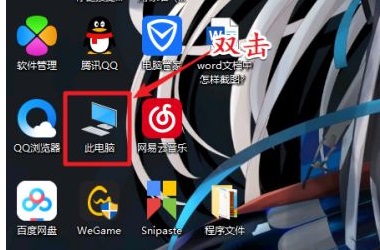
3. After the production is completed, download a win10 system and put it into a USB flash drive.
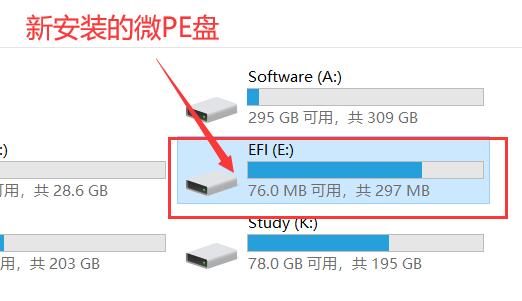
4. After putting it in, insert the USB disk into the computer where you want to install win10, and use the hotkey to enter the bio settings and select the USB disk to start.
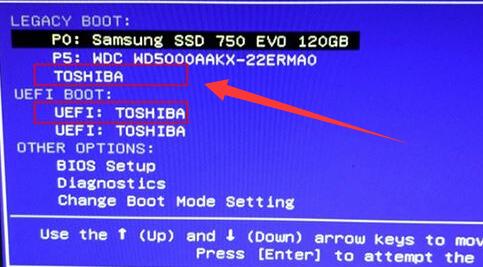
5. After entering, select a pe system to enter, usually the first or second one.
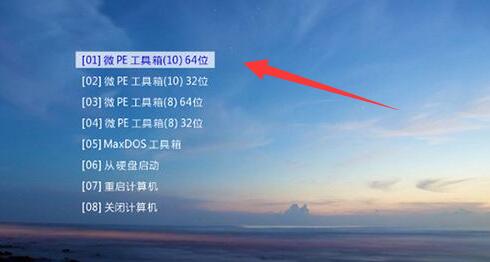
#6. Since the system we downloaded here can be installed with one click, just open "This PC"

7. Find and right-click to load the win10 system you just downloaded.
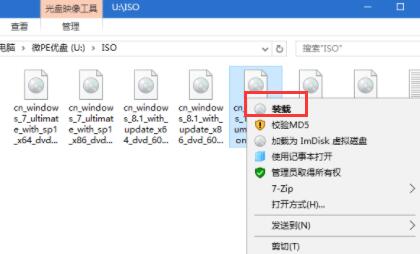
8. After loading is complete, run the "setup.exe" installation program.
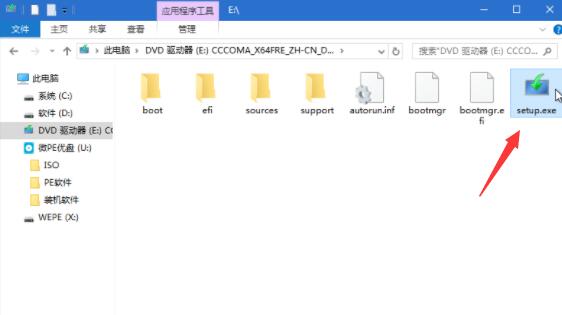
9. Finally, select Install and Install Now to install win10 using a USB disk.
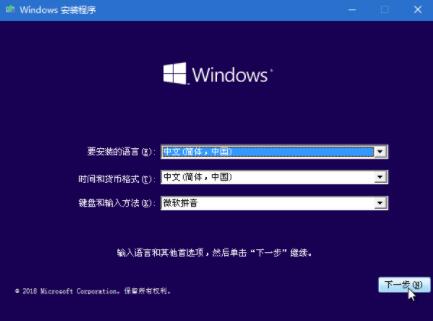
The above is the detailed content of Teach you how to install win10 system using U disk. For more information, please follow other related articles on the PHP Chinese website!
 How to solve the problem that Apple cannot download more than 200 files
How to solve the problem that Apple cannot download more than 200 files
 How to sell LUNA coins
How to sell LUNA coins
 What are the methods to download videos from Douyin?
What are the methods to download videos from Douyin?
 Cryptocurrency exchange rankings
Cryptocurrency exchange rankings
 Three commonly used encoding methods
Three commonly used encoding methods
 How to calculate the refund handling fee for Railway 12306
How to calculate the refund handling fee for Railway 12306
 How to solve http status 404
How to solve http status 404
 How to turn off automatic updates in win10
How to turn off automatic updates in win10




