U disk installation master tutorial for making U disk boot disk
After we downloaded the win10 operating system from the Microsoft official website, some friends may want to use a USB flash drive to install the operating system, but they are not very clear about how to make the win10 USB pe boot disk. So for this problem, the editor thinks that first we need to download and install a pe production software, and prepare the system files we downloaded in the U disk. Let’s take a look at how the editor did it for the detailed steps~

How to make win10 u disk pe downloaded from Microsoft official website
1. Preparation:
>>>U disk installation master download address
1. Prepare an empty U disk. It is recommended that the capacity be increased, preferably 8GB or more.
2. Launch the security software before production, otherwise the production will fail.
2. Start making:
1. Insert the U disk, then open the software, select your U disk by selecting, and click.
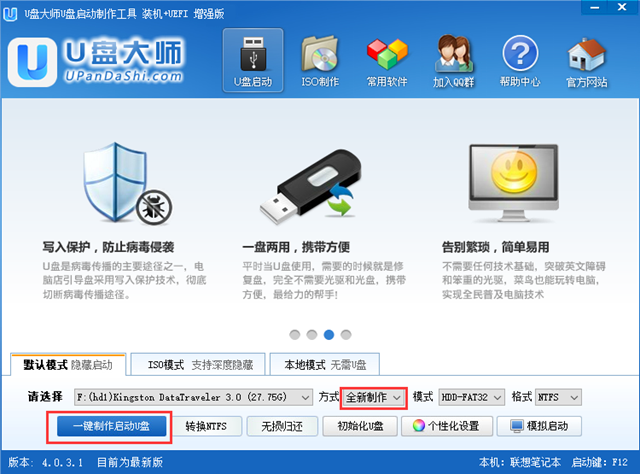
2. Then a prompt will pop up to clear the data in the U disk. After confirming that the important data in the U disk is saved, click.
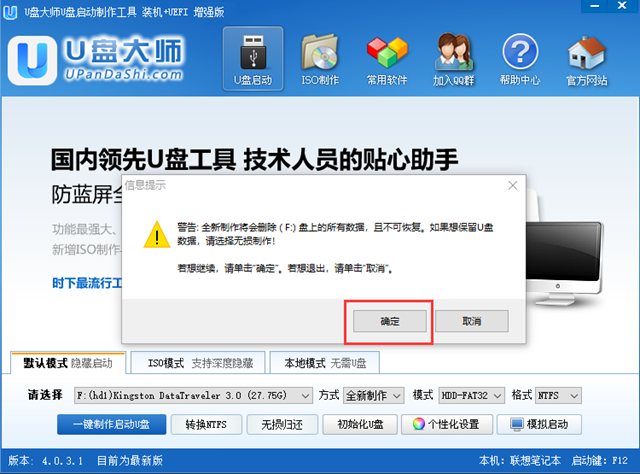
3. It is in the process of being produced, please wait for a moment, it will take about a few minutes.
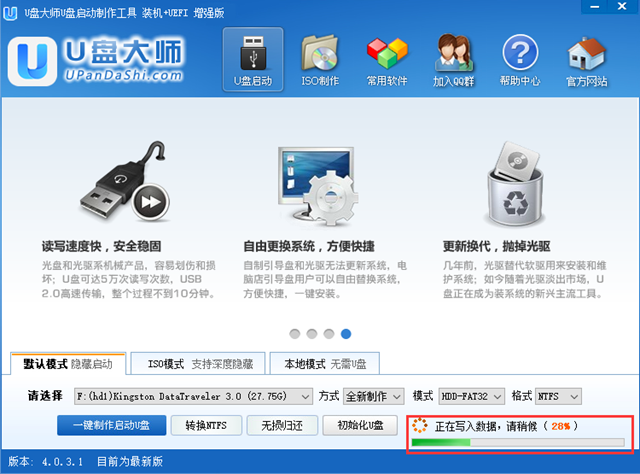
4. After the production is completed, you can see these files after opening the U disk. The GHO directory is used to store GHO, ESD, WIM or ISO image files.
Enter PE, the system will automatically read all GHO, ESD, WIM and ISO image files in this directory and add them to the recovery system list.
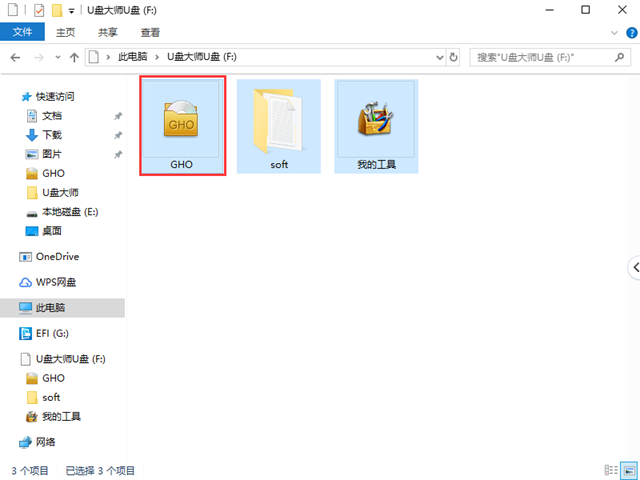
The above is the detailed content of U disk installation master tutorial for making U disk boot disk. For more information, please follow other related articles on the PHP Chinese website!

Hot AI Tools

Undresser.AI Undress
AI-powered app for creating realistic nude photos

AI Clothes Remover
Online AI tool for removing clothes from photos.

Undress AI Tool
Undress images for free

Clothoff.io
AI clothes remover

Video Face Swap
Swap faces in any video effortlessly with our completely free AI face swap tool!

Hot Article

Hot Tools

Notepad++7.3.1
Easy-to-use and free code editor

SublimeText3 Chinese version
Chinese version, very easy to use

Zend Studio 13.0.1
Powerful PHP integrated development environment

Dreamweaver CS6
Visual web development tools

SublimeText3 Mac version
God-level code editing software (SublimeText3)

Hot Topics
 1389
1389
 52
52
 Operation steps and techniques for booting into PE system from USB disk
Mar 25, 2024 pm 07:00 PM
Operation steps and techniques for booting into PE system from USB disk
Mar 25, 2024 pm 07:00 PM
In the field of computer repair and system reinstallation, booting into the PE system from a USB flash drive is a very practical skill. This article will introduce in detail the steps and techniques for booting into the PE system from a USB flash drive to help you easily master this practical skill and solve computer system failures and system reinstallation problems. Tool materials: System version: Windows 11 Professional Edition Brand model: Lenovo ThinkPad 2. Prepare a USB flash drive with a capacity of no less than 8GB, and use the micro PE toolbox to create a PE bootable USB flash drive. During the production process, the software will
![[U Disk PE System] Easy to install and reinstall Win11/10/7 system](https://img.php.cn/upload/article/000/465/014/171119706610827.jpg?x-oss-process=image/resize,m_fill,h_207,w_330) [U Disk PE System] Easy to install and reinstall Win11/10/7 system
Mar 23, 2024 pm 08:30 PM
[U Disk PE System] Easy to install and reinstall Win11/10/7 system
Mar 23, 2024 pm 08:30 PM
With the development of technology, computers have become an indispensable part of our lives. However, many people are troubled when their computer has a system failure or needs to reinstall the system. The traditional system installation method requires the preparation of a system disk, which is complex and error-prone. Using the USB disk PE system, you can easily install and reinstall the system, no professional knowledge is required, and it is simple and easy to operate. This article will introduce in detail how to use a USB disk PE system to easily install and reinstall the Win11/10/7 system. Tool materials: System version: Windows11/10/7 Brand model: Lenovo Xiaoxin Pro162022/Dell XPS13Plus/Huawei MateBookXPro2022 Software version: Micro PE toolbox v2.
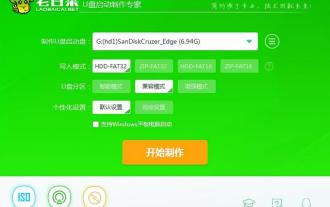 How to restore the USB boot disk in Chinese cabbage
Feb 13, 2024 pm 04:40 PM
How to restore the USB boot disk in Chinese cabbage
Feb 13, 2024 pm 04:40 PM
1. Prepare a normal USB flash drive with a capacity of more than 8G; 2. Download and install the Laobaicai installed version USB boot disk creation tool. Process steps: Insert the USB flash drive, open the Laobaicai installed version USB boot disk creation tool, confirm that the software recognizes the USB flash drive and click "Start Creation". 2. Click "OK" in the restore prompt window, as shown in the picture: 3. After waiting for the production to be completed, click "Yes" in the test prompt box, as shown in the picture: During the test, if it can be started and run successfully, it means that U The boot disk is created successfully. Please note that the simulated startup interface is for testing only and cannot be used for further operation. After completing the test, exit the simulation interface. Computers of different brands rarely use the same brand of motherboards, so the corresponding USB boot shortcut keys are also different. The following are the major brands
 How to install xp system to USB boot disk
Feb 15, 2024 pm 05:03 PM
How to install xp system to USB boot disk
Feb 15, 2024 pm 05:03 PM
First of all, your motherboard supports U disk booting. If it does not support it, don’t read below. If it supports U disk booting, the installation method is: You only need to download the XPSP2 installation file online. (You can easily find it by searching directly in Thunder.) In addition, you need a disk acceleration program: smartdrv.exe can also be found in Thunder. Then download a dwarf toolbox and install it to the non-system partition. . At the same time, place the XPSP2 installation files, smartdrv.exe and dwarf toolbox in the non-system partition. Please note down the XP installation serial number, and then move important files out of the system partition.
 Solution when win11 installer cannot be loaded
Jan 12, 2024 pm 06:18 PM
Solution when win11 installer cannot be loaded
Jan 12, 2024 pm 06:18 PM
Due to their own system hardware or settings, many friends have encountered the problem of "please wait" when installing win11. At this time, you need to restart the computer first. If it still doesn't work, you can try to return to win10 first, and then use the mirror system to install. , let’s solve the problem together. What should I do if Win11 is stuck on a USB flash drive and keeps getting stuck? Please wait a moment. Method 1: 1. Stuck on Please Wait a moment. It may be because it is stuck. You can try restarting the computer first. If you still can’t get in after restarting, then perform the following operations. 2. Use the power button to restart the computer three or more times in succession to enter WINRE, and then enter "Troubleshooting". 3. Then select "Advanced Options" in the troubleshooter. 4. Then select "Uninstall Updates" to return to win1.
 Simple and efficient! Use USB disk to install and easily build your personal computer
Jan 31, 2024 am 09:18 AM
Simple and efficient! Use USB disk to install and easily build your personal computer
Jan 31, 2024 am 09:18 AM
Simple and efficient! Use U disk to install and easily build your personal computer. Tools and materials: System version: Windows 10 Brand model: Dell It is recommended to choose a USB flash drive with a capacity greater than 16GB to ensure that it can accommodate the operating system and other necessary software. At the same time, make sure that the U disk has a fast read and write speed to increase the installation speed. 2. Make a startup disk Making a startup disk is a key step in installation. First, download the official Windows 10 image file and use a professional production tool, such as Rufus, to write the image file to a USB flash drive. In this way, the U disk becomes a bootable
 Installation guide for making Win10 USB boot disk
Dec 27, 2023 am 09:12 AM
Installation guide for making Win10 USB boot disk
Dec 27, 2023 am 09:12 AM
When we use the win10 operating system, if we encounter a situation where we need to reinstall the system, many friends want to do it themselves. So there are still many people who don’t know what to do about how to reinstall the win10 system and make a USB boot disk in Dabaicai. The editor thinks that first we need to install such software and prepare a USB flash drive to start operation. Let’s take a look at the detailed steps on how the editor did it ~ Chinese cabbage win10 system installation video Chinese cabbage win10 system how to install and make a USB boot disk >>> Download the Chinese cabbage U disk boot disk creation tool <<< 1. Get ready Your U disk, then back up and save the important data in the U disk, insert the U disk, and double-click to open the Chinese cabbage. and
 Web page to create USB boot disk
Mar 18, 2024 pm 12:13 PM
Web page to create USB boot disk
Mar 18, 2024 pm 12:13 PM
How to make a USB boot disk. To reinstall the system, you need to use a mysterious tool. pe. We first prepare a USB flash drive of more than 8g and then search on the web page. Follow my instructions to complete the download and installation. Open the pe program and click on the install pe in the lower right corner. Install the U disk immediately into the U disk and wait for the installation to complete. Download the pure version of the system and open Thunder to start downloading. After the download is completed, copy the system image directly to the U disk. This completes the steps of making the system PE tool. Udeepin USB boot disk creation tool is a very practical tool for installing the system from a USB disk. The created bootable USB disk can not only be used to boot the computer, but can also be used to store daily files. It truly realizes a It has dual-purpose function; the prepared bootable USB disk can be compatible with multiple models of installation systems.




