
Many times we need to migrate some data when changing computers. If sometimes we have too much data, we can refer to the following methods to perform some simple data migration operations.
Method 1: Directly copy data
1. It is recommended to use direct copying to achieve data transmission.
2. Use various external storage devices such as U disk, mobile hard disk, memory card or SD card as media
3. These devices can become your fast A powerful assistant for completing data migration work.

Method 2: Social tool migration data
1. For example, QQ software, WeChat applications, email services and network cloud disk tools, etc.
2. These all have minimalist operation modes and convenient use features, allowing us to efficiently complete the transmission of various documents and data with small memory.
3. When faced with the relocation of files, system applications or more complex architectures that require large memory, the simple transfer methods mentioned above may not be able to effectively complete the work
Method 3: Data Migration Tool
1. You can use AOMEI Partition Assistant software to operate. There is also corresponding software available for download on this site. Just click on the link below. >>>
2. After opening, right-click the hard disk you want to operate, and then click "Clone"
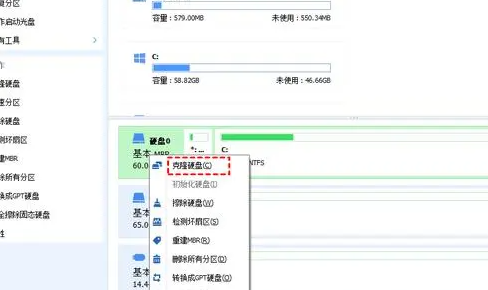
3. According to your Just select the corresponding operation method according to your needs, and then quickly clone the hard drive.
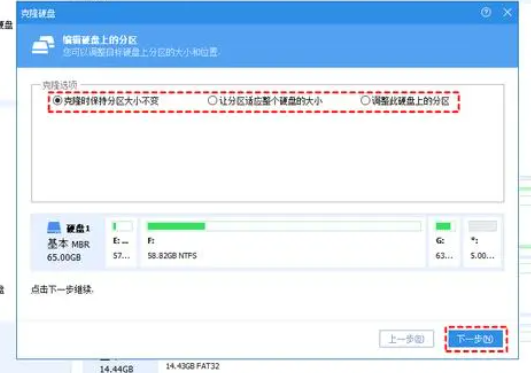
The above is the detailed content of How to transfer data from old computer to new computer. For more information, please follow other related articles on the PHP Chinese website!




