
When we perform remote connection operations, we may need to enable the telnet service before we can continue. However, after updating the system, many people cannot find how to enable the win11 telnet service. In fact, just add the program service.
1. First, we open the "Start Menu" at the bottom, as shown in the picture,
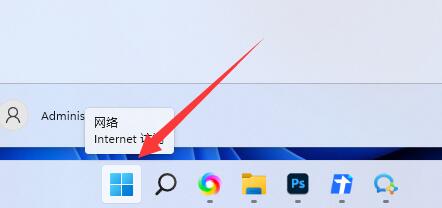
2. Then open the "Settings"
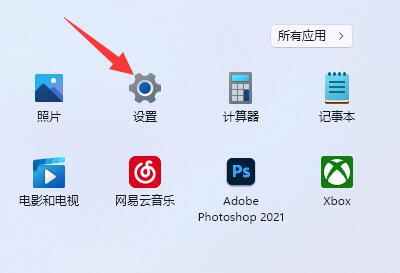
3, and then enter the "Application" settings on the left.
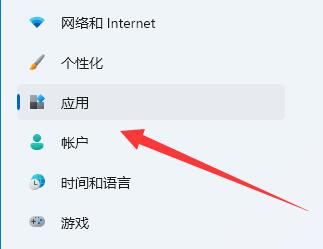
4. Then open "Optional Features" in the upper right corner
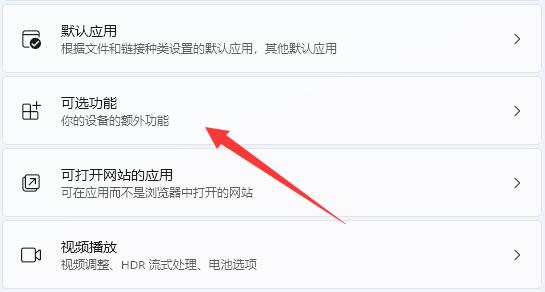
5. Open Finally, scroll down to the bottom and open "More Windows Features"
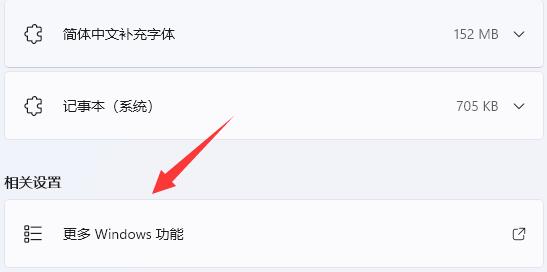
6. Then find "Telnet Client", check it and click "OK"
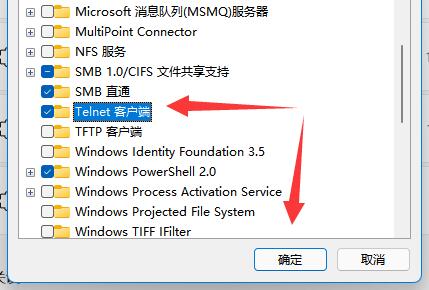
7. Finally, wait for the system to complete the changes and then start the telnet service.
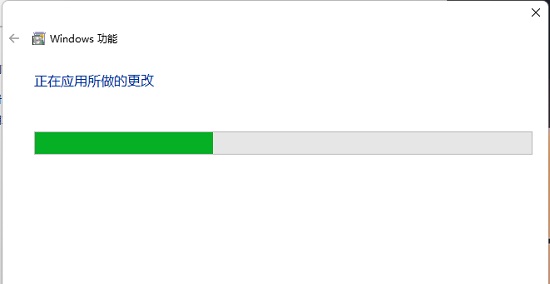
The above is the detailed content of Teach you how to enable telnet service in win11. For more information, please follow other related articles on the PHP Chinese website!




