
The win10 system must be a computer system that many friends are familiar with! During continuous use, many users have encountered the problem of folder icons being larger and smaller? Today, the editor will bring you how to adjust the folder icon in Win10. Let’s take a look.

1. First, you can click the "View" menu in the folder.
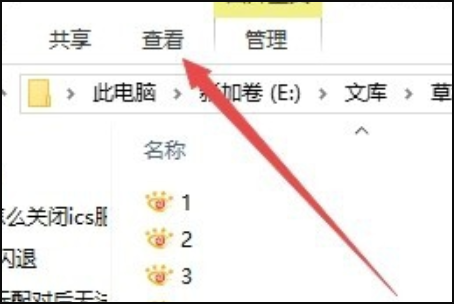
2. Click the "Large Icons" icon on the opened viewing toolbar.
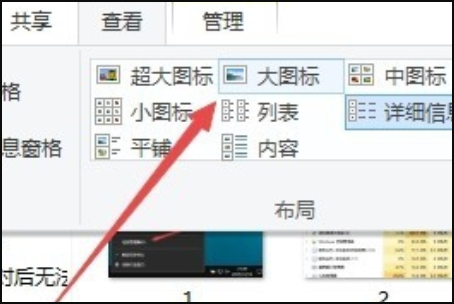
3. Then click the "Options" icon on the right side of the toolbar.
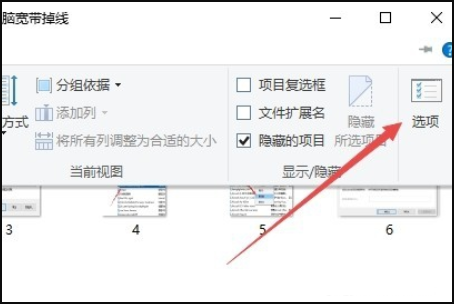
4. At this time, you can open the folder options window of Windows 10 system and click the "View" tab in the window.
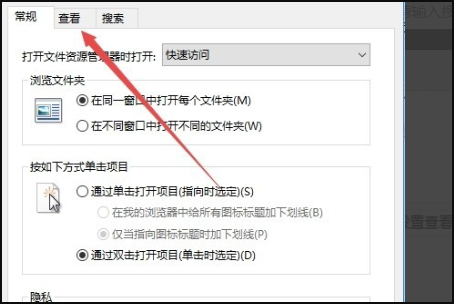
5. Click the "Apply to Folder" icon in the window that opens.
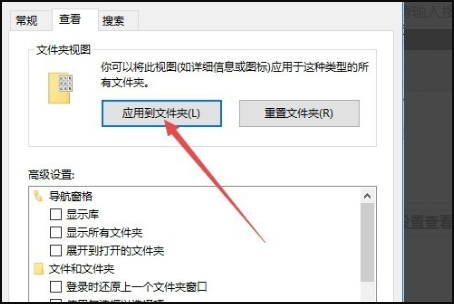
6. A prompt will pop up to confirm the application settings to the folder, click the "Yes" button.
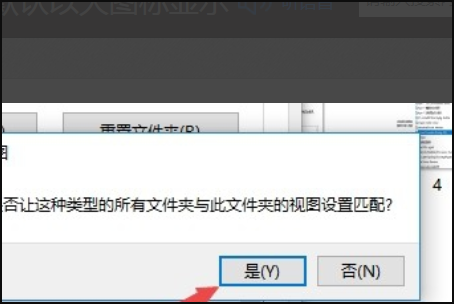
7. At this time, every time we open the folder, the files in it will be displayed in a large icon style, which is very intuitive. Users can follow their own Used to adjust the uniform size of icons.
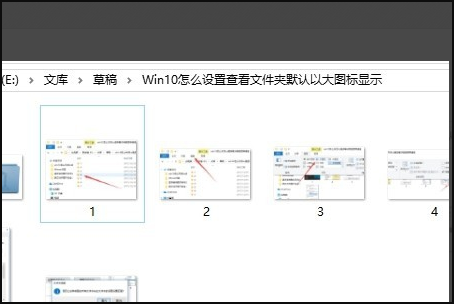
The above is the detailed content of Win10 folder icons are one large and one small. For more information, please follow other related articles on the PHP Chinese website!
 How to turn off win10 upgrade prompt
How to turn off win10 upgrade prompt
 The difference between lightweight application servers and cloud servers
The difference between lightweight application servers and cloud servers
 CMD close port command
CMD close port command
 The difference between external screen and internal screen broken
The difference between external screen and internal screen broken
 How to jump with parameters in vue.js
How to jump with parameters in vue.js
 Cell sum
Cell sum
 How to intercept harassing calls
How to intercept harassing calls
 virtual digital currency
virtual digital currency




