
The tmp file is actually a temporary file generated when using various Windows software; tmp is a temporary file. Generally speaking, it is meaningless unless it is opened for special purposes. In general, many friends do not know how to open it. Opened. Today I have brought you a detailed solution. Let’s take a look at the details.
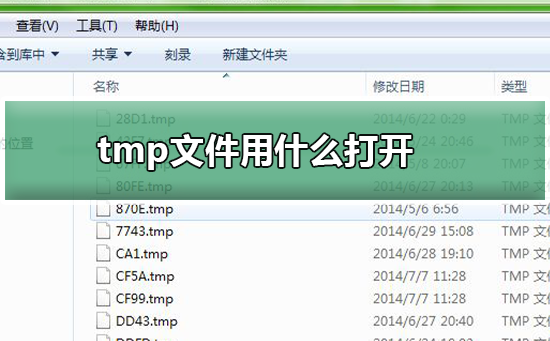
1. If the tmp file is a temporary file generated by the system, this type of file is actually useless. deleted directly. We might as well make a verification and enter Temp in the Windows directory of the C drive, as shown below
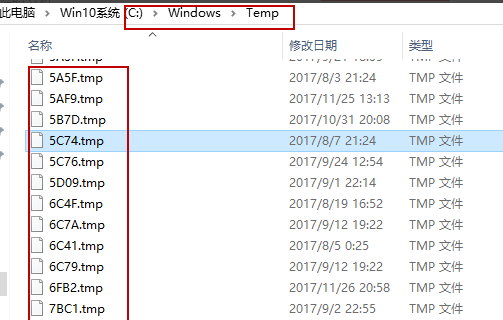
#2. Select the tmp file arbitrarily, and right-click to pop up the selection menu. , as shown in the picture below:
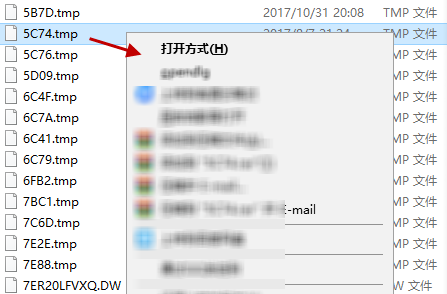
3. In the menu that pops up in the picture above, click "Open with", and then the "How do you want to open .tmp" pops up File" selection box, here we choose to open with "Notepad". As shown below:
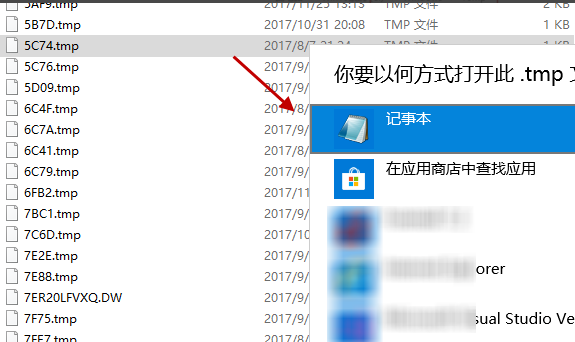
4. Notepad is displayed, and the content of the opened tmp file. Generally, the tmp file contains some garbled characters and no actual content. As shown below:
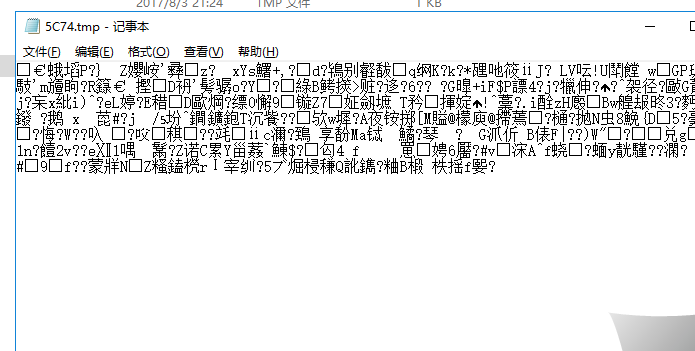
#5. Of course, it cannot be generalized. In certain circumstances, tmp files also have some uses. For example, if the WORD software is exited abnormally and the file is not saved, we can restore the recently saved data through the tmp file; at this time, when right-clicking and selecting the open method, be careful and choose to open with WORD, as shown in the figure below :
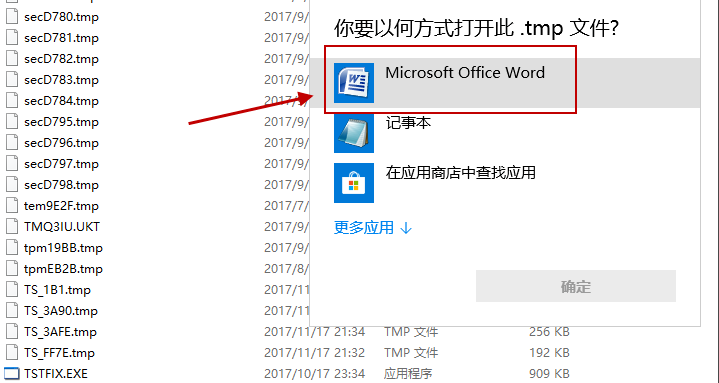
6. After selecting the opening method as WORD, click OK to open the tmp file, and you can see that it is the recently saved document.
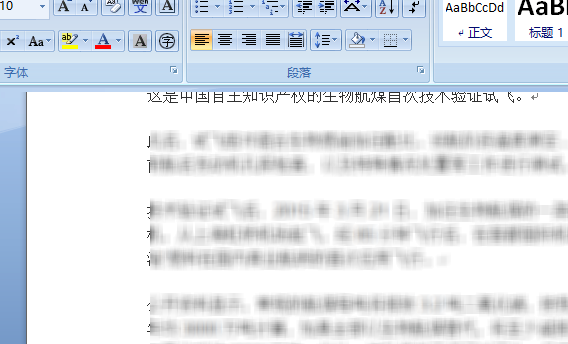
The above is the detailed content of How to open .tmp files. For more information, please follow other related articles on the PHP Chinese website!
 How to turn off win10 upgrade prompt
How to turn off win10 upgrade prompt
 The difference between lightweight application servers and cloud servers
The difference between lightweight application servers and cloud servers
 CMD close port command
CMD close port command
 The difference between external screen and internal screen broken
The difference between external screen and internal screen broken
 How to jump with parameters in vue.js
How to jump with parameters in vue.js
 Cell sum
Cell sum
 How to intercept harassing calls
How to intercept harassing calls
 virtual digital currency
virtual digital currency




