
We often put our commonly used software on the desktop for easy startup, including office software such as word. So how do we put word on the desktop in win11? In fact, we only need to use the Send to Desktop shortcut.
1. First find word, right-click it and click "Show more options"
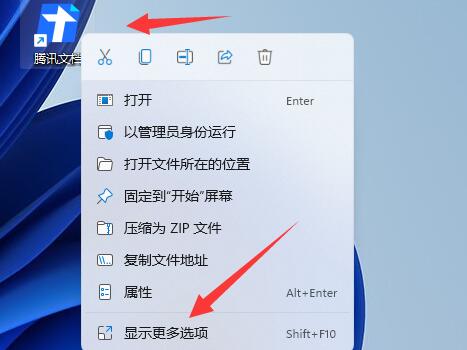
2. Then move the mouse to the "Send to" position.
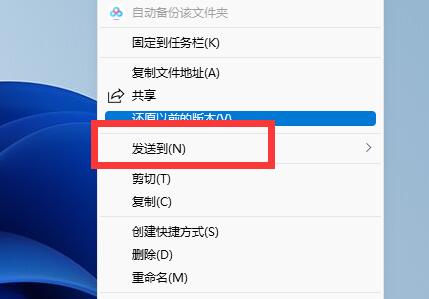
3. Then select "Desktop Shortcut".
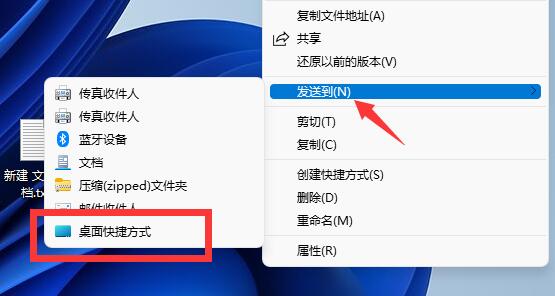
4. After the sending is completed, we can open it by double-clicking the word on the desktop.
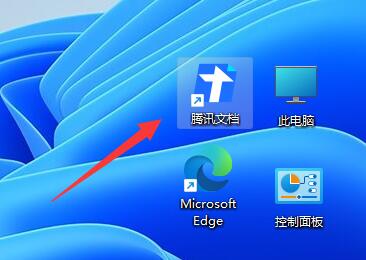
The above is the detailed content of A win11 guide to teach you how to place word on the desktop. For more information, please follow other related articles on the PHP Chinese website!
 Blue screen code 0x000009c
Blue screen code 0x000009c
 A collection of common computer commands
A collection of common computer commands
 You need permission from admin to make changes to this file
You need permission from admin to make changes to this file
 Tutorial on turning off Windows 11 Security Center
Tutorial on turning off Windows 11 Security Center
 How to set up a domain name that automatically jumps
How to set up a domain name that automatically jumps
 What are the virtual currencies that may surge in 2024?
What are the virtual currencies that may surge in 2024?
 The reason why header function returns 404 failure
The reason why header function returns 404 failure
 How to use js code
How to use js code




