
U Start is a very excellent system reinstallation software. It can not only help us complete the production of system USB disk, but also facilitate us to reinstall a new system, of course, including the latest win11 system. So today the editor will bring you a u-start win11 installation tutorial, let’s take a look.
1. First, we need to download and install a u startup software. Then insert the prepared USB disk. (At least 8GB)
2. Then open the software and select the "U disk boot" option.
3. Then find our U disk in the selection device, then set it according to the icon method, and click "Start Production"
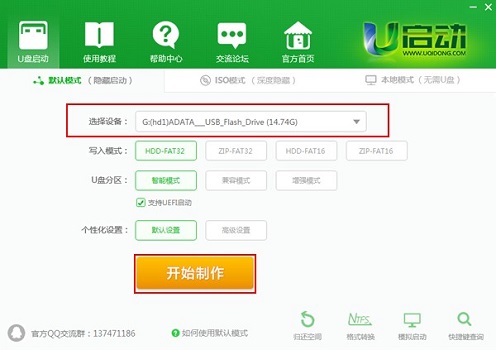
4. After the following prompt pops up, click "OK" (you need to clear all important files in the USB flash drive before making)
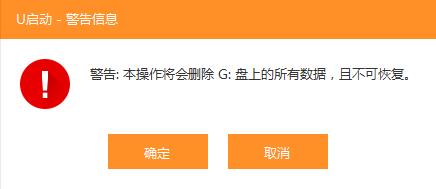
5. Then we can complete the system USB flash drive. Made.
6. After the production is completed, download a win11 system image that needs to be installed on this site and put it into a USB flash drive.
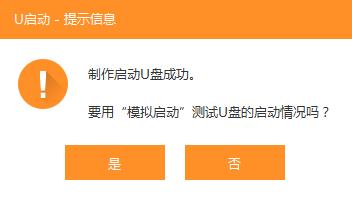
7. Then restart the computer, select the USB disk to boot, and enter the pe system.
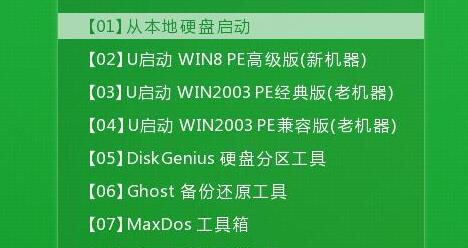
8. Run the one-click reinstallation program in the pe system, click "Browse" to find the downloaded win11 image.
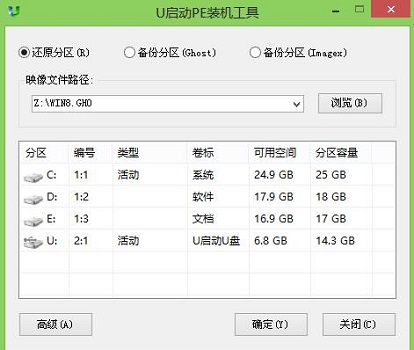
9. Then the program will automatically install the system. The installation process is automatic and no operations are required.
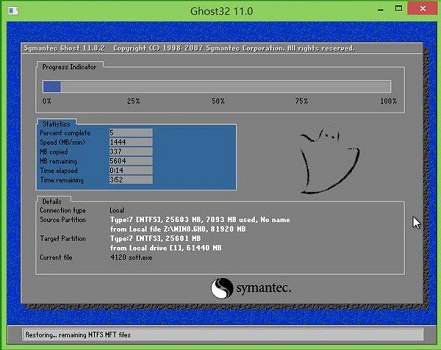
10. After the installation is completed, it will automatically restart. If you continue to wait for the restart to complete, you can directly enter the win11 system.
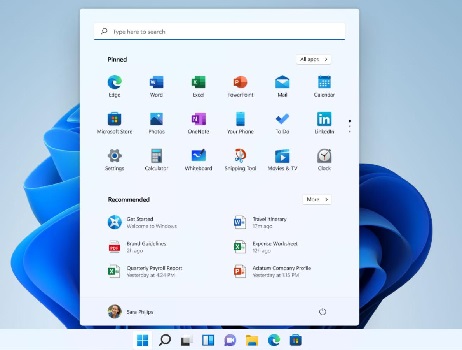
The above is the detailed content of uStart win11 installation tutorial. For more information, please follow other related articles on the PHP Chinese website!
 Blue screen code 0x000009c
Blue screen code 0x000009c
 A collection of common computer commands
A collection of common computer commands
 You need permission from admin to make changes to this file
You need permission from admin to make changes to this file
 Tutorial on turning off Windows 11 Security Center
Tutorial on turning off Windows 11 Security Center
 How to set up a domain name that automatically jumps
How to set up a domain name that automatically jumps
 What are the virtual currencies that may surge in 2024?
What are the virtual currencies that may surge in 2024?
 The reason why header function returns 404 failure
The reason why header function returns 404 failure
 How to use js code
How to use js code




